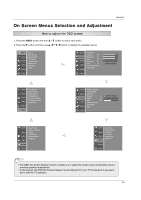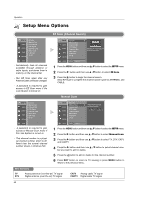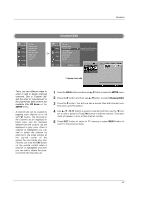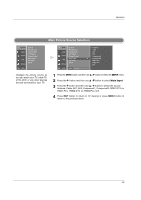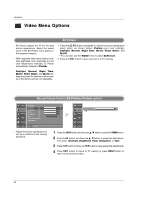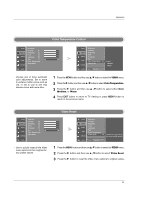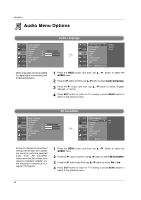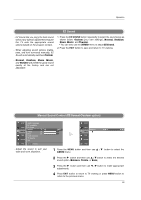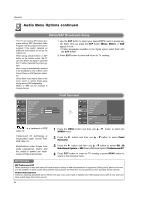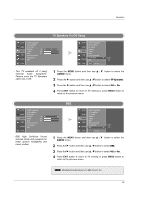LG 32LP2DC User Manual - Page 32
Video Menu Options
 |
View all LG 32LP2DC manuals
Add to My Manuals
Save this manual to your list of manuals |
Page 32 highlights
Operation Video Menu Options EZ Picture - EZ Picture adjusts the TV for the best picture appearance. Select the preset value in the EZ Picture menu based on the program category. - When adjusting Video menu options (contrast, brightness, color, sharpness, tint, and color temperature) manually, EZ Picture automatically changes to Custom. 1. Press the EZ PIC button repeatedly to select the picture appearance setup option as shown below: Custom (your own settings), Daylight, Normal, Night Time, Movie, Video Game, and Sports. • You can also use the VIDEO menu to adjust EZ Picture. 2. Press the EXIT button to save and return to TV viewing. - Daylight, Normal, Night Time, Movie, Video Game, and Sports settings are preset for optimum picture quality at the factory and are not adjustable. Manual Picture Control (EZ Picture-Custom option) SETUP EZ Picture Contrast 85 VIDEO G Brightness 50 Color 50 AUDIO Sharpness 50 Tint 0 R TIME Color Temperature OPTION Video Reset LOCK MENU Previous - Adjust the picture appearance to suit your preference and viewing situations. SETUP G Contrast 90 F G VIDEO E AUDIO G TIME OPTION LOCK 1 Press the MENU button and then use D / E button to select the VIDEO menu. 2 Press the G button and then use D / E button to select the desired pic- ture option (Contrast, Brightness, Color, Sharpness, or Tint). 3 Press the G button and then use F / Gbutton to make appropriate adjustments. 4 Press EXIT button to return to TV viewing or press MENU button to return to the previous menu. 30