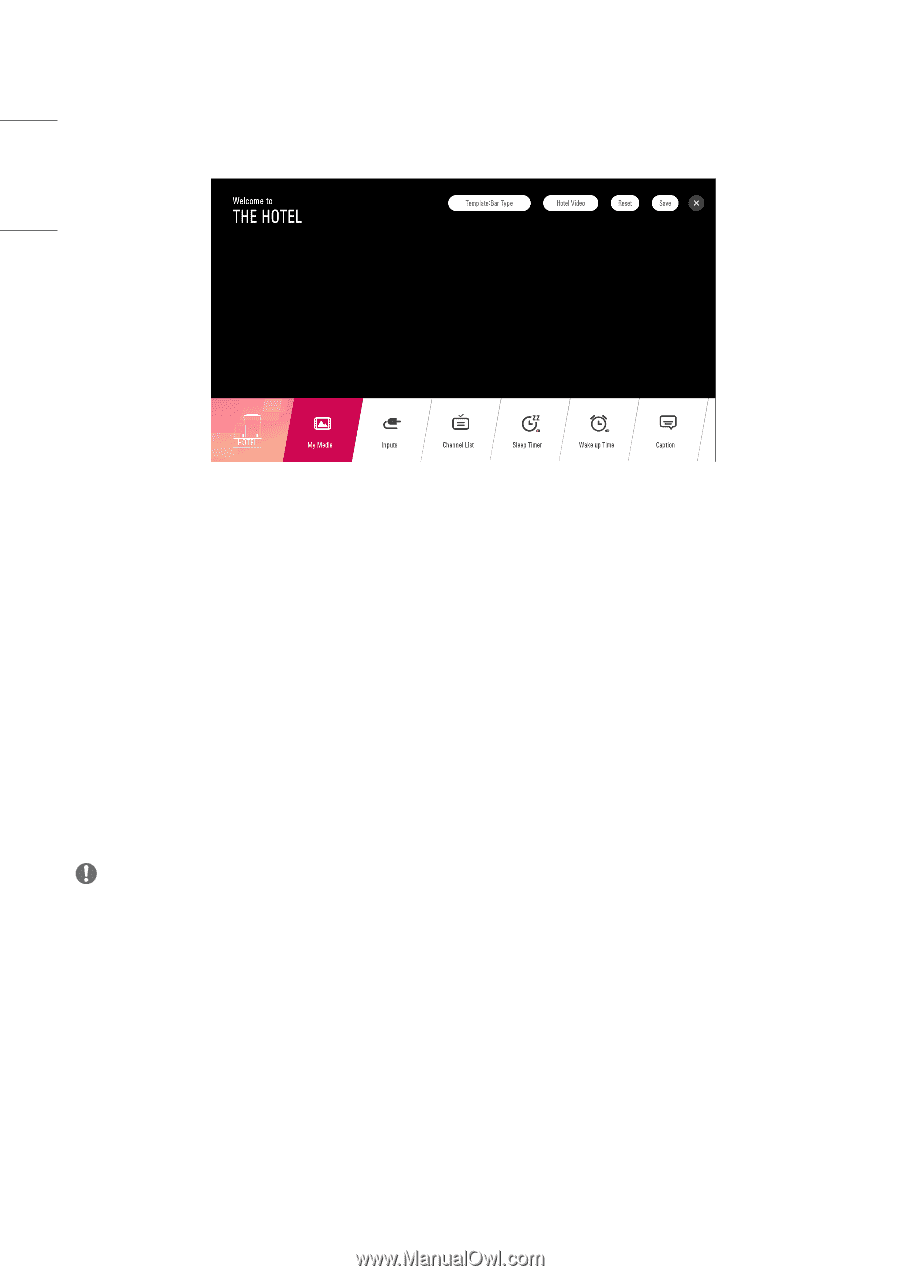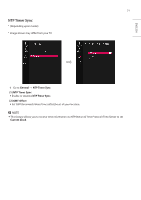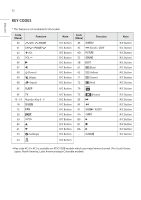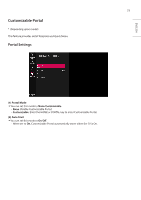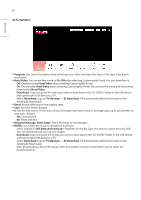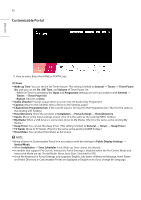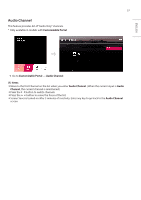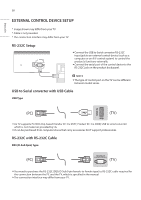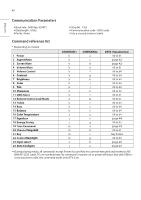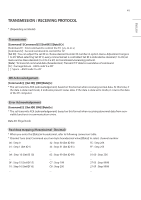LG 32LT340C INSTALLATION - Page 36
Customizable Portal, Public Display Settings
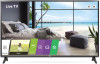 |
View all LG 32LT340C manuals
Add to My Manuals
Save this manual to your list of manuals |
Page 36 highlights
ENGLISH 36 Customizable Portal 1 How to enter: Enter the HOME or PORTAL key. (1) Items ••Wake up Time: You can set the On Timer feature. This setting is linked to General → Timers → Timer Power On, and you can set On /Off, Time, and Volume of Timer Power On. -- While On Timer is operating, the Input and Programme settings are set in accordance with General → Timers → Timer Power On. -- Repeat: Operate as Once. ••Audio Channel: Provide a page where you can only set Audio Only Programme. ••Caption: Move to the Subtitles menu. (Move to the Settings page.) ••Channel list (Programme list): If the current input is TV, move to the Programme list. (The UI is the same as the existing LIST hotkey.) ••Hotel Directory: Show the set items in Installation → Portal Settings → Hotel Directory. ••Inputs: Move to the Input settings screen. (The UI is the same as the existing INPUT hotkey). ••My Media: When a USB device is connected, move to My Media. (The UI is the same as the existing My Media.) ••Sleep Timer: You can set the sleep timer. (This setting is linked to General → Timers → Sleep Timer.) ••TV Guide: Move to TV Guide. (The UI is the same as the existing GUIDE hotkey.) ••Hotel Video: You can play Hotel Video as full screen. NOTE ••Entry of items in Customizable Portal is in accordance with the settings in Public Display Settings → limited Mode. ••When Installation → Time Scheduler is set, Wake up Time cannot be entered. ••In models that support Pro:Centric, Interactive, Portal Settings is disabled when the Pro:Centric Mode and Interactive Mode are set. (Portal Mode: None, Auto Start: Switched to Off ) ••Since the keyboard in Portal Settings only supports English, sub-items of Welcome Message, Hotel Name and Hotel Directory in Customizable Portal are displayed in English even if you change the language.