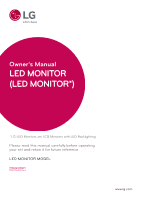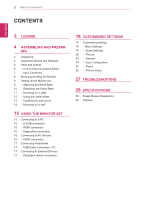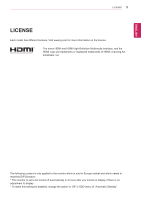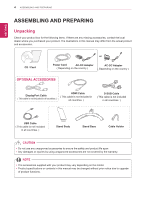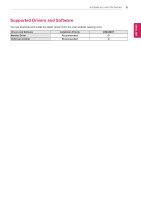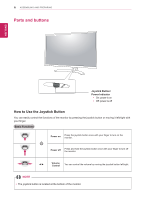LG 32MA68HY-P Owners Manual
LG 32MA68HY-P Manual
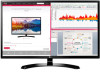 |
View all LG 32MA68HY-P manuals
Add to My Manuals
Save this manual to your list of manuals |
LG 32MA68HY-P manual content summary:
- LG 32MA68HY-P | Owners Manual - Page 1
Owner's Manual LED MONITOR (LED MONITOR*) *LG LED Monitors are LCD Monitors with LED Backlighting. Please read this manual carefully before operating your set and retain it for future reference. LED MONITOR MODEL 32MA68HY www.lg.com - LG 32MA68HY-P | Owners Manual - Page 2
Drivers and Software 6 Parts and buttons 6 - How to Use the Joystick Button 7 - Input Connector 8 Moving and Lifting the Monitor 9 Setting up the Monitor set 9 - Attaching the Stand Base 10 - Detaching the Stand Base 11 - Mounting on a table 12 - Using the cable holder 13 - Installing the wall mount - LG 32MA68HY-P | Owners Manual - Page 3
licenses. Visit www.lg.com for more information on the license. The terms HDMI and HDMI High-Definition Multimedia Interface, and the HDMI Logo are trademarks or registered trademarks of HDMI Licensing Administrator, Inc. The following content is only applied to the monitor which is sold in - LG 32MA68HY-P | Owners Manual - Page 4
are any missing accessories, contact the local dealer where you purchased your product. The illustrations in this manual may differ from the actual product and accessories. CD / Card or Power Cord AC-DC Adapter AC-DC Adapter ( Depending on the country ) ( Depending on the country ) OPTIONAL - LG 32MA68HY-P | Owners Manual - Page 5
ASSEMBLING AND PREPARING 5 ENEGNLGISH Supported Drivers and Software You can download and install the latest version from the LGE website (www.lg.com). Drivers and Software Monitor Driver OnScreen Control Installation Priority Recommended Recommended 32MA68HY O O - LG 32MA68HY-P | Owners Manual - Page 6
on Press the joystick button once with your finger to turn on the monitor. Power off Press and hold the joystick button once with your finger to turn off the monitor. ◄/► Volume Control You can control the volume by moving the joystick button left/right. NOTE yyThe joystick button is located - LG 32MA68HY-P | Owners Manual - Page 7
Parts and buttons Input Connector ASSEMBLING AND PREPARING 7 ENEGNLGISH - LG 32MA68HY-P | Owners Manual - Page 8
before attempting to move it. yyBefore moving or lifting the monitor, disconnect the power cord and all cables. yyHold the top and bottom of the monitor frame firmly. Do not hold the panel itself. yyWhen holding the monitor, the screen should face away from you to prevent it being scratched - LG 32MA68HY-P | Owners Manual - Page 9
in the direction of the arrow as shown below and assemble together. ENEGNLGISH 2 Please put the monitor on the soft cloth with the screen facing down. Stand Base 2 Please use a driver(-) or coin to insert thumb screw and turn right arrow direction lock. * It is necessary to thoroughly tighten - LG 32MA68HY-P | Owners Manual - Page 10
of the monitor. 4 After fixing the monitor in one hand, remove the Stand body by pulling it strongly in the direction of the arrow as shown below. 2 Please put the monitor on the soft cloth with the screen facing down. 3 1 Please use the driver(-) or coin insert thumb screw and turn left arrow - LG 32MA68HY-P | Owners Manual - Page 11
. Mounting on a table 1 Lift and tilt the Monitor set into its upright position on a table. Leave a 100 mm (3.94 inches) (minimum) space from the wall for proper ventilation. 100 mm (3.94 inches) 100 mm (3.94 inches) 100 mm (3.94 inches) 100 mm (3.94 inches) 2 Connect the AC-DC Adapter and Power - LG 32MA68HY-P | Owners Manual - Page 12
on the bottom of the monitor to turn on the monitor. CAUTION Unplug the power cord before moving the Monitor to another location. Otherwise electric the screen when adjusting the angle of the monitor. Cable holder Do not hold this set like below picture.Monitor screen can detach from stand base - LG 32MA68HY-P | Owners Manual - Page 13
degrees up or down to adjust the angle of the Monitor set to suit your view. Installing the wall mount Before installing the wall mount, please separate the stand hinge first as below. 1 Place the screen face down. To protect the screen from scratches, cover the surface with a soft cloth. 2 Detach - LG 32MA68HY-P | Owners Manual - Page 14
the wall. Detailed instructions are available from your dealer, see the optional Tilt Wall Mounting Bracket Installation and Setup Guide. 100 mm (3.94 inches) 100 mm (3.94 inches) 100 mm (3.94 inches) 100 mm (3.94 inches) If you intend to mount the Monitor set to a wall, attach Wall mounting - LG 32MA68HY-P | Owners Manual - Page 15
Monitor set supports Plug & Play*. *Plug & Play: A PC recognizes a connected device that users connect to a PC and turn on, without device configuration or user intervention. D-SUB connection Transmits analog video from your PC to the Monitor set. Connect the PC and the Monitor set with the supplied - LG 32MA68HY-P | Owners Manual - Page 16
monitor with the HDMI cable as illustrated below. NOTE yyIf you use HDMI PC, it can cause compatibility problem. yyUse a certified cable with the HDMI logo attached. If you do not use a certified HDMI cable, the screen not certified by LG, the screen may not display or there may be image noises. - LG 32MA68HY-P | Owners Manual - Page 17
these ports to a mouse, USB keyboard, memory stick with current spec under 100mA. One USB Upstream port Connect this port to the downstream port of a computer, laptop or USB monitor (Your computer or USB monitor must support USB and have USB ports). Connecting to External Devices Peripheral device - LG 32MA68HY-P | Owners Manual - Page 18
monitor. 2 Move the joystick up/down (▲/▼) and left/right(◄/►) to set the options. 3 Press the joystick button once more to exit the main menu. Power Turns off the monitor. Main Menu Features Main Menu Menu Picture Mode Input Monitor off Exit Description Configures the screen settings. Select - LG 32MA68HY-P | Owners Manual - Page 19
of the monitor and then enter the Menu. 2 Go to Quick Settings > Brightness by moving the joystick. 3 Configure the options following the instructions that appear Volume Description Adjusts the color contrast and brightness of the screen. Adjusts the volume. NOTE yyJog joystick button down ( - LG 32MA68HY-P | Owners Manual - Page 20
monitor and then enter the Menu. 2 Go to Picture by moving the joystick. 3 Configure the options following the instructions screen is adjusted to the best for the cartoon. If you want screen more bright, you can control brightness in Menu OSD. Optimizes the screen to view photos. Optimizes the screen - LG 32MA68HY-P | Owners Manual - Page 21
reference for a video signal, this is the darkest color the monitor can display. High Keeps the current contrast ratio of the screen. Low Lowers the black levels raises the write levels from the current contrast ratio of the screen. Sets a response time for displayed pictures based on the speed - LG 32MA68HY-P | Owners Manual - Page 22
settings. To move image left and right. To move image up and down. To minimize any vertical bars or stripes visible on the screen background.The horizontal screen size will also change. To adjust the focus of the display. This item allows you to remove any horizontal noise and clear or sharpen - LG 32MA68HY-P | Owners Manual - Page 23
names are displayed. Turns the power indicator on the front side of the monitor on/off. On The power indicator is automatically turned on. Off The power indicator is turned off. Feature that automatically turns off the monitor when there is no movement on the screen for a period of time. You - LG 32MA68HY-P | Owners Manual - Page 24
Configuration 1 To view the OSD menu, press the joystick button at the bottom of the monitor and then enter the Menu. 2 Go to Auto Configuration by moving the joystick. 3 Configure the options following the instructions that appear in the bottom right corner. 4 To return to the upper menu or set - LG 32MA68HY-P | Owners Manual - Page 25
-Reset 1 To view the OSD menu, press the joystick but- ton at the bottom of the monitor and then enter the Menu. 2 Go to Reset by moving the joystick. 3 Configure the options following the instructions that appear in the bottom right corner. 4 To return to the upper menu or set other menu - LG 32MA68HY-P | Owners Manual - Page 26
monitor. 2 Go to Picture Mode by moving the joystick button to ▲. 3 Configure the options following the instructions that screen is adjusted to the best for the cartoon. If you want screen more bright, you can control brightness in Menu OSD. Optimizes the screen to view photos. Optimizes the screen - LG 32MA68HY-P | Owners Manual - Page 27
27 ENEGNLGISH TROUBLESHOOTING Check the following before calling for service. No image appears Is the power cord of the display connected? yy Check and see if the power cord is connected properly to the power outlet. Is the power indicator light on? yy Press the Power button. Is - LG 32MA68HY-P | Owners Manual - Page 28
28 TROUBLESHOOTING ENEGNLGISH CAUTION monitor, Plug&Play (VESA DDC) monitor found" message? Have you installed the display driver? yy Be sure to install the display driver from our web site: http://www. lg.com. yy Make sure to check if the video card supports Plug&Play function. The screen - LG 32MA68HY-P | Owners Manual - Page 29
32MA68HY Display Resolution Power Consumption Power Input AC-DC Adapter Dimensions (Width x Height x Depth) Weight Tilt Range Environmental conditions Sync Input Video Input Plug & Play Screen power consumption level can be different by operating condition and monitor setting. * The On mode power - LG 32MA68HY-P | Owners Manual - Page 30
.981 1680 x 1050 65.290 1920 x 1080 67.5 Vertical Frequency(Hz) 60 60 60 60 60 60 Polarity(H/V) -/+/+ -/- +/+ -/+ +/+ Recommend Mode HDMI / DP Timing(Video) Factory support mode (Preset Mode) 480P 576P 720P 720P 1080P 1080P Horizontal Frequency(kHz) 31.50 31.25 37.50 45.00 56.25 67.50 - LG 32MA68HY-P | Owners Manual - Page 31
Trade Name LG Responsible Party LG Electronics USA, Inc. Address 1000 Sylvan Ave Englewood Cliffs, NJ 07632 Telephone (201)266-2215 The model and serial number of the product are located on the back and on one side of the product. Record them below in case you ever need service. MODEL SERIAL
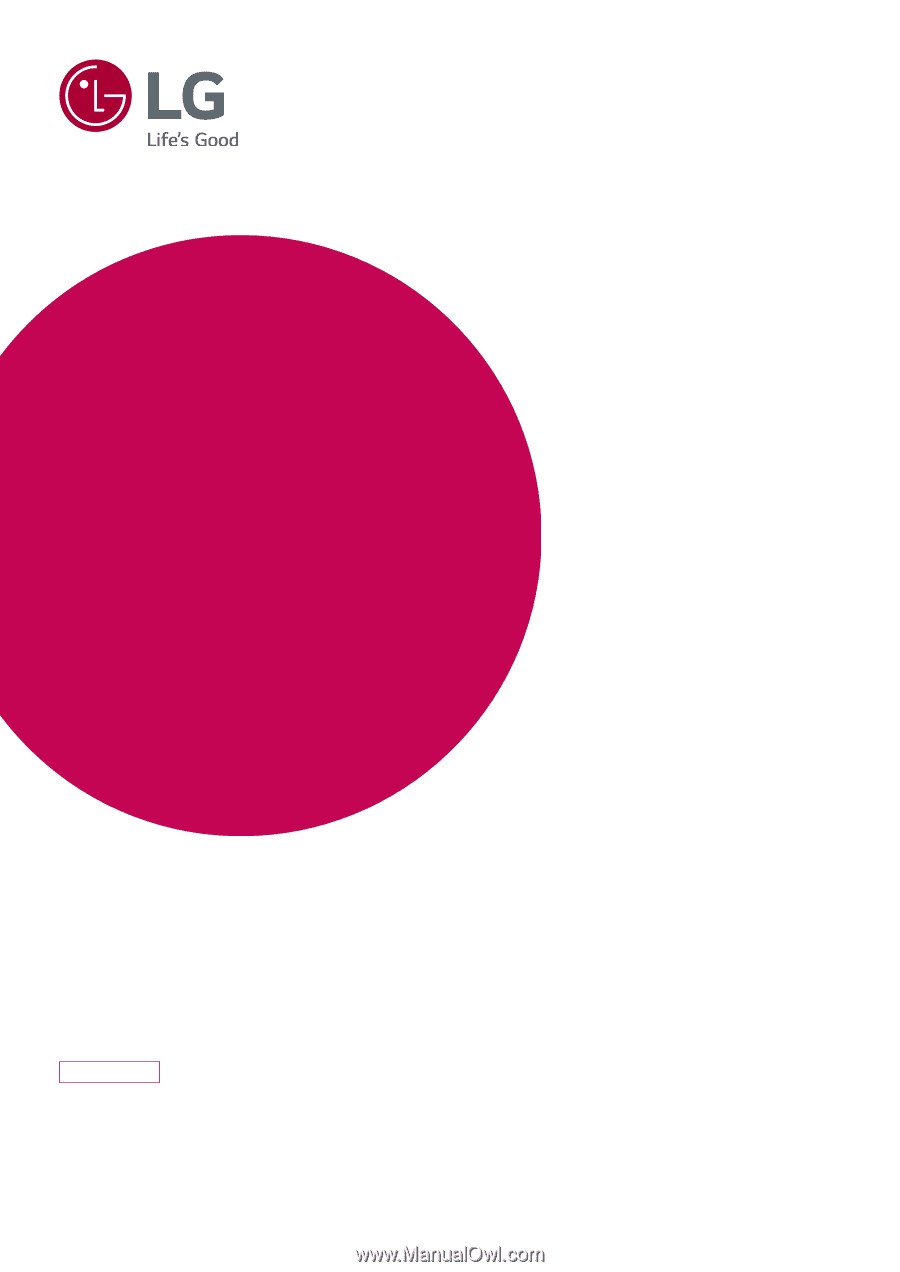
www.lg.com
LED MONITOR MODEL
Please read this manual carefully before operating
your set and retain it for future reference.
Owner's Manual
LED MONITOR
(LED MONITOR*)
*LG LED Monitors are LCD Monitors with LED Backlighting.
32MA68HY