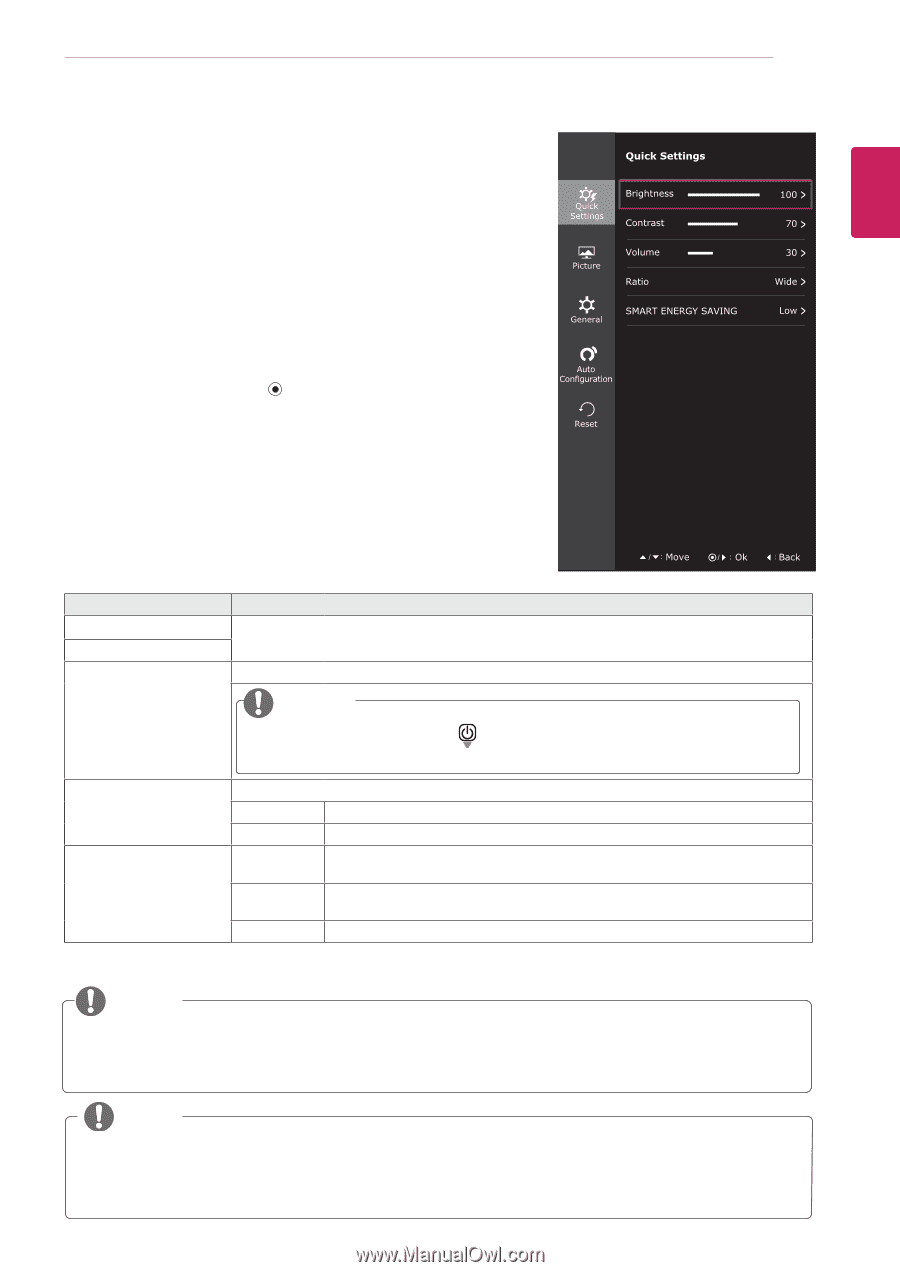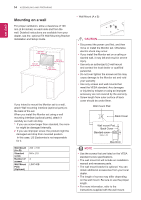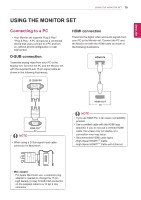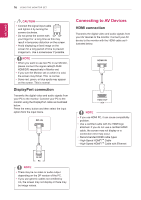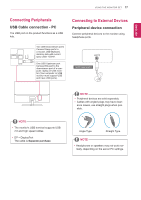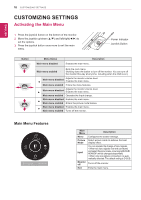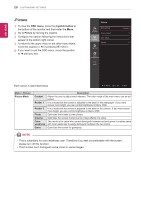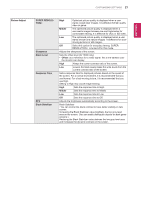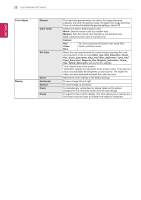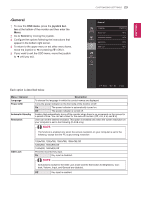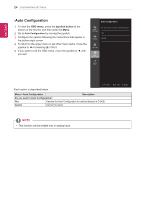LG 32MA68HY-P Owners Manual - Page 19
Customizing settings, Menu Settings, -Quick Settings
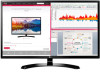 |
View all LG 32MA68HY-P manuals
Add to My Manuals
Save this manual to your list of manuals |
Page 19 highlights
CUSTOMIZING SETTINGS 19 Customizing settings ENEGNLGISH Menu Settings -Quick Settings 1 To view the OSD menu, press the joystick button at the bottom of the monitor and then enter the Menu. 2 Go to Quick Settings > Brightness by moving the joystick. 3 Configure the options following the instructions that appear in the bottom right corner. 4 To return to the upper menu or set other menu items, move the A Confi joystick to ◄ or pressing ( / OK) it. 5 If you want to exit the OSD menu, move the joystick to ◄ until you exit. Each option is described below. Menu > Quick Settings Brightness Contrast Volume Description Adjusts the color contrast and brightness of the screen. Adjusts the volume. NOTE yyJog joystick button down ( the Mute function. ) in the Volume menu will enable/disable Ratio SMART ENERGY SAVING Adjusts the screen ratio. Wide Displays the video in wide-screen, regardless of the video signal input. Original Displays a video according to the input video signal aspect ratio. High Enables SMART ENERGY SAVING you can save energy with this energy- high efficient function. Low Enables SMART ENERGY SAVING you can save energy with this energy- low efficient function. Off Disables SMART ENERGY SAVING . * SMART ENERGY SAVING : Conserve energy by using luminance compensation algorithm. NOTE yyThe display may look the same for Wide, Original options at the recommended resolution (1920 x 1080). yyThe ratio is disabled in the interlaced signal. NOTE yyThe value of energy saving data may differ depending on panel and panel suppliers. yyIf you select the option of SMART ENERGY SAVING is High or Low, monitor luminance become lower or higher depend on source.