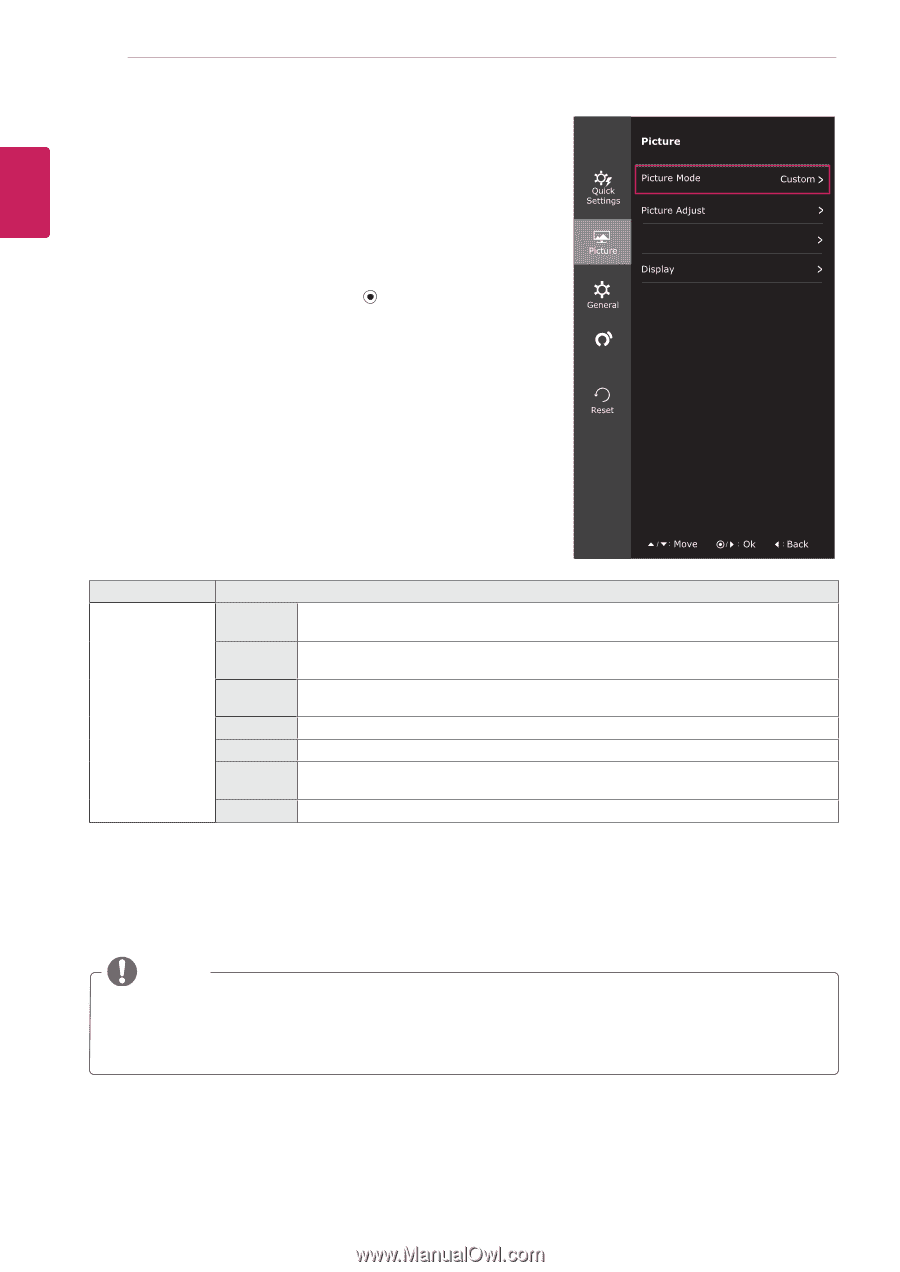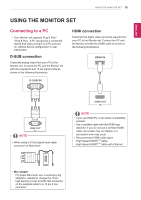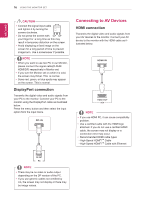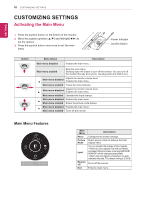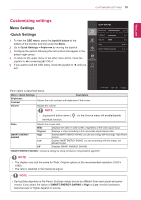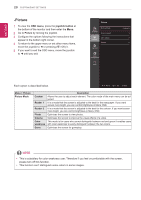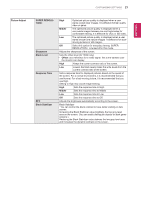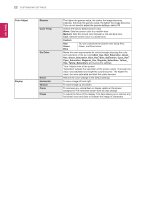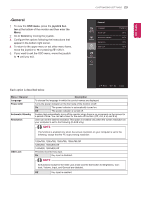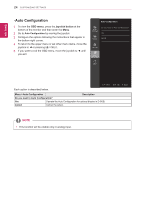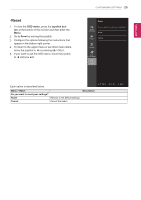LG 32MA70HY-P Owners Manual - Page 20
-Picture
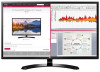 |
View all LG 32MA70HY-P manuals
Add to My Manuals
Save this manual to your list of manuals |
Page 20 highlights
ENEGNLGISH 20 CUSTOMIZING SETTINGS -Picture 1 To view the OSD menu, press the joystick button at the bottom of the monitor and then enter the Menu. 2 Go to Picture by moving the joystick. 3 Configure the options following the instructions that appear in the bottom right corner. 4 To return to the upper menu or set other menu items, move the joystick to ◄ or pressing ( / OK) it. 5 If you want to exit the OSD menu, move the joystick to ◄ until you exit. Color Adjust Auto Configuration Each option is described below. Menu > Picture Picture Mode Custom Reader 1 Reader 2 Photo Cinema Color weakness Game Description Allows the user to adjust each element. The color mode of the main menu can be adjusted. It is a mode that the screen is adjusted to the best for the newspaper. If you want screen more bright, you can control brightness in Menu OSD. It is a mode that the screen is adjusted to the best for the cartoon. If you want screen more bright, you can control brightness in Menu OSD. Optimizes the screen to view photos. Optimizes the screen to improve the visual effects of a video. This mode is for users who cannot distinguish between red and green.It enables users with color weakness to easily distinguish between the two colors. Optimizes the screen for gameplay. NOTE y yThis is subsidiary for color weakness user. Therefore if you feel uncomfortable with the screen, please turn off this function. y yThis function can't distinguish some colors in some images.