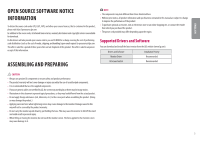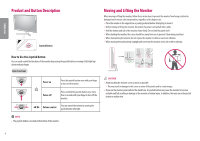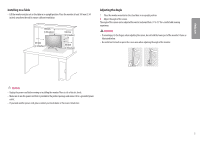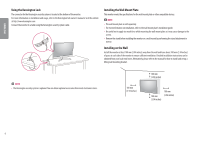LG 32MN50W-B Owners Manual - Page 8
USING THE MONITOR, Connecting to a PC
 |
View all LG 32MN50W-B manuals
Add to My Manuals
Save this manual to your list of manuals |
Page 8 highlights
ENGLISH USING THE MONITOR •• Illustrations in this manual may differ from the actual product. Press the joystick button, go to Settings Input, and then select the input option. CAUTION •• Do not press the screen for a prolonged time. This may cause image distortion. •• Do not display a still image on the screen for a prolonged time. This may cause image retention. Use a PC screensaver if possible. •• When connecting the power cord to the outlet, use a grounded (3-hole) power strip or a grounded power outlet. •• The monitor may flicker when turned on in an area where the temperature is low. This is normal. •• Sometimes red, green, or blue spots may appear on the screen. This is normal. D-SUB connection Transmits analog video from your PC to the Monitor set. Connect the PC and the Monitor set with the supplied D-sub 15 pin signal cable as shown in the following illustrations. NOTE •• When using a D-Sub signal input cable connector for Macintosh •• Mac adapter For Apple Macintosh use, a separate plug adapter is needed to change the 15 pin high density (3 row) D-SUB VGA connector on the supplied cable to a 15 pin 2 row connector. Connecting to a PC •• This monitor supports the *Plug and Play feature. * Plug and Play: A feature that allows you to add a device to your computer without having to reconfigure anything or install any manual drivers. HDMI Connection Transmits digital video and audio signals from your PC to the monitor. CAUTION •• Using a DVI to HDMI / DP (DisplayPort) to HDMI cable may cause compatibility issues. •• Use a certified cable with the HDMI logo attached. If you do not use a certified HDMI cable, the screen may not display or a connection error may occur. •• Recommended HDMI cable types -- High-Speed HDMI®/TM cable -- High-Speed HDMI®/TM cable with Ethernet 8