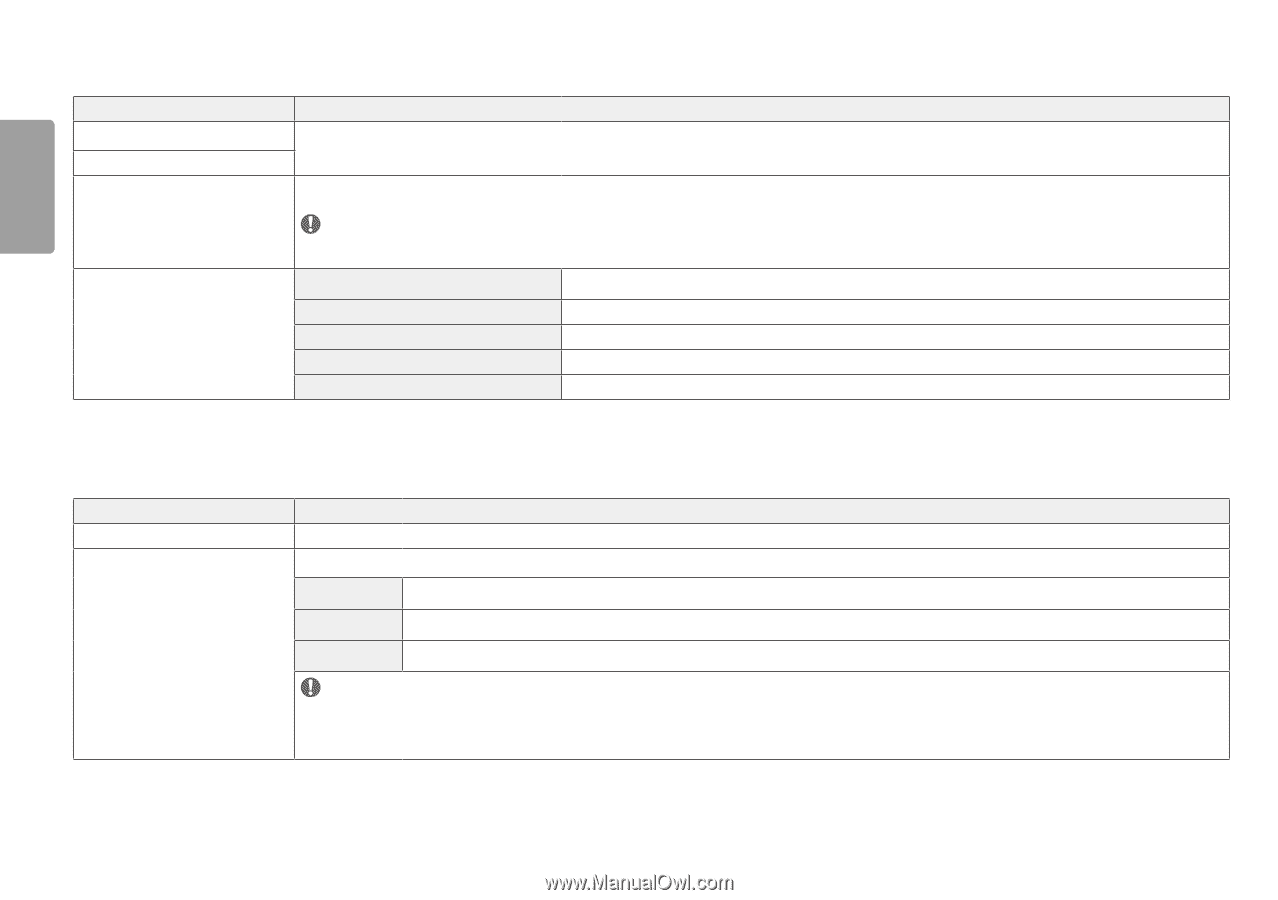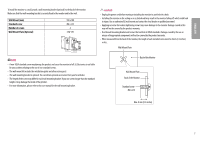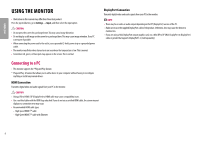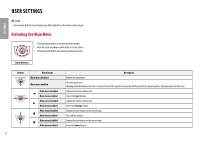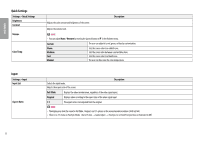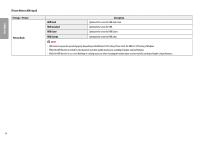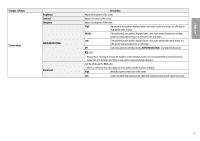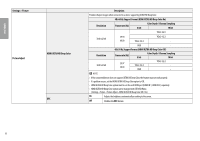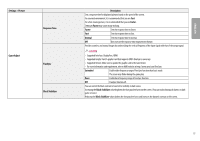LG 32UL500-W Owners Manual - Page 12
Quick Settings, Input, Settings > Quick Settings
 |
View all LG 32UL500-W manuals
Add to My Manuals
Save this manual to your list of manuals |
Page 12 highlights
ENGLISH Quick Settings Settings > Quick Settings Brightness Contrast Volume Color Temp Input Settings > Input Input List Aspect Ratio Description Adjusts the color contrast and brightness of the screen. Adjusts the volume level. Note •• You can adjust Mute / Unmute by moving the joystick button to▼in the Volume menu. Custom The user can adjust it to red, green, or blue by customization. Warm Medium Cool Manual Sets the screen color to a reddish tone. Sets the screen color between a red and blue tone. Sets the screen color to a bluish tone. The user can fine-tune the color temperature. Selects the input mode. Adjusts the aspect ratio of the screen. Description Full Wide Displays the video in widescreen, regardless of the video signal input. Original Displays video according to the aspect ratio of the video signal input. 1:1 The aspect ratio is not adjusted from the original. Note •• The display may look the same for Full Wide , Original, and 1:1 options at the recommended resolution (3840 x 2160). •• There is no 1:1 menu on FreeSync Mode. ( Go to Picture → Game Adjust → FreeSync, to set from FreeSync Basic or Extended to Off) 12