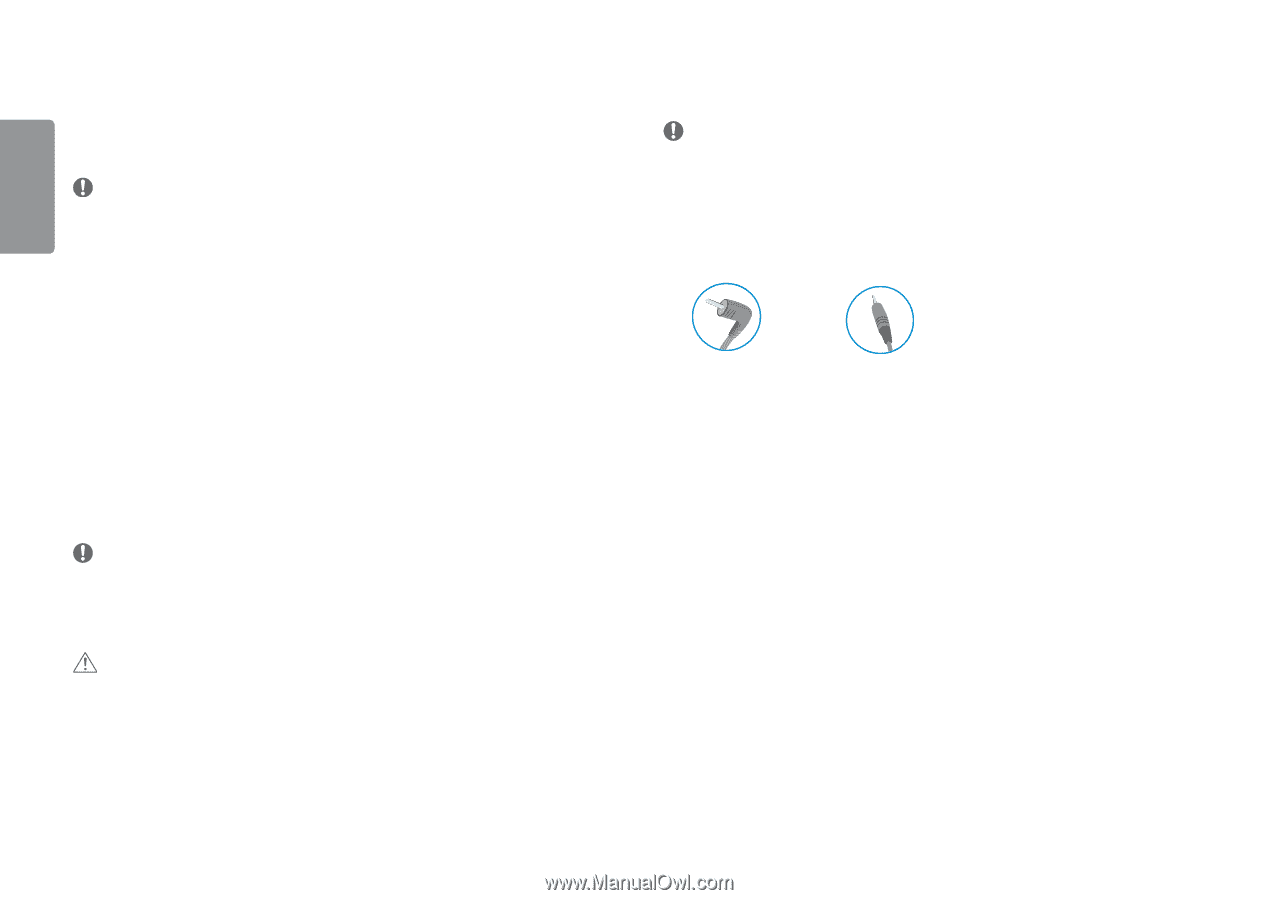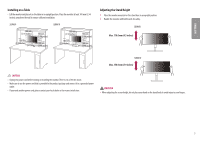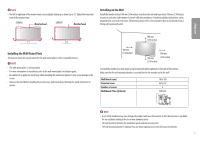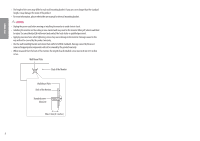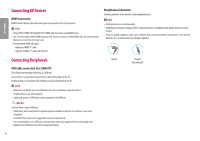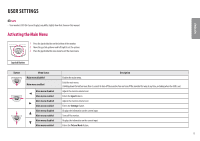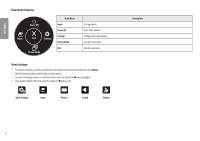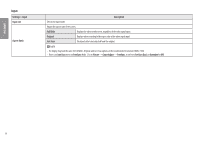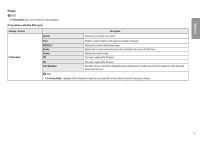LG 32UN650-W Owners Manual - Page 10
Connecting AV Devices, Connecting Peripherals, HDMI Connection, USB Cable connection for 32BN67U
 |
View all LG 32UN650-W manuals
Add to My Manuals
Save this manual to your list of manuals |
Page 10 highlights
ENGLISH Connecting AV Devices HDMI Connection HDMI transmits digital video and audio signals from your AV device to the monitor. NOTE •• Using a DVI to HDMI / DP (DisplayPort) to HDMI cable may cause compatibility issues. •• Use a certified cable with the HDMI logo attached. If you do not use a certified HDMI cable, the screen may not display or a connection error may occur. •• Recommended HDMI cable types -- High-Speed HDMI®/TM cable -- High-Speed HDMI®/TM cable with Ethernet Headphones Connection Connect peripherals to the monitor via the headphones port. NOTE •• Peripheral devices are sold separately. •• Depending on the audio settings of the PC and external device, headphones and speaker functions may be limited. •• If you use angled earphones, it may cause a problem with connecting another external device to the monitor. Therefore, it is recommended to use straight earphones. Connecting Peripherals USB Cable connection (for 32BN67U) The USB port on the product functions as a USB hub. To use USB 3.0, connect the A-B type USB 3.0 cable of the product to the PC. Peripheral devices connected to the USB IN port can be controlled from the PC. NOTE •• Make sure to install the most recent Windows OS service pack before using the product. •• Peripheral devices are sold separately. •• A keyboard, mouse, or USB device can be connected to the USB port. CAUTION Cautions When Using a USB Device •• A USB device with an automatic recognition program installed, or that uses its own driver, may not be recognized. •• Some USB devices may not be supported or may not work properly. •• It is recommended to use a USB hub or hard disk drive with power supplied. (If the power supply is not adequate, the USB device may not be recognized properly.) Angled Straight (Recommend) 10