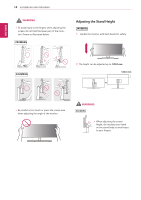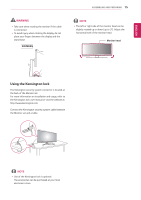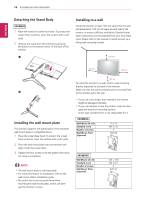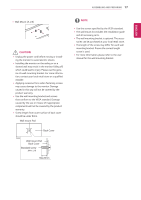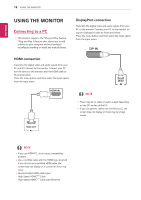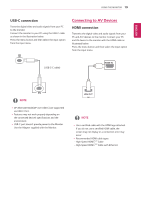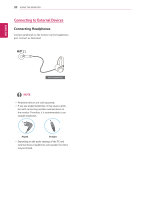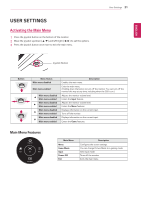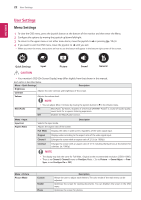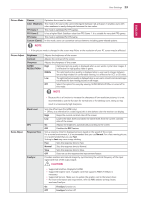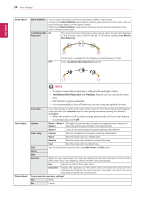LG 34UM69G-B Owners Manual - Page 19
USB-C connection, Connecting to AV Devices, HDMI connection - power supply
 |
View all LG 34UM69G-B manuals
Add to My Manuals
Save this manual to your list of manuals |
Page 19 highlights
ENEGNLGISH USING THE MONITOR 19 USB-C connection Transmits digital video and audio signals from your PC to the monitor. Connect the monitor to your PC using the USB-C cable as shown in the illustration below. Press the menu button and then select the input option from the input menu. Connecting to AV Devices HDMI connection Transmits the digital video and audio signals from your PC and A/V devices to the monitor. Connect your PC and AV device to the monitor with the HDMI cable as illustrated below. Press the menu button and then select the input option from the input menu. (USB C-C cable) NOTE yy DP Alternate Mode(DP over USB-C) are supported via USB-C Port. yy Features may not work properly depending on the connected device's specifications and the environment. yy USB-C port doesn't provide power to the Monitor. Use the Adapter supplied with the Monitor. NOTE yyUse a certified cable with the HDMI logo attached. If you do not use a certified HDMI cable, the screen may not display or a connection error may occur. yyRecommended HDMI cable types - High-Speed HDMI®/TM Cable - High-Speed HDMI®/TM Cable with Ethernet