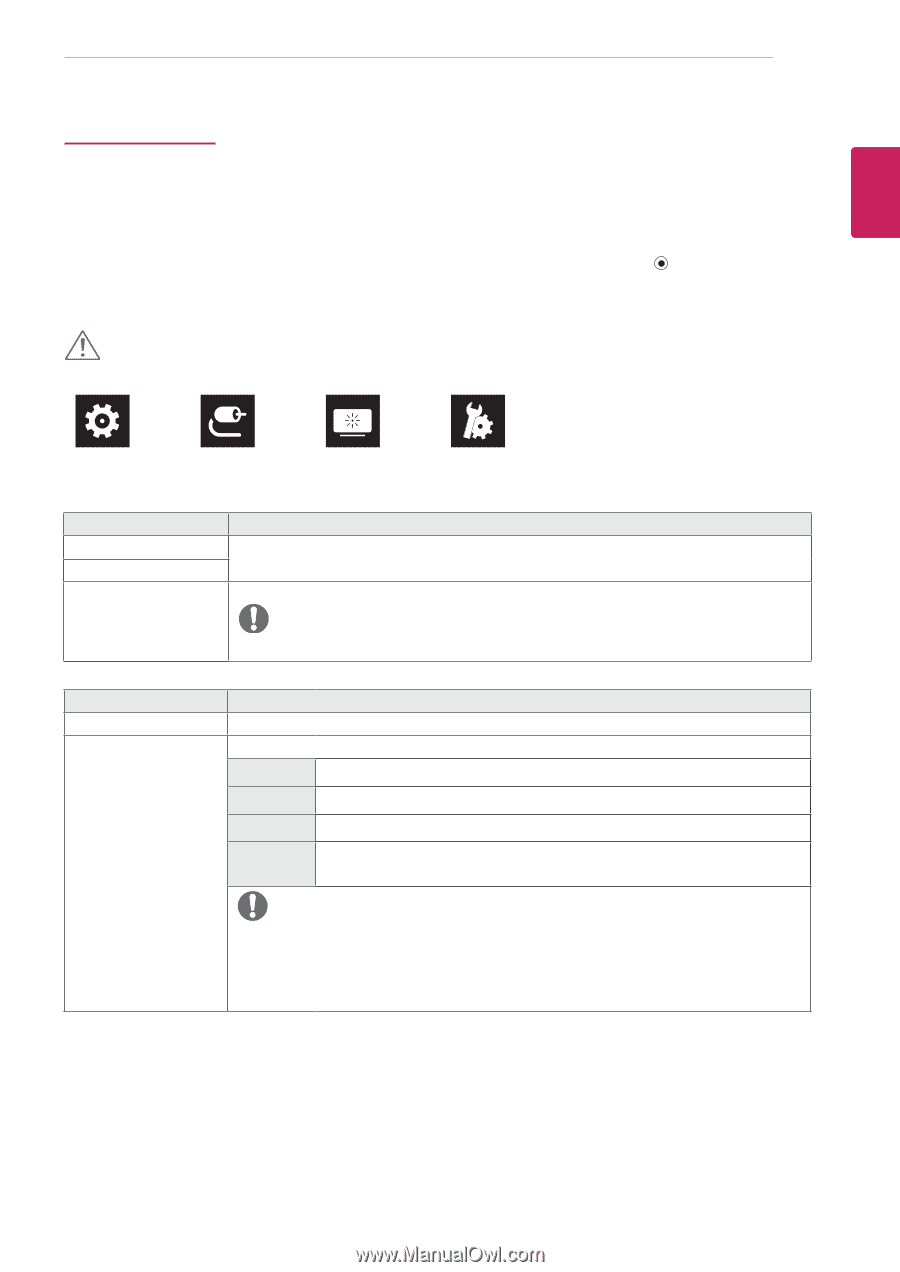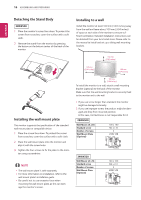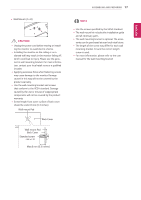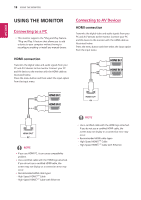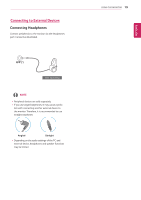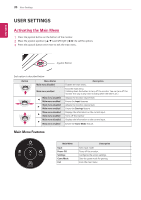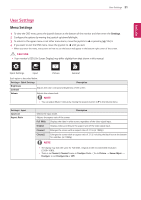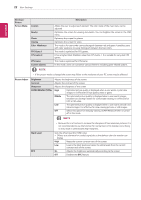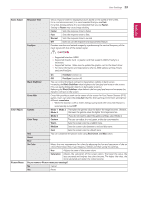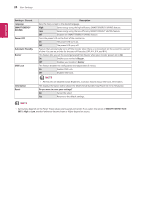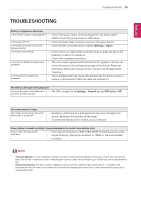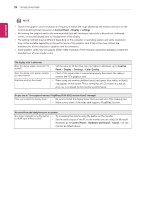LG 34WK500-P Owners Manual - Page 21
User Settings, Menu Settings
 |
View all LG 34WK500-P manuals
Add to My Manuals
Save this manual to your list of manuals |
Page 21 highlights
ENEGNLGISH User Settings 21 User Settings Menu Settings 1 To view the OSD menu, press the joystick button at the bottom of the monitor and then enter the Settings. 2 Configure the options by moving the joystick up/down/left/right. 3 To return to the upper menu or set other menu items, move the joystick to◄ or pressing ( / Ok) it. 4 If you want to exit the OSD menu, move the joystick to ◄ until you exit. yy When you enter the menu, instructions on how to use the button will appear in the bottom right corner of the screen. CAUTION yy Your monitor's OSD (On Screen Display) may differ slightly from that shown in this manual. Quick Settings Input Picture General Each option is described below. Settings > Quick Settings Description Brightness Contrast Adjusts the color contrast and brightness of the screen. Volume Adjusts the volume level. NOTE yy You can adjust Mute / Unmute by moving the joystick button to▼in the Volume menu. Settings > Input Input List Aspect Ratio Selects the input mode. Adjusts the aspect ratio of the screen. Description Full Wide Displays the video in wide-screen, regardless of the video signal input. Original Displays video according to the aspect ratio of the video signal input. Cinema1 Enlarges the screen with an aspect ratio of 21:9. (at 1080p) Cinema2 Enlarges the screen with an aspect ratio of 21:9, including the black box at the bottom for subtitles. (at 1080p) NOTE yy The display may look the same for Full Wide , Original at the recommended resolution (2560×1080). yy There is no Cinema1, Cinema2 menu on FreeSync Mode. ( Go to Picture → Game Adjust → FreeSync, to set FreeSync On or Off)