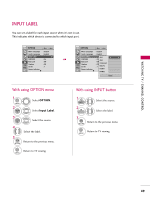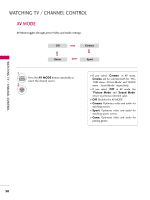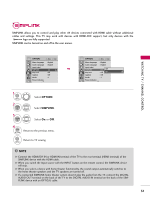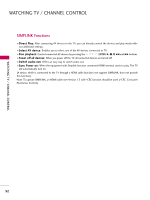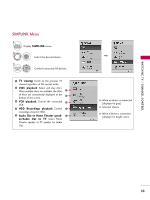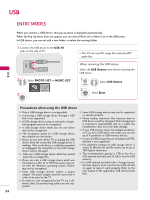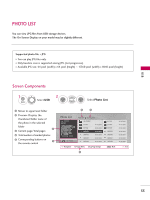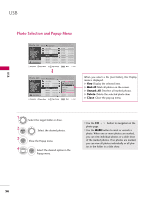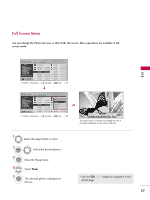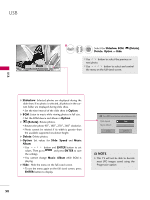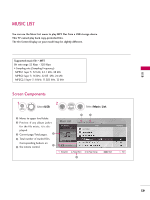LG 37LH200C User Manual - Page 54
USB, ENTRY MODES, Precautions when using the USB device - to usb adapter
 |
UPC - 719192175907
View all LG 37LH200C manuals
Add to My Manuals
Save this manual to your list of manuals |
Page 54 highlights
USB ENTRY MODES When you connect a USB device, this pop up menu is displayed automatically. When the Pop Up menu does not appear, you can select Photo List or Music List in the USB menu. In USB device, you can not add a new folder or delete the existing folder. 1 Connect the USB device to the USB IN jacks on the side of TV. I This TV can view JPG image files and play MP3 audio files. USB IN Memory Key 2 Select PHOTO LIST or MUSIC L I S T. 3 ENTER PHOTO LIST MUSIC LIST When removing the USB device Select the USB Device menu before removing the USB device. 1 MENU Select USB Device. 2 ENTER Select Eject. USB Precautions when using the USB device G Only a USB storage device is recognizable. G connecting a USB storage device through a USB hub is not supported G A USB storage device using an automatic recogni- tion program may not be recognized. G A USB storage device which uses its own driver may not be recognized. G The recognition speed of a USB storage device may depend on each device. G Please do not turn off the TV or unplug the USB device when the connected USB storage device is working. When such device is suddenly separated or unplugged, the stored files or the USB storage device may be damaged. G Only use a USB storage device which has normal music files or image files. G Please use only a USB storage device which was formatted as a FAT 32 or NTFS file system provided with the Windows operating system. Others may not be recognized. G Some USB storage devices require a power adapter. The power adapter must be connected in order to be seen by the TV. G If a device is not recognized by the TV, try a different cable. Excessively long cables are not supported. G Some USB storage devices may not be supported or operate properly. G Please backup important files because data on USB device could be damaged. Data management is consumer's responsibility and as a result, the manufacturer does not cover data damage. G If your USB memory device has multiple partitions, or if you use a USB multi-card reader, you can use up to 4 partitions or USB memory devices. G In case of USB storage devices formatted as NTFS, deletion is not supported. G File alignment method of USB storage device is similar to Window XP and file names can be up to 100 English characters. G The recommended capacity is 1TB or less for a USB external hard disk and 32 GB or less for USB memory. G If a USB external hard disk with a "Energy Saving" function doesn't work, turn the hard disk off and on again to make it work properly. Refer to the user manual of the application USB external hard disk. 54