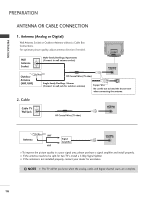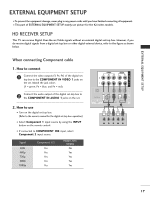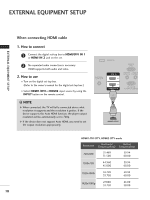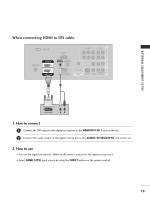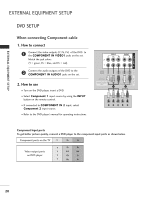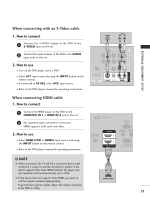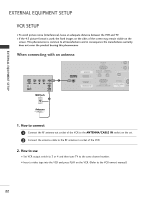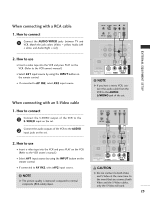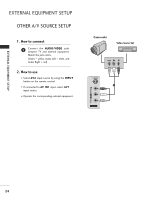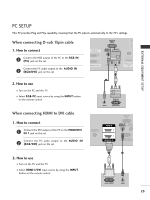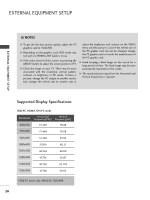LG 42LC4D Owner's Manual - Page 23
When connecting with an S-Video cable, When connecting HDMI cable
 |
View all LG 42LC4D manuals
Add to My Manuals
Save this manual to your list of manuals |
Page 23 highlights
EXTERNAL EQUIPMENT SETUP COMPONENT IN AV OUT AV IN 1 When connecting with an S-Video cable 1. How to connect 1 Connect the S-VIDEO output of the DVD to the S -VIDEO input on the set. 2 Connect the audio outputs of the DVD to the AUDIO input jacks on the set. 2. How to use I Turn on the DVD player, insert a DVD. I Select A V 1 input source by using the INPUT button on the remote control. I If connected to AV IN2, select A V 2 input source. I Refer to the DVD player's manual for operating instructions. When connecting HDMI cable 1. How to connect 1 Connect the HDMI output of the DVD to the HDMI/DVI IN 1 or HDMI IN 2 jack on the set. 2 No separated audio connection is necessary. HDMI supports both audio and video. 2. How to use I Select HDMI1/DVI or HDMI2 input source with using the INPUT button on the remote control. I Refer to the DVD player's manual for operating instructions. S-VIDEO AUDIO L R VIDEO 1 AUDIO 2 OPTICAL DIGITAL AUDIO OUT S-VIDEO VIDEO (MONO) AUDIO SERVICE RGB IN (PC) ANTENNA/ CABLE IN HDMI IN 2 1 HDMI/DVI IN AUDIO IN REMOT (RGB/DVI) CONTROL RS-232C IN (CONTROL & SERVICE ! NOTE 1 G When connected, the TV will tell a connected device what resolution it supports and the resolution it prefers. If the device supports this Auto HDMI function, the player output resolution will be automatically set to 720p. G If the device does not support Auto HDMI, you need to set the output resolution appropriately. HDMI-DVD OUTPUT To get the best picture quality, adjust the output resolution of the DVD to 720p. 21