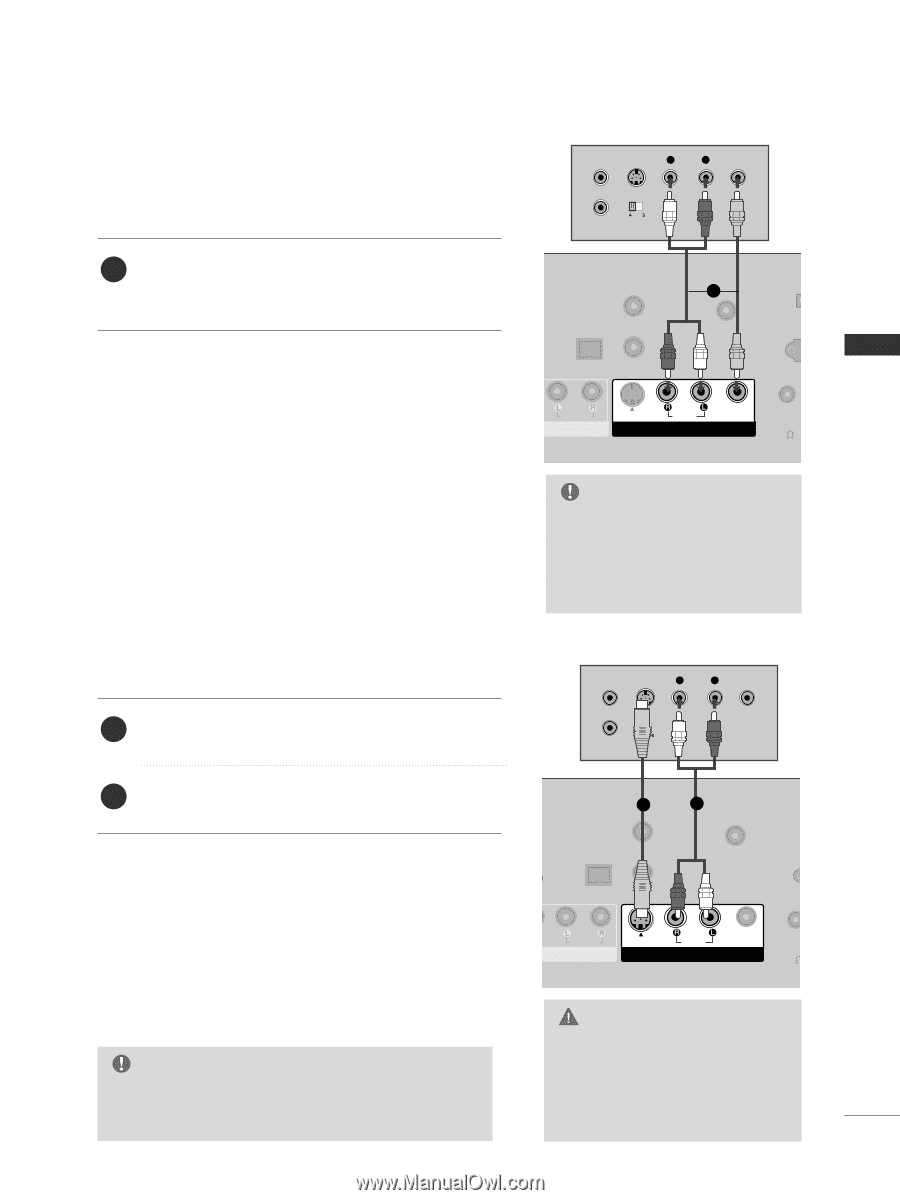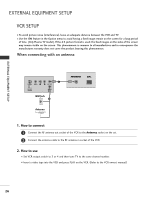LG 42LG500H Owners Manual - Page 29
When connecting with a RCA cable, When connecting with an S-Video cable
 |
View all LG 42LG500H manuals
Add to My Manuals
Save this manual to your list of manuals |
Page 29 highlights
( ) When connecting with a RCA cable ANT IN S-VIDEO L R VIDEO EXTERNAL EQUIPMENT SETUP 1. How to connect 1 Connect the AUDIO/VIDEO jacks between TV and VCR. Match the jack colors (Video = yellow, Audio Left = white, and Audio Right = red) M.P.I. 2. How to use ■ Insert a video tape into the VCR and press PLAY on the VCR. (Refer to the VCR owner's manual.) ■ Select A V 1 input source with using the INPUT button on the remote control. ■ If connected to AV IN2, select A V 2 input source. When connecting with an S-Video cable ANT OUT OUTPUT SWITCH TAL DIO UT CAL) M.P.I. RESET UPDATE 1 REMOTE CONTROL OUT SERV R AUDIO T IN S-VIDEO (MONO) AUDIO AV IN 1 VIDEO SPEAKE OUT 8 NOTE G If you have a mono VCR, connect the audio cable from the VCR to the AUDIO L/MONO jack of the set. 1. How to connect M.P.I. 1 Connect the S-VIDEO output of the VCR to the S -VIDEO input on the set. ANT IN S-VIDEO L R VIDEO ANT OUT OUTPUT SWITCH 2 Connect the audio outputs of the VCR to the AUDIO input jacks on the set. 2. How to use 1 2 GITAL AUDIO OUT RESET PTICAL) M.P.I. SER REMOTE CONTROL UPDATE OUT ■ Insert a video tape into the VCR and press PLAY on the VCR. (Refer to the VCR owner's manual.) ■ Select A V 1 input source with using the INPUT button on the remote control. AUDIO ENT IN S-VIDEO (MONO) AUDIO AV IN 1 VIDEO SPEAK OUT 8 ■ If connected to AV IN2, select A V 2 input source. NOTE G The picture quality is improved: compared to normal composite (RCA cable) input. CAUTION G Do not connect to both Video and S-Video at the same time. In the event that you connect both Video and the S-Video cables, only the S-Video will work. 27