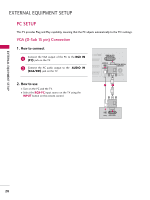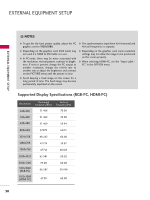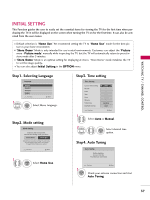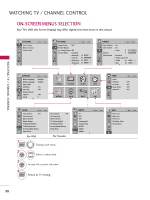LG 47LD950C User Manual - Page 33
Adjustment for screen Position, Size, and Phase, Screen Reset Reset to original factory values
 |
View all LG 47LD950C manuals
Add to My Manuals
Save this manual to your list of manuals |
Page 33 highlights
Adjustment for screen Position, Size, and Phase If the picture is not clear after auto adjustment and especially if characters are still trembling, adjust the picture phase manually. This feature operates only in RGB-PC mode. E E EXTERNAL EQUIPMENT SETUP PICTURE Move Enter • Contrast 50 • Brightness 50 • Sharpness 50 • Color 50 • Tint 0R G • Advanced Control • Picture Reset Screen (RGB-PC) SCREEN Resolution Auto Config. Position Size Phase Reset Move Prev. D F G E 1 MENU 2 ENTER Select PICTURE. Select Screen (RGB-PC). 4 ENTER 5 ENTER Make appropriate adjustments. 3 ENTER Select Position, Siz e, or Phase. I Position: This function is to adjust picture to left/right and up/down as you prefer. I S i z e: This function is to minimize any vertical bars or stripes visible on the screen background. And the horizontal screen size will also change. I P h a s e: This function allows you to remove any horizontal noise and clear or sharpen the image of characters. Screen Reset (Reset to original factory values) Returns Position, S iz e, and Phase to the default factory settings. This feature operates only in RGB-PC mode. PICTURE Move Enter • Contrast 50 • Brightness 50 • Sharpness 50 • Color 50 • Tint 0R G • Advanced Control • Picture Reset Screen (RGB-PC) SCREEN Resolution Auto Config. Position Size Phase Reset Move Prev. To Set Yes No 1 MENU Select PICTURE. 4 ENTER Select Y e s. 2 ENTER Select Screen (RGB-PC). 5 ENTER 3 ENTER Select Reset. 33