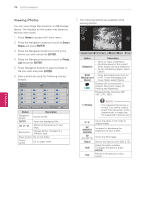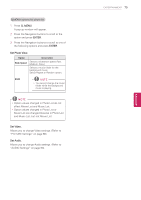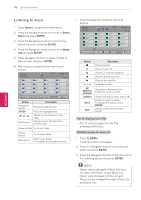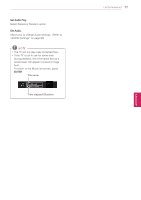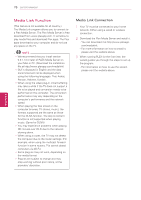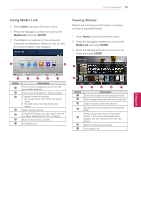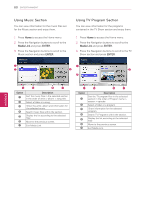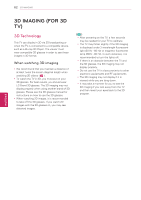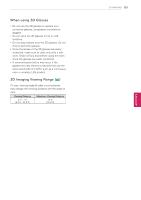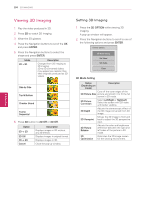LG 47LW5700 Owner's Manual - Page 79
Using Media Link, Viewing Movies, Media Link, ENTER
 |
View all LG 47LW5700 manuals
Add to My Manuals
Save this manual to your list of manuals |
Page 79 highlights
ENTERTAINMENT 79 Using Media Link 1 Press Home to access the Home menu. 2 Press the Navigation buttons to scroll to the Media Link and press ENTER. 3 The Media Link sections of the connected computer are displayed. Select an icon to view the shared media in that category. MEDIA LINK M's PC 1 Movies M's PC Music M's PC TV show M's PC Video Plug-i... Music Plug-i... Picture Plug-i... 2 Viewing Movies Media Link will retrieve information on shared movies as described below. 1 Press Home to access the Home menu. 2 Press the Navigation buttons to scroll to the Media Link and press ENTER. 3 Press the Navigation buttons to scroll to the Video and press ENTER. Media Link M's PC Movies 1 Sort by server 3 Device Selection 4 PLEX Online 5 Back 6 Exit 7 Option 1 2 3 4 5 6 7 Description This is a list of categories you set on the connected computer. This is a list of plug-ins for online content. Change the section sorting. yyBy server name: Sort the list by server name. yyBy item name: Sort the list by item name. Select another device. Using PLEX Online, you can install, remove or update applications on the computer. Move to the previous screen. Exit Media Link. 2 Search Filter 3 45 Back 6 Exit 7 Option 1 2 3 4 5 6 7 Description Show information for the selected movie. Show images captured from the movie file. Search movies within the section. Display the list according to the selected filter. Select to play the movie in full screen mode. If the movie has already been played, you can continue from the last scene. Move to the previous screen. Exit Media Link. ENEGNLGISH