LG 49WL95C-W Owners Manual - Page 17
Picture], Settings], Picture Mode], Picture Mode] on SDR Non HDR signal
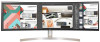 |
View all LG 49WL95C-W manuals
Add to My Manuals
Save this manual to your list of manuals |
Page 17 highlights
ENGLISH [Picture] [Settings] [Picture] [Picture Mode] NOTE -- The [Picture Mode] that can be set depends on the Input signal. [Picture Mode] on SDR (Non HDR) signal •• [Custom]: Allows the user to adjust each element. The color mode of the main menu can be adjusted. •• [Vivid]: Optimizes the screen for the retail environment by enhancing the contrast, brightness, and sharpness. •• [HDR Effect]: Optimizes the screen for high dynamic range. •• [Reader]: Optimizes the screen for reading documents. You can brighten the screen in the OSD menu. •• [Cinema]: Optimizes the screen to improve the visual effects of a video. •• [Color Weakness]: This mode is for users who cannot distinguish between red and green. It enables users with color weakness to easily distinguish between the two colors. [Picture Mode] on HDR signal •• [Custom]: Allows the user to adjust each element. •• [Vivid]: Optimized the screen for HDR vivid colors. •• [Standard]: Optimized the screen for HDR standard. •• [Cinema]: Optimized the screen for HDR video. NOTE -- HDR content may not display correctly depending on Windows 10 OS settings, please check HDR On/Off settings in Windows. -- When the HDR function is turned on, the characters or picture quality may be poor according to Graphic card performance. -- While the HDR function is on, screen flickering or cracking may occur when changing the monitor input or power on/off according to Graphic card performance. NOTE -- If the [Picture Mode] is changed in the DP (DisplayPort) input, the screen may flicker or the resolution of your PC screen may be affected. 17















