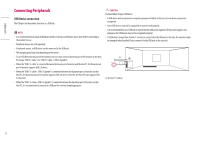LG 49WL95C-WE Owners Manual - Page 16
Quick Settings], Input], Settings], PBP / PIP], Sub Screen, Main Screen
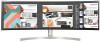 |
View all LG 49WL95C-WE manuals
Add to My Manuals
Save this manual to your list of manuals |
Page 16 highlights
ENGLISH [Quick Settings] [Settings] [Quick Settings] •• [Brightness]: Adjusts the brightness of the screen. •• [Auto Brightness]: Optimizes the brightness automatically for surrounding illuminance. •• [Contrast]: Adjusts the contrast of the screen. •• [Volume]: Adjusts the volume level. -- You can adjust [Mute] / [Unmute] by moving the joystick button to in the [Volume] menu. •• [Color Temp]: Set your own color temperature. -- [Custom]: The user can customize the red, green and blue color. -- [Warm]: Sets the screen color to a reddish tone. -- [Medium]: Sets the screen color to between a red and blue tone. -- [Cool]: Sets the screen color to a bluish tone. [Input] [Settings] [Input] •• [Input List]: Selects the input mode. •• [Aspect Ratio]: Adjusts the aspect ratio of the screen. The display may look the same for [Full Wide] and [Original] options at the recommended resolution. -- [Full Wide]: Displays the video in widescreen, regardless of the video signal input. -- [Original]: Displays video according to the aspect ratio of the video signal input. -- [Just Scan]: The aspect ratio is not adjusted from the original. -- [Cinema 1]: Enlarges the screen with an aspect ratio of 32:9. -- [Cinema 2]: Enlarges the screen with an aspect ratio of 32:9, including the black box at the bottom for subtitles. •• [PBP / PIP]: You can select the various PBP or PIP combination. [PBP / PIP] •• [Input List]: Displays the screens of main input and sub input PBP / PIP Connection Sub Screen HDMI 1 HDMI 2 DP USB-C HDMI 1 - O O O HDMI 2 O - O O Main Screen DP O O - O USB-C O O O - •• [Aspect Ratio]: Adjusts the aspect ratio of the screen. -- [Full Wide]: Displays the video to fit the PBP / PIP screen, regardless of the video signal input. -- [Original]: Displays the video in the aspect ratio of the video signal input on the PBP / PIP screen. •• [PBP / PIP]: You can select the various PBP or PIP combination. •• [PIP Size]: Sets the size of the PIP Sub window. ([Small] / [Medium] / [Large]) •• [Main/Sub Screen Change]: Toggles between the main screen and sub screen in [PBP / PIP] mode. •• [Sound Out]: Select the audio output in [PBP / PIP] mode. NOTE -- If not using the [PBP / PIP] feature, [PIP Size], [Main/Sub Screen Change] and [Sound Out] are deactivated. 16