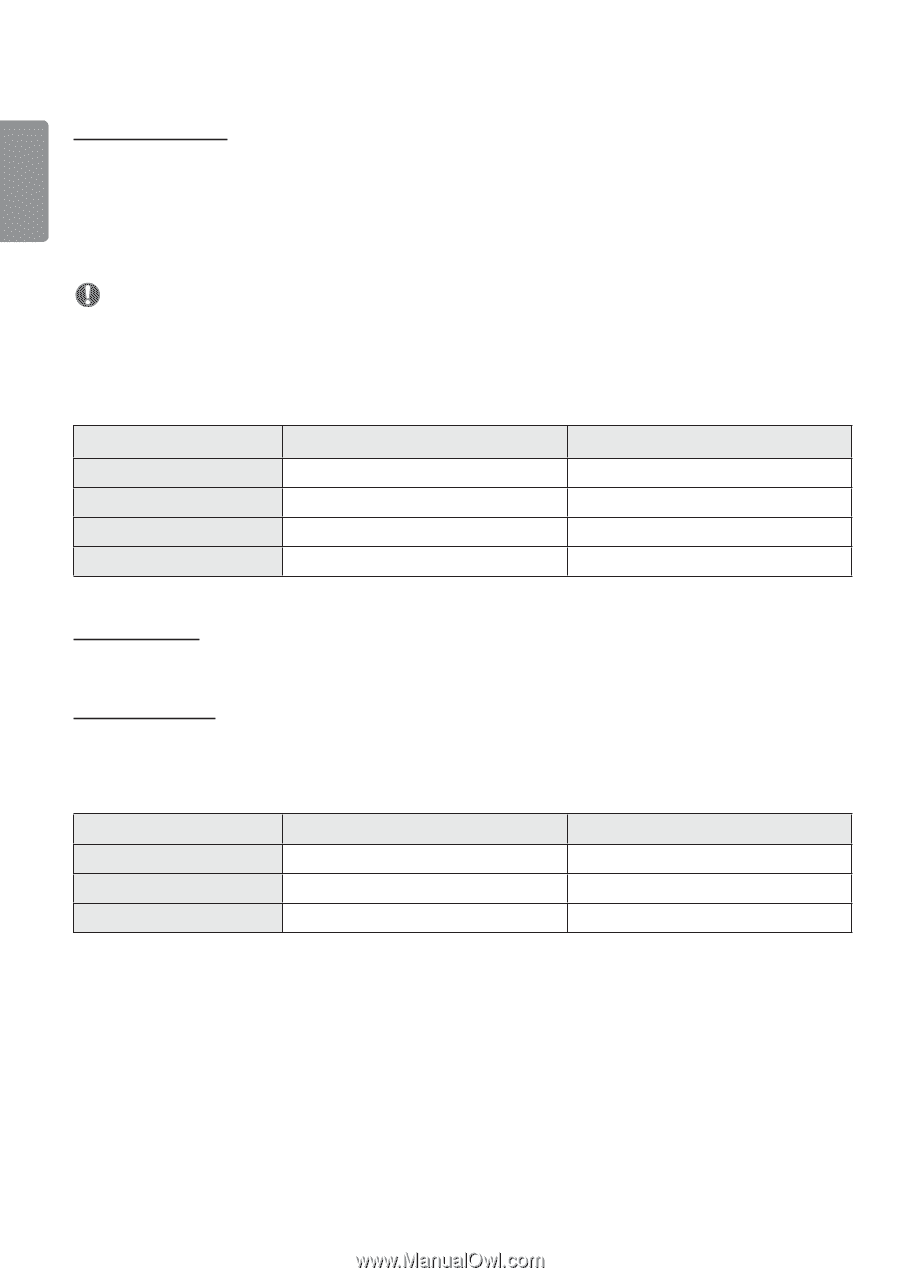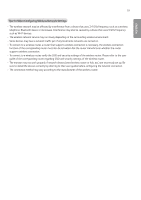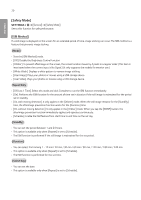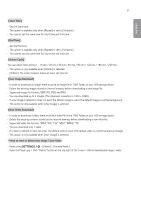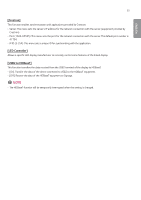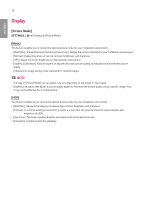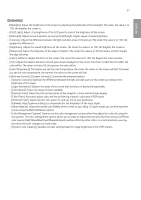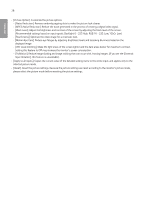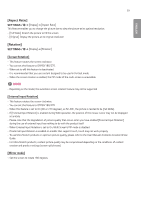LG 55SVH7F Owners Manual - Page 57
Background Image], Input Manager], SIMPLINK Setup], Boot logo image, No signal image, Full HD
 |
View all LG 55SVH7F manuals
Add to My Manuals
Save this manual to your list of manuals |
Page 57 highlights
24 ENGLISH [Background Image] This feature enables you to set the default background image. •• [Booting Logo Image]: Change the logo image that appears when the device boots up. If you set this option to Off, no logo image appears when the device boots up. Download or initialize an image file on the storage device. •• [No Signal Image]: Change the image that appears when there is no signal. If you set this option to Off, no image appears when there is no signal. Download or initialize an image file on the storage device. NOTE •• To download an image, an image file must exist in a folder named "LG_MONITOR" or "lg_monitor" in the external memory (USB). •• Supported image file formats : "BMP", "JPG" •• The maximum downloadable resolution is as follows, depending on the model. Full HD Ultra HD 86 "Ultra Stretch 88 "Ultra Stretch Boot logo image 1920x1080 1920x1080 1920x300 1920x540 No signal image 1920x1080 3840x2160 3840x600 3840x1080 [Input Manager] You can set the PC or DTV label for each external input. [SIMPLINK Setup] •• When the [SIMPLINK Setup] is set to [On], you can use the SIMPLINK provided by LG Signage. •• [Device ID]: Set the ID of the device connected via CEC wiring. You can choose a value between [All] and [E]. •• [StandBy]: Sets the scenarios for sending and receiving the Standby command. Detailed scenarios are as follows: All Send Only Receive Only Transmission O O X Reception O X O