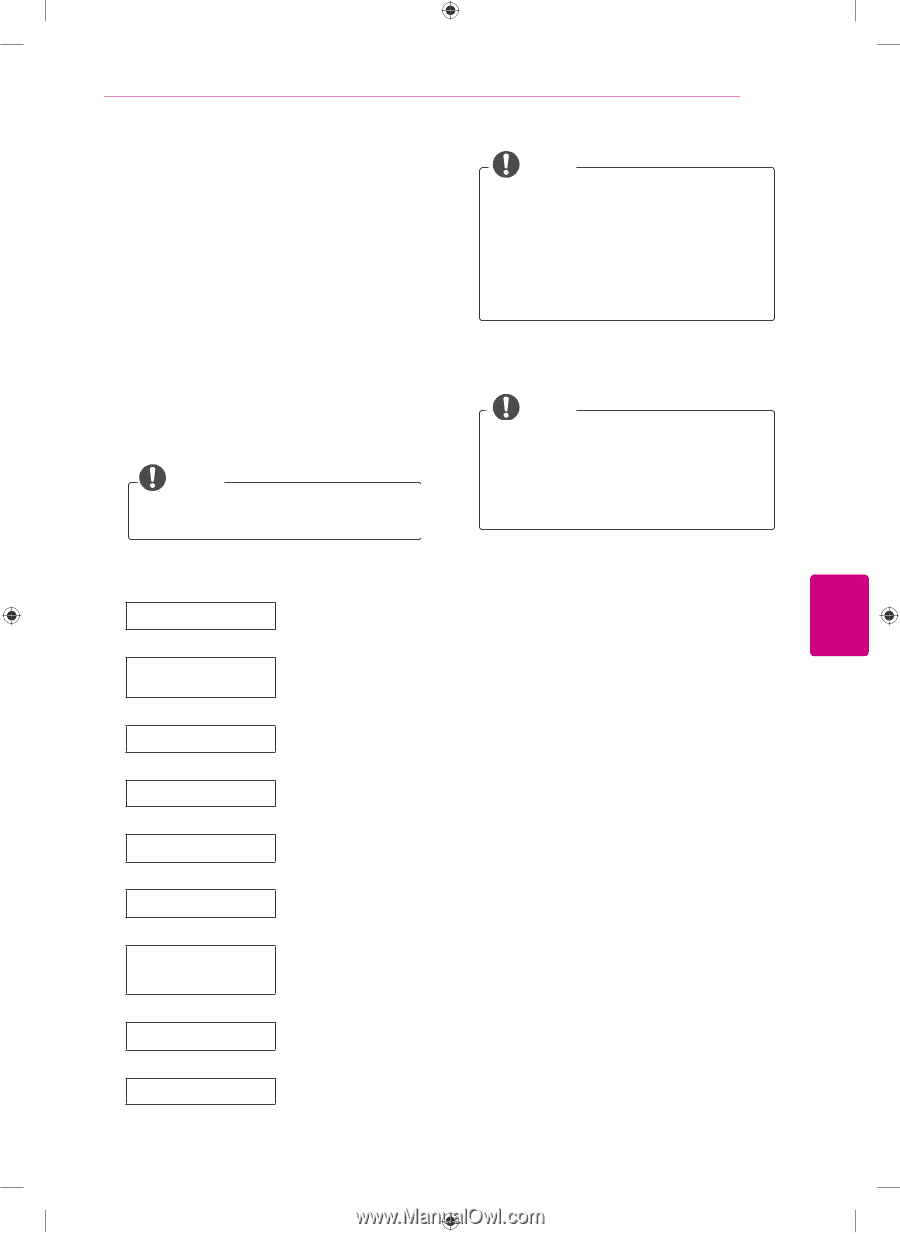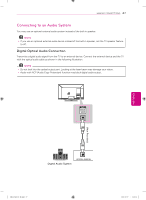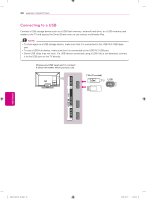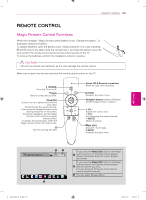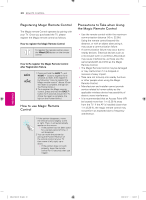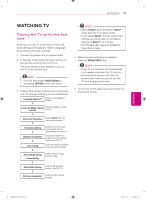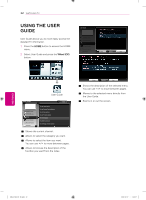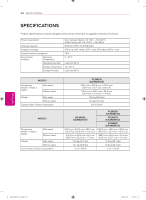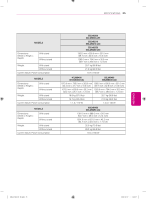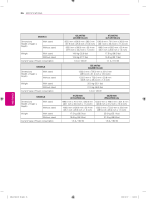LG 60LM7200 Owners Manual - Page 31
Watching Tv - magic remote
 |
View all LG 60LM7200 manuals
Add to My Manuals
Save this manual to your list of manuals |
Page 31 highlights
ENEGNLGISH WATCHING TV 31 WATCHING TV Turning the TV on for the first time When you turn the TV on for the first time, the Initial setting screen appears. Select a language and customize the basic settings. 1 Connect the power cord to a power outlet. 2 In Standby mode, press the power button on the remote control to turn the TV on. The Initial setting screen appears if you turn the TV on for the first time. NOTE yyYou can also access Initial Setting by accessing OPTION in the main menu. 3 Follow the on-screen instructions to customize your TV settings according to your preferences. Language Selection* Selects a language to display. Using the Magic remote control Sets the Magic remote contol. Enviroment Selection Time Zone Setting Network Connection Auto Tuning Auto Energy Saving mode Setting Select Home* for the home environment. Selects the time zone and daylight saving. (Depending on country) Sets your network to enable network-related features on the TV. Scans and saves available channels automatically. Selects Auto Energy Saving mode. 3D-On-Start Setting Setting is completed. Selects 3D-On-Start option. (For 3D TV) Confirms the setting options. NOTE yySelect Home* when prompted. Store* mode puts the TV in demo mode. yyIf you select Store*, the any customized settings will switch back to the default settings of Store* in 5 minutes. yyThe Standby light feature is disabled in Store Demo mode. 4 When the basic settings are complete, press the Wheel (OK) button. NOTE yyIf you do not complete the Initial setting, it will appear whenever the TV turns on. yyDisconnect the power cord from the power outlet when you do not use the TV for a long period of time. 5 To turn the TV off, press the power button on the remote control. MFL67468132_00.indb 31 2012-02-07 1:40:35