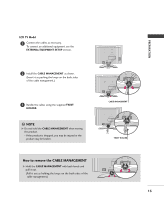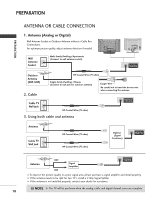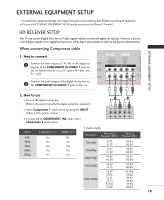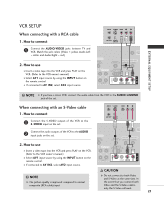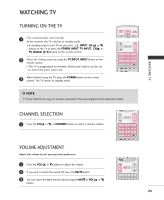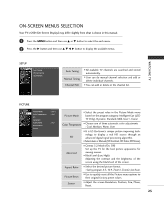LG 60PB4DA Owner's Manual (English) - Page 22
When connecting Component cable, When connecting HDMI cable
 |
View all LG 60PB4DA manuals
Add to My Manuals
Save this manual to your list of manuals |
Page 22 highlights
EXTERNAL EQUIPMENT SETUP DVD SETUP When connecting Component cable 1. How to connect 1 Connect the video outputs (Y, PB, PR) of the DVD to the COMPONENT IN VIDEO1 jacks on the set. Match the jack colors (Y = green, PB = blue, and PR = red). EXTERNAL EQUIPMENT SETUP 2 Connect the audio outputs of the DVD to the COMPONENT IN AUDIO1 jacks on the set. 2. How to use I Turn on the DVD player, insert a DVD. I Select Component 1 input source by using the INPUT button on the remote control. I If connected to COMPONENT IN 2 input, select Component 2 input source. I Refer to the DVD player's manual for operating instructions. When connecting HDMI cable 1. How to connect 1 Connect the HDMI output of the DVD to the HDMI/DVI IN 1, 2, or 3 jack on the set. 2 No separated audio connection is necessary. HD( M) I supports both audio and video. 2. How to use I Select HDMI1, HDMI2, or HDMI3 input source by using the INPUT button on the remote control. I Refer to the DVD player's manual for operating instructions. I If the DVD does not support Auto HDMI, you need to set the output resolution appropriately. 20 COMPONENT IN 2 RS(CONTRO S-VIDEO 1 VIDEO AUDIO ( ) 1 2 Y PB PR L R HDMI/DVI IN 3 2 RGB IN RGB(PC) AUDIO (RGB/DVI COMPONENT IN 2 1 1 VIDEO A 1 HDMI-DVD OUTPUT