LG 75TR3DJ-B Owners Manual - Page 80
Desktop, Picture 4-1-8-1 Desktop Synchronization Mode
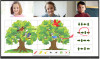 |
View all LG 75TR3DJ-B manuals
Add to My Manuals
Save this manual to your list of manuals |
Page 80 highlights
ENGLISH 48 Desktop Click to enter desktop synchronization mode. In this mode, users can view IFP screen and remotely control IFP via mobile devices. Picture 4-1-8-1 Desktop Synchronization Mode Supported touchpad gestures are as follows: •• One click to simulate mouse left-click button; long press to simulate mouse right-click button; •• Drag with one finger on the touchpad to move icons/windows; •• Place two fingers on the touchpad and pinch in to zoom out and stretch out to zoom in. •• Users could write on the mobile devices and send to IFP. Picture 4-1-8-2 Desktop Synchronization

48
ENGLISH
Desktop
Click
to enter desktop synchronization mode. In this mode, users can view IFP screen and remotely control IFP via
mobile devices.
Picture 4-1-8-1 Desktop Synchronization Mode
Supported touchpad gestures are as follows:
•
One click to simulate mouse left-click button; long press to simulate mouse right-click button;
•
Drag with one finger on the touchpad to move icons/windows;
•
Place two fingers on the touchpad and pinch in to zoom out and stretch out to zoom in.
•
Users could write on the mobile devices and send to IFP.
Picture 4-1-8-2 Desktop Synchronization














