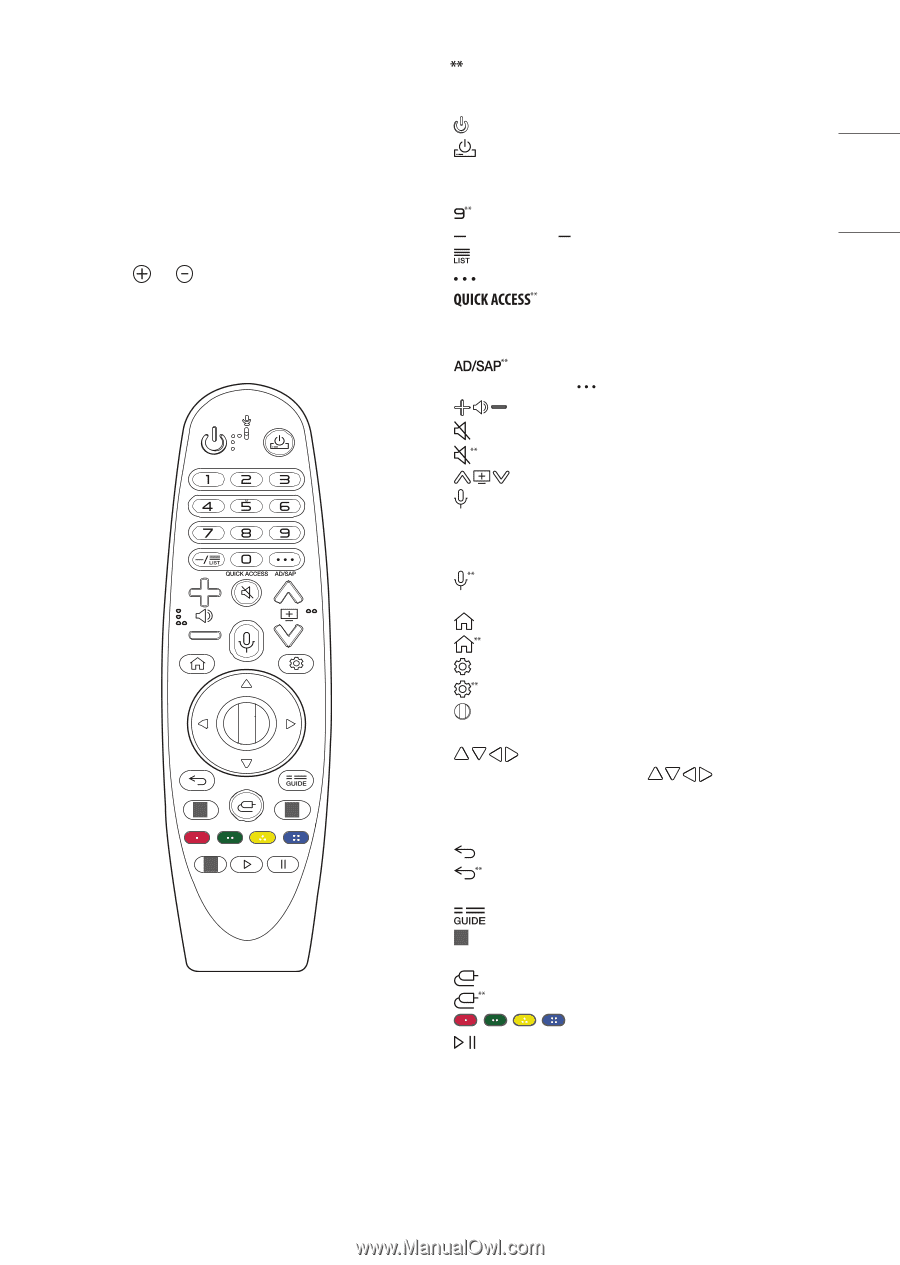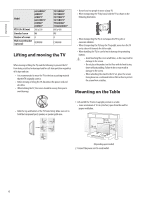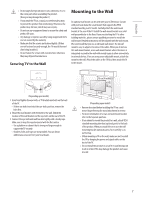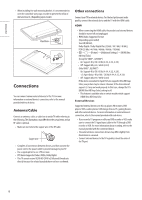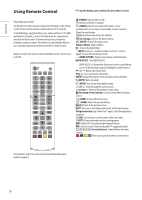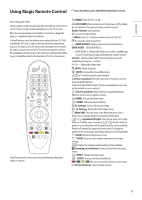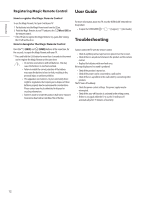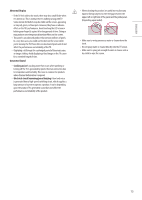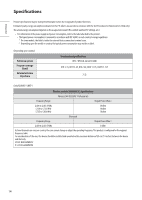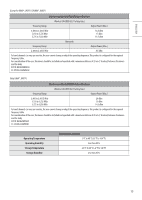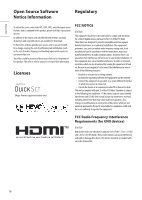LG 75UN6950ZUD Owners Manual - Page 11
Using Magic Remote Control
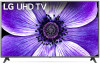 |
View all LG 75UN6950ZUD manuals
Add to My Manuals
Save this manual to your list of manuals |
Page 11 highlights
ENGLISH_Index Using Magic Remote Control To use the button, press and hold for more than 1 second. (Depending upon model) The descriptions in this manual are based on the buttons on the remote control. Please read this manual carefully and use the TV correctly. When the message [Magic remote battery is low. Please change the battery.] is displayed, replace the batteries. To install batteries, open the battery cover, replace batteries (1.5 V AA) matching the and ends to the label inside the compartment, and close the battery cover. Be sure to point the magic remote toward the remote control sensor on the TV. To remove the batteries, perform the installation actions in reverse. This remote uses infrared light. When in use, it should be pointed in the direction of the TV's remote sensor. 1 1 1 (Some buttons and services may not be provided depending upon models or regions.) (POWER) Turns the TV on or off. (STB POWER) You can turn your set-top box on or off by adding the set-top box to the universal remote control for your TV. Number buttons Enters numbers. Accesses the [Quick Help]. (DASH) Inserts a between numbers such as 2-1 and 2-2. Accesses the saved channels list. (MORE ACTIONS) Displays more remote control functions. Edits QUICK ACCESS. -- QUICK ACCESS is a feature that allows you to enter a specified app or Live TV directly by pressing and holding the number buttons. SAP(Secondary Audio Program) Feature can also be enabled by pressing the button. Adjusts the volume level. (MUTE) Mutes all sounds. (MUTE) Accesses the [Accessibility] menu. Scrolls through the saved channels. (Voice recognition) Network connection is required to use the voice recognition function. Check for recommended content. (Some recommended services may not be available in some countries.) (Voice recognition) Speak while pressing and holding the button to use the voice recognition feature. (HOME) Accesses the Home menu. (HOME) Shows the previous history. (Q. Settings) Accesses the Quick Settings. (Q. Settings) Displays the [All Settings] menu. Wheel (OK) Press the center of the Wheel button to select a menu. You can change channels by using the wheel button. (up/down/left/right) Press the up, down, left or right button to scroll the menu. If you press buttons while the pointer is in use, the pointer will disappear from the screen and Magic Remote will operate like a general remote control. To display the pointer on the screen again, shake Magic Remote to the left and right. (BACK) Returns to the previous screen. (BACK) Clears on-screen displays and returns to last input viewing. Displays the program event according to time scheduler. 1 Streaming Service buttons Connects to the Video Streaming Service. (INPUT) Changes the input source. (INPUT) Accesses the [Home Dashboard]. , , , These access special functions in some menus. , (Control buttons) Controls media contents. 11