LG 75UP7070PUD Owners Manual - Page 16
Using Remote Control, Q. Settings
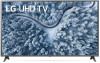 |
View all LG 75UP7070PUD manuals
Add to My Manuals
Save this manual to your list of manuals |
Page 16 highlights
Using Remote Control (Depending upon model) The descriptions in this manual are based on the buttons on the remote control. Please read this manual carefully and use the TV correctly. Power Turns the TV on or off Dash Inserts a between numbers such as 2-1 and 2-2. Accesses the saved channel list. Displays the program event according to time scheduler. Shows information on the current program. Recalls your preferred subtitle in digital mode. Enables SAP (Secondary Audio Program) Feature. Accesses the [Edit Quick Access]. 1 [Edit Quick Access] is a feature that allows you to enter a specified app 1 or Live TV directly by pressing and holding the number buttons. Volume buttons Adjusts the volume level. Channel buttons Scrolls through the saved channels. Home Accesses the Home menu. Home Launches the last used apps. Input Changes the input source. OK Selects menus or options and confirms your input. OK Accesses the [Magic Explorer]. When using [TV Guide], [Settings], [Sports Alert], or [Art Gallery], press and hold down on the text. Number buttons Enters numbers. Accesses the [Quick Help]. More actions Displays more remote control functions. Mute Mutes all sounds. Mute Accesses the [Accessibility] menu. , , Navigation button (up / down / left / , right) Scrolls through menus or options. Q. Settings Accesses the Quick Settings Back Returns to the previous screen. 1 Search Check for recommended content. (Some recommended services may not be 1 available in some countries.) Shows the search mode. You can watch TV or LG Channels. Clears on-screen displays and returns to last input viewing. Control buttons Control buttons for media contents. These access special functions in some menus. Starts to record. (Only Time Machine Ready supported model) 1 Streaming Service buttons Connects to the Video Streaming Service. (Some buttons and services may not be provided depending upon models or regions.) Note To use the button, press and hold for more than 1 second. 16















