LG 75XS2E Owners Manual - Page 36
Network Settings, To Set a Signage Monitor Name, To Set Your Wired Network, Setting a Wireless Network
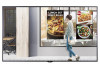 |
View all LG 75XS2E manuals
Add to My Manuals
Save this manual to your list of manuals |
Page 36 highlights
9 ENGLISH_index Network Settings To Set a Signage Monitor Name / [Network] [Signage Name] You can set a name for Signage Monitor that will be used on the network by using the on-screen keyboard. To Set Your Wired Network / [Network] [Wired Connection (Ethernet)] •• Connecting to a wired network: Connect your monitor to a local area network (LAN) via the LAN port, and configure the network settings. Only wired network connections are supported. After making a physical connection, a small number of networks may require the display network settings to be adjusted. For most networks, the display will automatically make a connection without any adjustments. For detailed information, contact your Internet provider or consult your router manual. Setting a Wireless Network (Only applies to certain models.) / [Network] [Wi-Fi Connection] If you have set the monitor up for a wireless network, you can check and connect to the available wireless Internet networks. •• [Add a Hidden Wireless Network]: If you input the name of network directly, you can add a wireless network. •• [WPS PBC connection]: Press the button on the wireless router that supports PBC to easily connect to the router. •• [WPS PIN Code connection]: Enter the PIN number in the web page of the PIN-supporting wireless router to connect to the router in a simple manner. •• [Wi-Fi advanced settings]: Manually input the network information to connect to a wireless network. When a usable wireless network does not appear, press Wi-Fi advanced settings. You will be able to add a network. NOTE •• For models that support Wi-Fi Dongle, the Wireless Network Connection menu is enabled only when a Wi-Fi Dongle is connected to the product. •• When connected to a network that supports IPv6, you can select IPv4 / IPv6 in the wired / wireless network connection. But, IPv6 connection only supports automatic connection.















