LG 86TR3E-B Owners Manual - Page 19
Troubleshooting
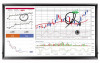 |
View all LG 86TR3E-B manuals
Add to My Manuals
Save this manual to your list of manuals |
Page 19 highlights
19 ENGLISH TROUBLESHOOTING No image is displayed. Problem Is the product power cord connected? Does the "Invalid Format" message appear? Does the "No Signal" message appear? Action •• Check if the power cord is correctly plugged into the power outlet. •• The signal from the PC (Graphics card) is out of the vertical or horizontal frequency range of the product. Adjust the frequency range by referring to the Specifications in this manual. •• The signal cable between PC and product is not connected. Check the signal cable. •• Access the input menu to check the input signal. The Unknown Product message appears when the product is connected. Problem Did you install the driver? Action •• Check if the Plug and Play function is supported by referring to the graphic card user manual. The screen image looks abnormal. Problem Is the screen position wrong? The screen is displayed abnormally. Action •• Check if the graphics card resolution and frequency are supported by the product. If the frequency is out of range, set to the recommended resolution in the Control Panel Display Setting menu. •• The proper input signal is not connected to the signal port. Connect the signal cable that matches with the source input signal. After-image appears on the product. Problem After-image appears when the product is turned off. Action •• If you use a fixed image for a long time, the pixels may be damaged. Use the screen-saver function. •• When a dark image is displayed on the screen after an image with high contrast (black and white or gray), this may cause image sticking. This is normal for LCD screen products.















