LG 88BH7F-B Owners Manual - Page 19
Troubleshooting
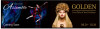 |
View all LG 88BH7F-B manuals
Add to My Manuals
Save this manual to your list of manuals |
Page 19 highlights
19 TROUBLESHOOTING ENGLISH_Index No image is displayed. Problem Is the product power cord connected? Does the "Invalid Format" message appear? Action •• Check if the power cord is correctly plugged into the power outlet. •• The signal from the PC (graphics card) is out of the vertical or horizontal frequency range of the product. Adjust the frequency range by referring to the Specifications in this manual. Does the "No Signal" message appear? •• The signal cable between PC and product is not connected. Check the signal cable. •• Access the input menu to check the input signal. The Unknown Product message appears when the product is connected. Problem Did you install the driver? Action •• Check if the function is supported by referring to the graphics card user manual. The screen image looks abnormal. Problem Is the screen position wrong? The screen is displayed abnormally. The PC BIOS configuration screen is not displayed correctly. Action •• Check if the graphics card resolution and frequency are supported by the product. If the frequency is out of range, set to the recommended resolution in the (Control Panel) → (Display) → (Setting) menu. •• The proper input signal is not connected to the signal port. Connect the signal cable that matches with the source input signal. •• On some PCs, the BIOS configuration screen may not display correctly because the 58:9 aspect ratio is not supported before the graphics card driver is configured. This is not a problem of the product; it is due to the design of the graphics card's BIOS configuration screen aspect ratio. To access the PC BIOS configuration screen, please connect a standard aspect ratio (4:3 or 16:9) monitor, then perform the BIOS configuration.















