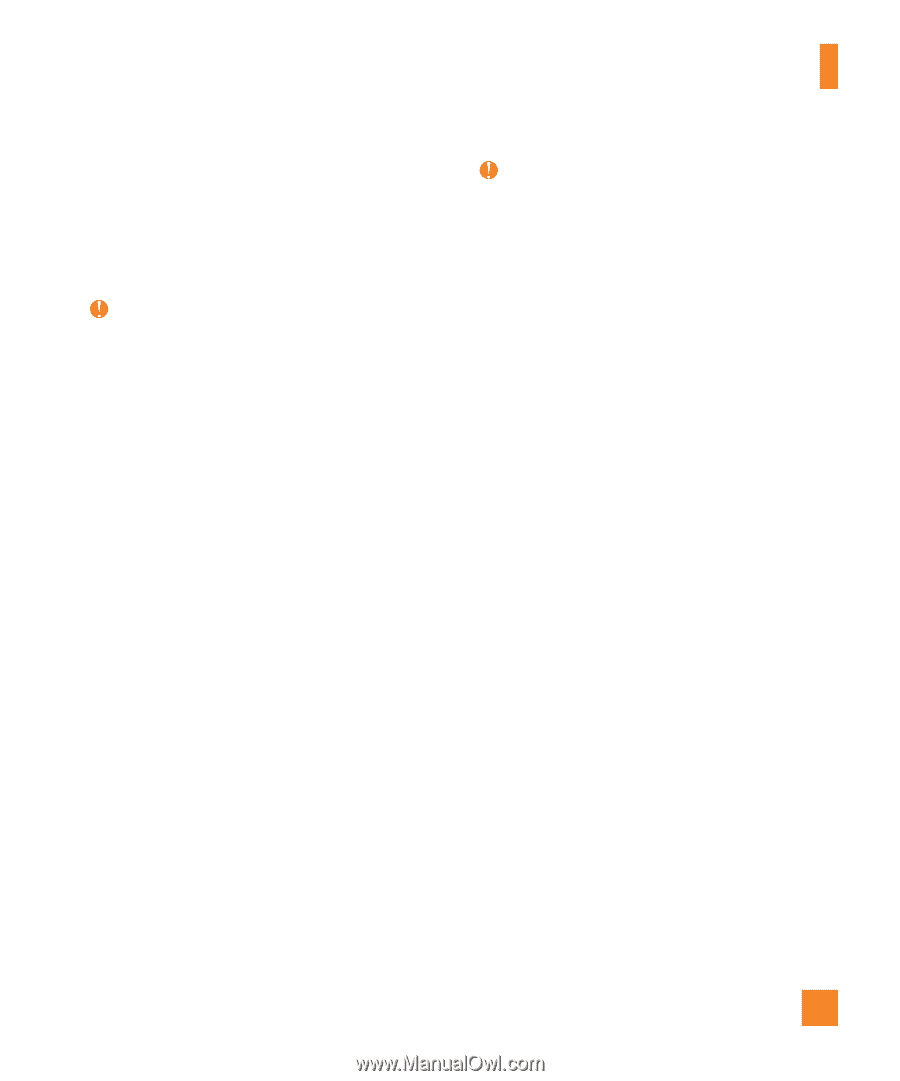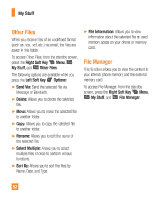LG A380 User Guide - Page 49
LG A380 Manual
 |
View all LG A380 manuals
Add to My Manuals
Save this manual to your list of manuals |
Page 49 highlights
My Stuff Changing USB Connection Settings section on page 50. 7. Follow the music service instructions to transfer music to your phone. Note If you have a USB hub, connect the phone directly to your computer rather than through the hub. If the target computer does not detect the newly connected phone or provide an MTP Player dialog window on the PC screen, or if the detection does not occur, skip to Changing USB Connection Settings section on page 50. Note If you have a USB hub, connect the phone directly to your computer rather than through the hub. Transferring Music using Windows Media Player 1. Open Windows Media® Player on your computer (version 10.0 or higher). 2. Use the USB cable to connect the phone to the PC. 3. When the USB Connection menu is displayed, select Music Sync. 4. Once the USB connection has been established, the phone displays "Do not disconnect during transfer". The PC screen will display a pop-up message announcing the detection of the LG-A380 device. 5. From within the Windows Media® Player application, click on the Sync tab. 6. Choose the destination location for the media files. The LG-A380 Music Sync Player appears on the right side of the screen. 7. Drag the songs you wish to synchronize to your LG-A380 to the Sync List column on the right side of the screen. 8. Click the Start Sync button at the lower right corner of the application to download the selected songs to your phone. Do not unplug the phone during this process. 9. Once synchronization is complete, it will be safe to unplug the USB connector from the phone. 49