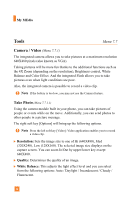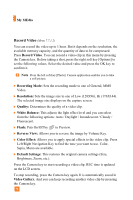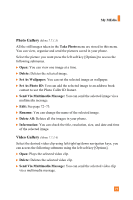LG A7110 Owner's Manual - Page 74
Graphics, Photo Gallery
 |
View all LG A7110 manuals
Add to My Manuals
Save this manual to your list of manuals |
Page 74 highlights
My MEdia Graphics Menu 7.4 The left soft key [Options] will bring up the following options. ] View: You can view selected graphics. ] Shop Graphics: This menu option connects to Cingular's graphic download site. ] Send Via Multimedia Message: Downloaded Picture can be sent via MMS. ] Set As Wallpaper: Currently selected Picture can be set as a Wallpaper. ! Note The MMS Picture can't be set as wallpaper. Photo Gallery Menu 7.5 All the still images taken in the Take Photo menu are stored in this menu. You can view, organise and send the pictures saved in your phone. Select the picture you want press the left soft key [Options] to access the following submenus. ] Open: You can view one image at a time. ] Delete: Deletes the selected image. ] Set As Wallpaper: You can set the selected image as the LCD wallpaper. ] Set As Photo ID: You can add the selected image to a address book contact to use the Photo Caller ID feature. ] Send Via Multimedia Message: You can send the selected image via a multimedia message. ] Edit: (Shown in the normal view) After selecting the normal view of an image, you can edit it as follows. After editing, the changed image can be saved by pressing the left soft key [Save]. And the original image is retained. 72