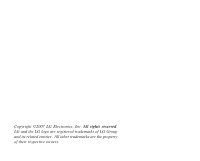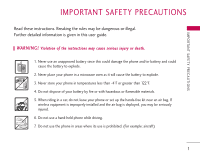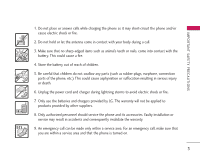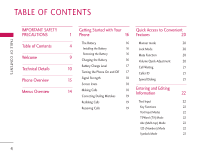LG AX275P User Guide
LG AX275P - LG Cell Phone Manual
 |
View all LG AX275P manuals
Add to My Manuals
Save this manual to your list of manuals |
LG AX275P manual content summary:
- LG AX275P | User Guide - Page 1
A X 275 USER GUIDE ENGLISH A X 275 USER GUIDE Please read this manual carefully before operating your mobile phone. Retain it for future reference. P/N: MMBB0200101(1.0) G - LG AX275P | User Guide - Page 2
Copyright ©2007 LG Electronics, Inc. All rights reserved. LG and the LG logo are registered trademarks of LG Group and its related entities. All other trademarks are the property of their respective owners. - LG AX275P | User Guide - Page 3
detailed information is given in this user guide. WARNING! Violation of the instructions may cause serious injury or death. 1. Never use an unapproved battery since this could damage the phone and/or battery and could cause the battery to explode. 2. Never place your phone in a microwave oven as it - LG AX275P | User Guide - Page 4
IMPORTANT SAFETY PRECAUTIONS 1. Do not expose the battery charger or adapter to direct sunlight or use it in places with high humidity, such as a bathroom. 2. Do not use harsh chemicals (such as alcohol, benzene, thinners, etc.) or detergents to clean your phone. This could cause a fire. 3. Do not - LG AX275P | User Guide - Page 5
electric shock or fire. 7. Only use the batteries and chargers provided by LG. The warranty will not be applied to products provided by other suppliers. 8. Only authorized personnel should service the phone and its accessories. Faulty installation or service may result in accidents and consequently - LG AX275P | User Guide - Page 6
with Your Quick Access to Convenient 1 Phone 16 Features 20 The Battery 16 Manner mode 20 4 Installing the Battery 16 Lock Mode 20 Removing the Battery 9 Charging the Battery 16 Mute Function 20 16 Volume Quick Adjustment 20 Battery Charge Level 10 17 Call Waiting 21 - LG AX275P | User Guide - Page 7
Contacts Entries 27 Using Phone Menus 34 27 Caps Lock (T9WORD/ ABC) 23 Adding Another Phone Number 27 Messaging 34 Lower Case (T9word/ abc) 23 Default Numbers 28 1. New Text Message 34 Text Input Examples 23 Editing Customized Options 29 2. New Photo Message 36 Using Abc (Multi-tap - LG AX275P | User Guide - Page 8
Browser 2. Web Messages 3. Web Settings Multimedia 1. Take Photo 2. Record Voice Contacts 1. Contacts 2. New Contact Received Calls 45 4. Data Calls 47 5. All Calls 47 6. Call Timer 48 7. Data Counter 48 My Media Tones 61 56 1.6 Alert Type 61 1.7 Service Alerts 61 57 1.8 Power On/Off Tones - LG AX275P | User Guide - Page 9
3.5 Reset Default 4. Call Setting 4.1 Answer Options 4.2 Auto Retry 4.3 One-Touch Dial 4.4 Voice Privacy 4.5 Auto Volume 4.6 Airplane Mode 62 4.7 TTY Mode 63 5. System 63 5.1 Data 63 5.2 Network 63 5.3 Location 63 6. Voice Service 64 6.1 Voice Dial 64 6.2 Train Words 64 7. Phone Info - LG AX275P | User Guide - Page 10
Update 78 10 Driver Safety Tips 85 Consumer Information on SAR 87 FCC Hearing-Aid Compatibility (HAC) Regulations for Wireless Devices 89 Some of contents in this user guide may be different from your phone depending on the software of the phone or your service provider. Features and - LG AX275P | User Guide - Page 11
memory locations. G Bilingual (English and Spanish) capabilities. Important Information This user's guide provides important information on the use and operation of your phone. Please read all the information carefully prior to using the phone for the best performance and to prevent any damage to - LG AX275P | User Guide - Page 12
(Personal Communication Services PCS) at 1.9 GHz. Also, the AX275 works on Advanced Mobile Phone Service. We call it a tri-mode phone. Since the phone operates on Cellular, PCS and AMPS, the call fail rate is less than on a conventional dual-mode or single-mode phone. CDMA technology uses a feature - LG AX275P | User Guide - Page 13
IS-95 adapted for PCS frequency ANSI TIA/EIA 553A band cdma2000 1xRTT AirInterface Advanced Mobile Phone Service Network TIA/EIA/ Data and Fax TIA/EIA/IS-637 Short message service TIA/EIA/IS-657 Packet Data IS-801 Position Determination TIA/EIA/IS-707-A Service (gpsOne) High Speed Packet Data - LG AX275P | User Guide - Page 14
cm) must be maintained between the user's body and the back of the phone, including the antenna, whether extended or retracted. Third-party belt-clips, holsters, and similar accessories containing metallic components should not be used. Avoid the use of accessories that cannot maintain 0.6 inches - LG AX275P | User Guide - Page 15
Ringers, Axcess Apps and Axcess Web. 5 12 11. Right Soft Key Use to select an action within a menu. 6 18 13 12. Charger Port Connects the charger to the phone. 13. END/PWR Key Use to turn the power on/off and to end a call. 7 Also use to return to the main menu display screen. 8 19 14 14 - LG AX275P | User Guide - Page 16
2. Web Messages 3. Web Settings Multimedia 1. Take Photo 2. Record Voice Contacts 1. Contacts 2. New Contact Data Counter 1. Transmitted 2. Received 3. Total My Media 1. Images 1. Camera Gallery 2. Downloaded 3. Default 2. Audio 1. Recorded Audio 2. Downloaded 3. Default 3. Shuffle 1. Ringtone - LG AX275P | User Guide - Page 17
3. Emergency #s 4. Change Lock Code 5. Reset Default 4. Call Setting 1. Answer Options 2. Auto Retry 3. One-Touch Dial 4. Voice Privacy 5. Auto Volume 6. Airplane Mode 7. TTY Mode 5. System 1. Data 2. Network 3. Location 6. Voice Service 1. Voice Dial 2. Train Words 7. Phone Info 1. My Number 2. SW - LG AX275P | User Guide - Page 18
the battery out. Charging the Battery To use the charger provided with your phone: Warning! Use only the charger provided with the phone. Using any charger other than the one included with the AX275 may damage your phone or battery. 1. Plug the end of the adapter into the phone's charger port and - LG AX275P | User Guide - Page 19
switches off and any function in progress is not saved. Turning the Phone On and Off Turning the Phone On 1. Install a charged battery or connect the phone to an external power source such as a vehicle power charger or hands-free car kit. 2. Press for about 3 seconds until the LCD screen lights up - LG AX275P | User Guide - Page 20
. Call Failed - indicates the call did not go through. Restricted - indicates outgoing calls are in restricted mode. Note If the phone is restricted, you can only dial phone numbers saved in the Emergency Numbers or your Contacts list. To turn off this function: Menu -> Settings -> Security -> Enter - LG AX275P | User Guide - Page 21
call history list and you can also select any of these to redial. Receiving Calls 1. When the phone rings or vibrates, press to answer. Note If you press or (the side keys) while the phone is ringing, the ringing or vibration is muted for that call. 2. Press twice to end the call - LG AX275P | User Guide - Page 22
instead of ring ( is displayed). To quickly set Manner mode press and hold . To return to Normal mode, press and hold . Lock Mode Sets your phone to require a 4-digit password in order to use the phone. Note Until you change it, the default lock code/password is the last 4 digits of your - LG AX275P | User Guide - Page 23
to switch between calls. Caller ID Caller ID displays the phone number or name of the incoming call. If the caller's identity is stored in Contacts, the name will appear along with the phone number. Check with your service provider to ensure they offer this feature. Speed Dialing Speed dialing - LG AX275P | User Guide - Page 24
(T9) Mode Also known as predictive text mode, T9 allows the phone to automatically translate keystrokes into common words that are in the T9 to delete the whole message. Use to add words to the T9 database. 123 (Numbers) Mode Use to type numbers using one keystroke per number. Punctuation: - LG AX275P | User Guide - Page 25
) Text Input 1. Press Left Soft Key to change to Abc mode. 2. Press to change to ABC Caps Lock every time for capital letters. 3. Press . LG is displayed. Using T9 Mode Text Input 1. Press Left Soft Key to change to T9Word mode. 2. Press . 3. Press to complete the word and add a space. 23 - LG AX275P | User Guide - Page 26
INFORMATION 4. Press . Call the office. is displayed. Using the NEXT Key (In T9 Mode) After you have Hood, etc. Adding Words to the T9 Database If a word is not in the T9 database, add it using Abc (multi-tap) mode text entry. 1. Press Left Soft Key to change to Abc (multitap) mode. 2. - LG AX275P | User Guide - Page 27
to highlight the information you want to customize. 4. Press Save when it's done. Note Use Update contact to add another phone number to a contact already stored in memory. 5. Enter a name for the phone number (up to 22 characters) and press . A confirmation message is displayed briefly. Adding or - LG AX275P | User Guide - Page 28
Edit. 3. Use to highlight Ringtone, then press Left Soft Key Set. 4. Use to select one of the Ringtone available, then phone to display an image to identify the caller. 1. Press Contacts List and use to highlight an entry, then press . 2. Press Left Soft Key to select Edit. 3. Use to highlight Photo - LG AX275P | User Guide - Page 29
Soft Key Select. 7. Press Save to save the change. Adding Speed Dials 1. Press Contacts List and use to highlight an entry, then press . 2. Press Left Soft Key to select Edit. 3. Use to highlight the phone number you want to set with a Speed Dial, then press Right Soft Key Options. 4. Select Set - LG AX275P | User Guide - Page 30
Number. Changing the Default Number 1. Press Contacts List to display your Contacts alphabetically. 2. Use to highlight the Contact entry you want to edit, then press . 3. Press Left Soft Key Edit. 4. Use to highlight the phone number you want to set as the Default Number, then press Right Soft Key - LG AX275P | User Guide - Page 31
the information as necessary. 6. Press Save to save the change. Deleting Deleting a Contact Entry or a Phone Number from a Contact 1. Press Contacts List to display your Contacts alphabetically. 2. Use to highlight the Contact entry, then press . 3. Press Right Soft Key Options. 4. Select Delete - LG AX275P | User Guide - Page 32
by special pause characters (W,P). There are two different types of pauses you can use when storing a number: Wait (W) The phone stops dialing until you press to advance to the next number. 2-sec pause (P) The phone waits 2 seconds before sending the next string of digits. Storing a Number with - LG AX275P | User Guide - Page 33
entry to edit, then press . 3. Press Left Soft Key Edit. 4. Use to highlight the number. 5. Press Right Soft Key Options. 6. Press Wait or 2-sec pause. 7. Enter additional number(s), then press . Searching Your Phone's Memory The AX275 phone is able to perform a dynamic search of the contents in - LG AX275P | User Guide - Page 34
CONTACTS IN YOUR PHONE'S MEMORY C O N TAC T S I N YO U R PHONE'S MEMORY Searching by Letter 1. Press Contacts List to 1. Press Contacts List. 2. Press Right Soft Key Options. 3. Select the search criteria (use then press , or press the corresponding number on the keypad): Send message: Send a - LG AX275P | User Guide - Page 35
to select the type of recent call, then press . Missed Calls/ Dialed Calls/ Received Calls/ Data Calls/ All Calls 4. Use to select the phone number. 5. Press to place the call. Speed Dialing For a single-digit Speed Dial, press and hold the digit or press the digit, then press . For a - LG AX275P | User Guide - Page 36
message, 20 picture message, 15 text draft messages, 15 picture draft messages). The AX275 supports up to 160 34 characters. The information stored in the message is determined by phone mode and service capability. Other limits such as available characters per message may exist, please check with - LG AX275P | User Guide - Page 37
and send the message. Text Options While you are composing the text of a message you can insert customized text. 1. Create a new message. 2. Use to highlight Message, and then press . 3. Press Right Soft Key Options. 4. Select the option(s) to customize. Add Graphic/ Animation/ Sound/ Quick - LG AX275P | User Guide - Page 38
destination. 3. Enter the recipient's address. 4. Press to access the message screen. 5. Type your message (text or e-mail). 6. With the highlight on Photo, press Left Soft Key Add. 7. Use to highlight a photo, then press Left Soft Key Select. 8. With the highlight on Sounds, press Left Soft Key Add - LG AX275P | User Guide - Page 39
to send. Message Icon Reference Photo Message Read Photo Message Unread Photo Message Read Urgent Photo Message Unread Urgent Photo Message Read Photo Message Notification Unread Photo Message Notification Sent Photo Message Failed Photo Message Delivered Photo Message Multiple Recipient Failed - LG AX275P | User Guide - Page 40
MESSAGING 3. Inbox The phone alerts you in 2 ways when you receive a new message by: G Displaying a message. G Left Soft Key Reply complying with the kinds of messages (text/ photo). G Right Soft Key Options. 3. Use to highlight an Inbox message, then press . 4. While viewing the selected message, - LG AX275P | User Guide - Page 41
stored in the Outbox. View lists and contents of sent messages and verify whether the transmission was successful or not. 1. Press Left Soft Key , , . 2. Use to highlight an Outbox message, then press . While viewing the selected Outbox message, press Left Soft Key Resend to or press Right Soft Key - LG AX275P | User Guide - Page 42
to view new voice messages recorded in the voice mail box. Your phone will alert you when you receive a new voice message. Checking Your . 2. Select the object of settings. All Message/ Text Message/ Photo Message Message Settings Submenu Descriptions Auto Save Allows you to automatically save sent - LG AX275P | User Guide - Page 43
Photo-Auto Receive Allows you to set pictures to be received automatically. (On/ Off) Text-Callback # Allows you to automatically send a designated callback number when you send a message. Allows you to manually You can create a custom signature line or use your Contact Info. (None/ Custom/ My - LG AX275P | User Guide - Page 44
MESSAGING 8. Delete All Allows you to erase all the messages stored in your Inbox, Sent, or Saved messages folders. You can also erase all messages at the same time. 1. Press Left Soft Key , , . G Press Inbox to erase all messages stored in the Inbox. G Press Sent to erase all messages stored in the - LG AX275P | User Guide - Page 45
a technology and service that allows you to download and use applications on your phone. With Axcess Apps, it is quick and easy to personalize your phone to your lifestyle and tastes. Just download the applications that appeal to you. With a wide range of software available, from ringtones to games - LG AX275P | User Guide - Page 46
deletes it completely from the memory of the phone. To restore an application once it has been removed will require that you pay and download it again. 1. Access Axcess Apps. 2. Select Settings. 3. Use to highlight Manage Apps, then press . 4. Use to highlight the application to be deleted, then - LG AX275P | User Guide - Page 47
phone, contact your service provider. 1. Start Browser Allows you to initiate an Axcess Web session. 1. Press Left Soft Key , , . 2. Airtime Charges may be presented in one of the following ways: G Numbered options You can use your numeric keypad or you can select the items by moving the cursor and - LG AX275P | User Guide - Page 48
time. Soft Keys To navigate to different screens or select special functions, use the Soft Keys. The function associated with the Soft Keys can change depends on each highlighted item. Left Soft Key Left Soft Key is used primarily for first options or selecting an item but its function may change - LG AX275P | User Guide - Page 49
call from Mobile Web if the site you are using supports the feature (the phone number may be highlighted and Left Soft Key appears as Call). The browser connection is terminated when you initiate the call. After you end the call, your phone returns to the screen from which you initiated the call - LG AX275P | User Guide - Page 50
D I A Multimedia View, take, and trade your digital pictures right from your wireless phone. Access and Options 1. Press Left Soft Key Menu. 2. Press Multimedia. 3. Select a submenu. 1. Take Photo 2. Record Voice 48 1. Take Photo 1. Press Left Soft Key , , . Note Pressing the side Camera key from - LG AX275P | User Guide - Page 51
Using the Side Camera Key You can use the Side Camera Key to use the sub menu list. 1. Press the Side Camera Key for about 3 seconds to enter the Take Photo pressing Side Camera Key . Notes G You can store up to 100 photos (downloaded images included) or up to 3MB. G You cannot store files over 3MB - LG AX275P | User Guide - Page 52
CONTACTS Contacts The Contacts Menu allows you to store names, phone numbers and other information in your phone's memory. When you access your Contacts, the number in parentheses represents the number of entries you have stored (up to 500). Access and Options 1. Press - LG AX275P | User Guide - Page 53
highlight a group to view, then press . G Press Left Soft Key New to add a new member to the group. G Use to highlight a group, then press Right Soft Key Options to change the name of the group or delete the group. Delete/ Send message/ Rename group/ Set group ringtone/ Delete all C O N TAC T S 51 - LG AX275P | User Guide - Page 54
. A confirmation message is displayed. 5. My Contact Info Allows you to view all of your personal Contact information including name, phone numbers. 1. Press Left Soft Key , , . 2. Use to select the feature you want to edit. 3. Edit the information as necessary and press . Note You cannot edit - LG AX275P | User Guide - Page 55
the last phone numbers or Data Counter 1. Missed Calls Allows you to view the list of missed calls; up to 30 entries. 1. Press Left Soft Key , , . 2. Use to highlight an entry. 2. Dialed Calls Allows you to view the list of outgoing calls; up to 30 entries. 1. Press Left Soft Key , , . 2. Use - LG AX275P | User Guide - Page 56
view the list of incoming calls; up to 30 entries. 1. Press Left Soft Key , , . 2. Use to highlight an entry. 4. Data Calls Allows you to view the history of data connections. 1. Press Left Soft Key , , . 2. Use to highlight an entry. 5. All Calls Allows you to erase selected call list(s). 1. Press - LG AX275P | User Guide - Page 57
. 2. Audio Allows you to choose audio clips. 1. Press Left Soft Key , , . 2. Select Recorded Audio/ Downloaded/ Default then press . MY MEDIA 3. Shuffle Allows you to set ringtones randomly among lists. If you turn off the phone, the setting is deactivated. 1. Press Left Soft Key , , . 2. Select - LG AX275P | User Guide - Page 58
you to view the list of numbers programmed with voice dialing or add a voice dial to a number stored in your Contacts. 1. Press Left Soft Key , , . 2. Options from here:. G Press Left Soft Key New to record a new voice dial. Follow the phone's prompts. G Use to highlight a voice dial and press Right - LG AX275P | User Guide - Page 59
~Fri/ Sat~Sun 6. Use to highlight Alarm tone, press Left Soft Key Set and select a ringtone. 7. Press Save. 4. phone will alert you with a reminder of your appointment. 1. Press Left Soft Key , , . 2. Use . 4. Use to scroll to Repeat (recurring setting). 3. Press Left Soft Key New. Off/ Manual/ 10 - LG AX275P | User Guide - Page 60
G Repeat G Expiration 5. Press Save. G Time G Reminder G Ringtones 5. Ez Tip Calc Allows you to quickly and easily estimate the initial decimal place. 1. Press Left Soft Key , , . 2. Enter data. G Use keypad to enter numbers. G Use to enter decimals. G Press Left Soft Key [AC] to clear the entry. - LG AX275P | User Guide - Page 61
, , . 2. Press Start to start, and press Stop to stop. G You can use the Lap function using Left Soft Key Lap. Max. 20 lap time is available. And lap time can be recorded. 3. Press Left Soft Key Reset to reset. 0. Unit Converter Unit Converter provides various conversion unit like Length, Area, Mass - LG AX275P | User Guide - Page 62
4. Call Setting 5. System 6. Voice Service 7. Phone Info 60 1. Sound Options to customize the phone's sounds. 1.1 Ringers Allows you to assign ringtones for incoming calls. 1. Press Left Soft Key , , , . 2. Select Shuffle/ Caller ID/ No Caller ID/ Restricted Calls. 3. Use to select a ringer, then - LG AX275P | User Guide - Page 63
Volume/ Speaker Volume. 3. Use to adjust the volume of service changes. 1.7.2 Minute Beep Alerts you 50 seconds before the end of every minute during a call. 1.7.3 Call Connect Alerts you when the call is connected. 1.7.4 Back To Top Alerts you when you scroll through the end of a menu list. 3. Use - LG AX275P | User Guide - Page 64
SETTINGS SETTINGS 1.8 Power On/Off Tones Allows you to set the phone to sound a tone when the phone is powered on and off. 1. Press Left Soft Key , , , . 2. Use to set to On/ Off, then press . 2. Display Options to customize the phone's display screen. 2.1 Screens Allows you to choose the kind of - LG AX275P | User Guide - Page 65
Spanish, then press . 2.7 Clocks & Calendar Allows you to select the type of clocks displayed on the main LCD or sub LCD. 1. Press Left Soft Key , , , . 3. Use to set desired clock display. 2.8 Calling Fonts Allows you to set the size and color of the font only for calling digits and text editor - LG AX275P | User Guide - Page 66
SETTINGS 3. Security The Security menu allows you to secure the phone electronically. 3.1 Lock Phone Keeps your phone from unauthorized use. Once the phone is locked, it is in restricted mode until the lock code is entered. You can receive phone calls and still make emergency calls. You can modify - LG AX275P | User Guide - Page 67
Change Lock Code. 4. Enter a new 4-digit lock code and press . 5. For confirmation, it will ask you to enter the new lock code again. 3.5 Reset Default Allows you to reset your phone to the factory default settings. 1. Press Left Soft Key , , . 2. Enter the four-digit lock code and press . 3. Press - LG AX275P | User Guide - Page 68
the length of time the phone waits before automatically redialing a number when the attempted call fails. 1. Press Left Soft Key , , , . 2. Use to select a setting, privacy. Check with your service provider for availability. 1. Press Left Soft Key , , , . 2. Use to select a setting, then press - LG AX275P | User Guide - Page 69
Soft Key , , , . 2. Read the instruction and press to continue. 3. Use to select a setting, then press . On/ Off 4.7 TTY Mode Allows you to attach a TTY (Teletype writer) device enabling you to communicate with parties also using a TTY device. A phone with TTY support is able to translate typed - LG AX275P | User Guide - Page 70
PC Connection. 3. Use to select a setting, then press . USB/ RS-232C(COM Port)/ Closed 5.2 Network 5.2.1 System Select Allows you to set up the phone producer's management environment. Leave this setting as the default unless you want to alter system selection as instructed by your service - LG AX275P | User Guide - Page 71
bad atmospheric and environmental conditions, indoors etc. 6. Voice Service Allows you to select options for voice activation, announce alerts phone to recognize your way of saying numbers. 6.1 Voice Dial Allows you to set how you activate voice recognition. 1. Press Left Soft Key , , , . 2. Use - LG AX275P | User Guide - Page 72
SETTINGS G Yes/ No 3. Use to select a setting, then press . G Train/ Un-Train 7. Phone Info The Phone Info menu provides you with specific information pertaining to your phone model. 1. Press Left Soft Key , , . 2. Select a submenu. My Number/ SW Version/ Icon Glossary/ Memory Status 70 SETTINGS - LG AX275P | User Guide - Page 73
physicians from universities, government health agencies, and industry reviewed the available body of research to develop the ANSI Standard (C95.1). The design of your phone complies with the FCC guidelines (and those standards). Antenna Care Use only the supplied or an approved replacement antenna - LG AX275P | User Guide - Page 74
in the areas where you drive and always obey them. Also, if using your phone while driving, please observe the following: G Give full attention to driving -- driving safely is your first responsibility; G Use hands-free operation, if available; G Pull off the road and park before making or answering - LG AX275P | User Guide - Page 75
assist you in obtaining this information. Health Care Facilities Turn your phone OFF in health care facilities when any regulations posted in these areas instruct you to do so. Hospitals or health care facilities may use equipment that could be sensitive to external RF energy. Vehicles RF signals - LG AX275P | User Guide - Page 76
for safe and proper use of your phone and to prevent damage. Also, keep the user guide in an accessible place at all times after reading it. Caution! Violation of the instructions may cause minor or serious damage to the product. Charger and Adapter Safety G The charger and adapter are intended - LG AX275P | User Guide - Page 77
will vary due to usage patterns and environmental conditions. G Use of extended backlighting, Browser, and data connectivity kits affect battery life and talk/standby times. G The self-protection function of the battery cuts the power of the phone when its operation is in an abnormal state. In this - LG AX275P | User Guide - Page 78
it time, store it in a safe place with the power cord to your ear. unplugged. G Use accessories, such as earphones and headsets, G Using the phone in proximity to receiving with caution. Ensure that cables are tucked away equipment (i.e., TV or radio) may cause safely and do not touch the - LG AX275P | User Guide - Page 79
down if you can't hear people speaking near you. For information about how to set a maximum volume limit on your phone, see the features guide for your phone. Using your phone safely or muffled speech, stop listening and have your hearing checked. The louder the volume, the less time is required - LG AX275P | User Guide - Page 80
notify users of the health hazard and to repair, replace, or recall the phones so that the hazard no longer exists. Although the existing scientific data do not justify FDA regulatory actions, the FDA has urged the wireless phone industry to take a number of steps, including the following: G Support - LG AX275P | User Guide - Page 81
in providing users of wireless phones with the best possible information on possible effects of wireless phone use on human health phone" refers here to handheld wireless phones with built-in antennas, often called "cell", "mobile", or "PCS" phones. These types of wireless phones can expose the user - LG AX275P | User Guide - Page 82
distance from the source. The socalled "cordless phones," which have a base unit connected to the telephone wiring in a house, laboratory studies and epidemiological studies of people actually using wireless phones would provide some of the data that are needed. Lifetime animal exposure studies could - LG AX275P | User Guide - Page 83
data that phone is held, or which model of phone is used. 6. What is the FDA doing to find out more about the possible health effects of wireless phone RF? The FDA is working with the U.S. National Toxicology Program laboratory studies and studies of wireless phone users. The CRADA will also include - LG AX275P | User Guide - Page 84
is deposited in the heads of wireless Council on Radiation Protection and Measurement. phone users. The test method uses a tissue- SAFETY The exposure limit takes into consideration the body's simulating model of the human head. Standardized ability to remove heat from the tissues that absorb - LG AX275P | User Guide - Page 85
spent using a wireless phone will reduce RF exposure. If you must conduct extended conversations by wireless phone use a headset and carry the wireless phone away from your body or use a wireless phone connected to a remote antenna. Again, the scientific data do not demonstrate that wireless phones - LG AX275P | User Guide - Page 86
and work to resolve the problem. 12. Where can I find additional information? For additional information, please refer to the following resources: FDA web page on wireless phones (http://www.fda.gov/cellphones/) Federal Communications Commission (FCC) RF Safety Program (http://www.fcc.gov/oet - LG AX275P | User Guide - Page 87
your attention off the road. 2. When available, use a hands-free device. A number of hands-free wireless phone accessories are readily available today. Whether you choose an installed mounted device for your wireless phone or a speaker phone accessory, take advantage of these devices if available to - LG AX275P | User Guide - Page 88
. Remember, it's a free call on your wireless phone! 9. Use your wireless phone to help others in emergencies. Your wireless phone provides you a perfect opportunity not urgent enough to merit a call for emergency services. But you can still use your wireless phone to lend a hand. If you see a - LG AX275P | User Guide - Page 89
. Such laws or other regulations may prohibit or otherwise restrict the manner in which a driver may use his or her phone while operating a vehicle. Consumer Information on SAR (Specific Absorption Rate) This model phone meets the government's requirements for exposure to radio waves. Your wireless - LG AX275P | User Guide - Page 90
the FCC for each model. The highest SAR value for this model phone when tested for use at the ear is 1.34 W/kg and when worn on the body, as described in this user guide, is 0.902W/kg (body-worn measurements differ among phone models, depending upon available accessories and FCC requirements). While - LG AX275P | User Guide - Page 91
of the HAC Act is to ensure reasonable access to telecommunications services for persons with hearing disabilities. While some wireless phones are used near some hearing devices (hearing aids and cochlear implants), users may detect a buzzing, humming, or whining noise. Some hearing devices are - LG AX275P | User Guide - Page 92
sum of the two values equal M5. This is synonymous for T ratings. This should provide the hearing aid user with "normal usage" while using their hearing aid with the particular wireless phone. "Normal usage" in this context is defined as a signal quality that is acceptable for normal operation. The - LG AX275P | User Guide - Page 93
is available. Headset The headset connects to your phone allowing hands-free operation. It includes earpiece, microphone. USB Cable Vehicle Power Charger The vehicle power charger allows you to operate the phone and trickle charge the phone's battery from your vehicle. Holster ACCESSORIES 91 - LG AX275P | User Guide - Page 94
1. WHAT THIS WARRANTY COVERS: LG offers you a limited warranty that the enclosed subscriber unit and its enclosed accessories will be free from defects in material and workmanship, according to the following terms and conditions: (1) The limited warranty for the product extends for TWELVE (12 - LG AX275P | User Guide - Page 95
use. (7) Damage resulting from use of non-LG approved accessories. (8) All plastic surfaces and all other externally exposed parts that are scratched or damaged due to normal customer use. (9) Products operated outside published maximum ratings. (10)Products used or obtained in a rental program - LG AX275P | User Guide - Page 96
THE USE OF THE PRODUCT, INCONVENIENCE, LOSS OR ANY OTHER DAMAGES, DIRECT OR CONSEQUENTIAL, ARISING OUT OF THE USE OF, OR INABILITY TO USE, visit http://us.lgservice.com. Correspondence may also be mailed to: LG Electronics Service- Mobile Handsets P.O. Box 240007, Huntsville, AL 35824 DO NOT RETURN - LG AX275P | User Guide - Page 97
/Speakerphone Key 13 Back To Top 61 Backlight Timer 62 Banner 62 Battery 91 Battery Charge Level 17 Battery Charger 91 Bodily Contact During Operation 12 Brightness 62 C Calculator 58 Calendar 57 Call Connect 61 Call Setting 66 Call Timer 54 Call Waiting 21 Caller ID - LG AX275P | User Guide - Page 98
18 Lock Mode Key 13 New Photo Message 36 Recent Calls 53 Sound 60 Lock Phone 64 New Text Message 34 Record Voice 49 Space 22 Lower Case Next 22 Redialing Calls 19 Speed Dialing 21 (T9word/ abc) 23 Notepad 58 Removing the Battery 16 Speed Dials 52 Reset Default 65 Start Browser 45 - LG AX275P | User Guide - Page 99
56 Train Words 69 TTY Mode 67 Turning the Phone On and Off 17 U Unit Coverter 59 Using Phone Menus 34 V Vehicle-Mounted External Antenna 12 Voice Dial 69 Voice Dials 56 Voicemail 40 Voice Privacy 66 Voice Service 69 Volume 61 Volume Quick Adjustment 20 W Web Messages

USER GUIDE
AX275
Please read this manual carefully before operating your mobile
phone. Retain it for future reference.
ENGLISH
USER GUIDE
AX275
P/N:
MMBB0200101
(
1.0
)
G