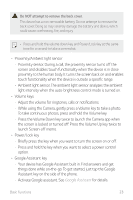LG Aristo 5 Owners Manual - Page 20
Multi window, When using Gestures navigation by default, When using Buttons only navigation
 |
View all LG Aristo 5 manuals
Add to My Manuals
Save this manual to your list of manuals |
Page 20 highlights
Multi window When using Gestures navigation (by default) 1 Swipe up and hold from the bottom of the screen. • Recently-used apps appear. • If you tap the app icon, the App info, Multi window, Pop-up window and Pin app options appear. 2 Tap the app icon on the top left of the app to be displayed in the multiwindow and select Multi window. • The selected app appears at the top half of the screen. 3 Tap the other app to be displayed in the multi window. • The selected app appears at the bottom half of the screen. When using Buttons only navigation 1 Tap on the navigation bar. • Recently-used apps appear. • If you tap the app icon, the App info, Multi window, Pop-up window and Pin app options appear. 2 Tap the app icon on the top left of the app to be displayed in the multiwindow and select . • The selected app appears at the top half of the screen. 3 Tap the other app to be displayed in the multi window. • To adjust the size of the split screen, drag the bar on the center of the screen. • To deactivate the multi window feature, drag the center bar up or down to the end of the screen. • The multi window feature is not supported in some LG apps or apps downloaded from the Play Store. Custom-designed Features 19