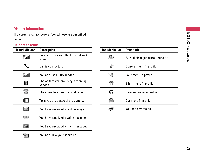LG B2150 User Guide - Page 15
Write, multimedia, message, Options
 |
View all LG B2150 manuals
Add to My Manuals
Save this manual to your list of manuals |
Page 15 highlights
1 Messages CcnD cn up acn) 14 • Signature : You can add your contact information to the message. Write multimedia message Menu 1-2 You can write and edit multimedia messages, checking message size. 1. Enter the Messages menu by pressing [Select]. 2. If you want to write a new message, select Write multimedia message. 3. You can create a new message or choose one of the multimedia message templates already made. 4. Press Insert to add Symbol, Picture, Sound, Record voice, Text templates, Phonebook or Signature. Options • Send : You can send multimedia messages to multiple recipients, prioritise your message, and make it sent later as well. • Preview: You can preview multimedia messages you wrote. • Save : You can save multimedia messages in the drafts or as templates. • Add slide : You can add a slide before or after current slide. • Move to slide : You can move to previous or next slide. • Delete slide : You can delete current slides. • Set slide format - Set timer : You can set timer for slide, text, picture and sound. - Swap text and picture : You can switch the position of picture and text of the message. • Remove media : You can remove pictures or sounds in the slide. This option can be shown only when any media exists. • Add T9 dictionary : You can add your own word. This menu can be shown only when edit mode is Predictive (T9Abc/T9abc/T9ABC). • T9 languages: Select a T9 input mode. • Exit: You can back to the Message menu. Note ► If you select the picture (15K) on writing multimedia message, loading duration will take around 15 seconds at least. Furthermore, you can't activate any key during loading time. After 15 seconds, it is available to write multimedia message. Inbox Menu 1-3 You will be alerted when you have received messages. They will be stored in In box.