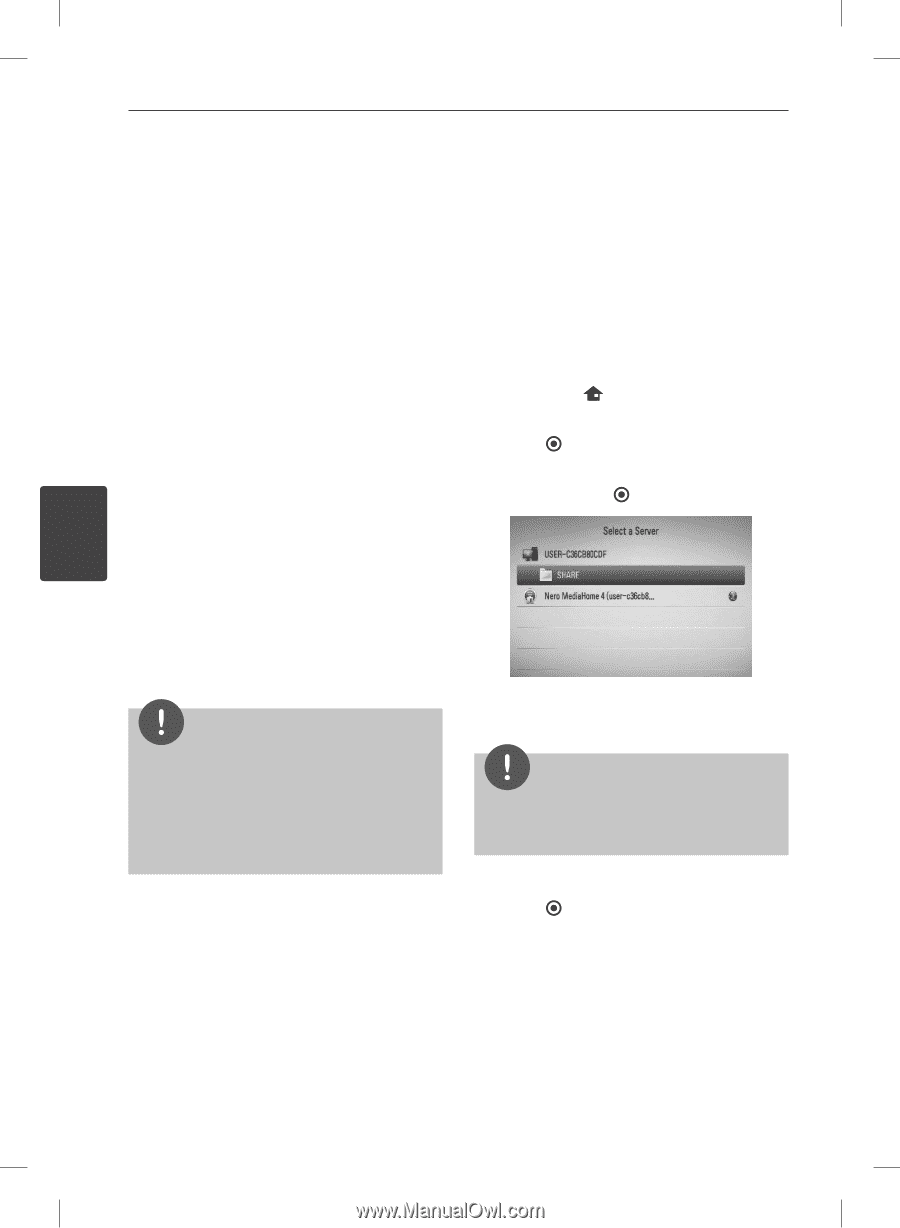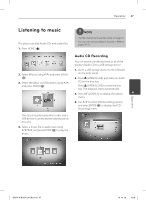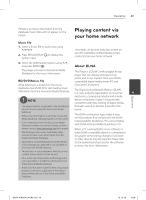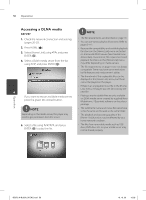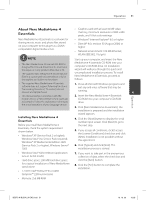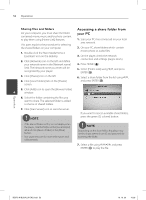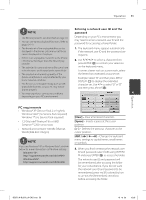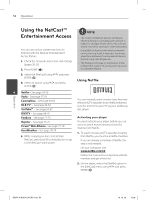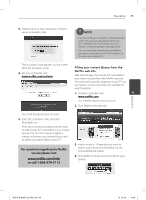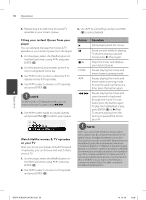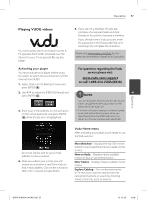LG BD570 Owner's Manual - Page 52
Accessing a share folder from, your PC
 |
UPC - 719192577398
View all LG BD570 manuals
Add to My Manuals
Save this manual to your list of manuals |
Page 52 highlights
52 Operation Sharing files and folders On your computer, you must share the folder contained movie, music and/or photo content to play them using [Home Link] features. This parts explains the procedure for selecting the shared folders on your computer. 1. Double-click the "Nero MediaHome 4 Essentials" icon on the desktop. 2. Click [Network] icon on the left and define your network name in the [Network name] field. The Network name you enter will be recognized by your player. 3. Click [Shares] icon on the left. 4. Click [Local Folders] tab on the [Shares] screen. Accessing a share folder from your PC 1. Start your PC that connected on your local area network. 2. On your PC, share folders which contain movie, photo or audio files. 3. On the player, check the network connection and settings (pages 20-25). 4. Press HOME ( ). 5. Select [Home Link] using I/i, and press ENTER ( ). 6. Select a share folder from the list using U/u, and press ENTER ( ). 5. Click [Add] icon to open the [Browse Folder] 4 window. 6. Select the folder containing the files you want to share. The selected folder is added to the list of shared folders. 7. Click [Start Server] icon to start the server. NOTE If you want to rescan available share folders, press the green (G) colored button. • If the shared folders or files are not displayed on the player, click the folder on the [Local Folders] tab and click [Rescan Folder] at the [More] button. • Visit www.nero.com for more information and software tools NOTE Depending on the share folder, this player may need to input network user ID and password for accessing the folder. 7. Select a file using U/u/I/i, and press ENTER ( ) to play the file. Operation BD572-N-BUSALLK-ENG.indd 52 10. 10. 20 10:28