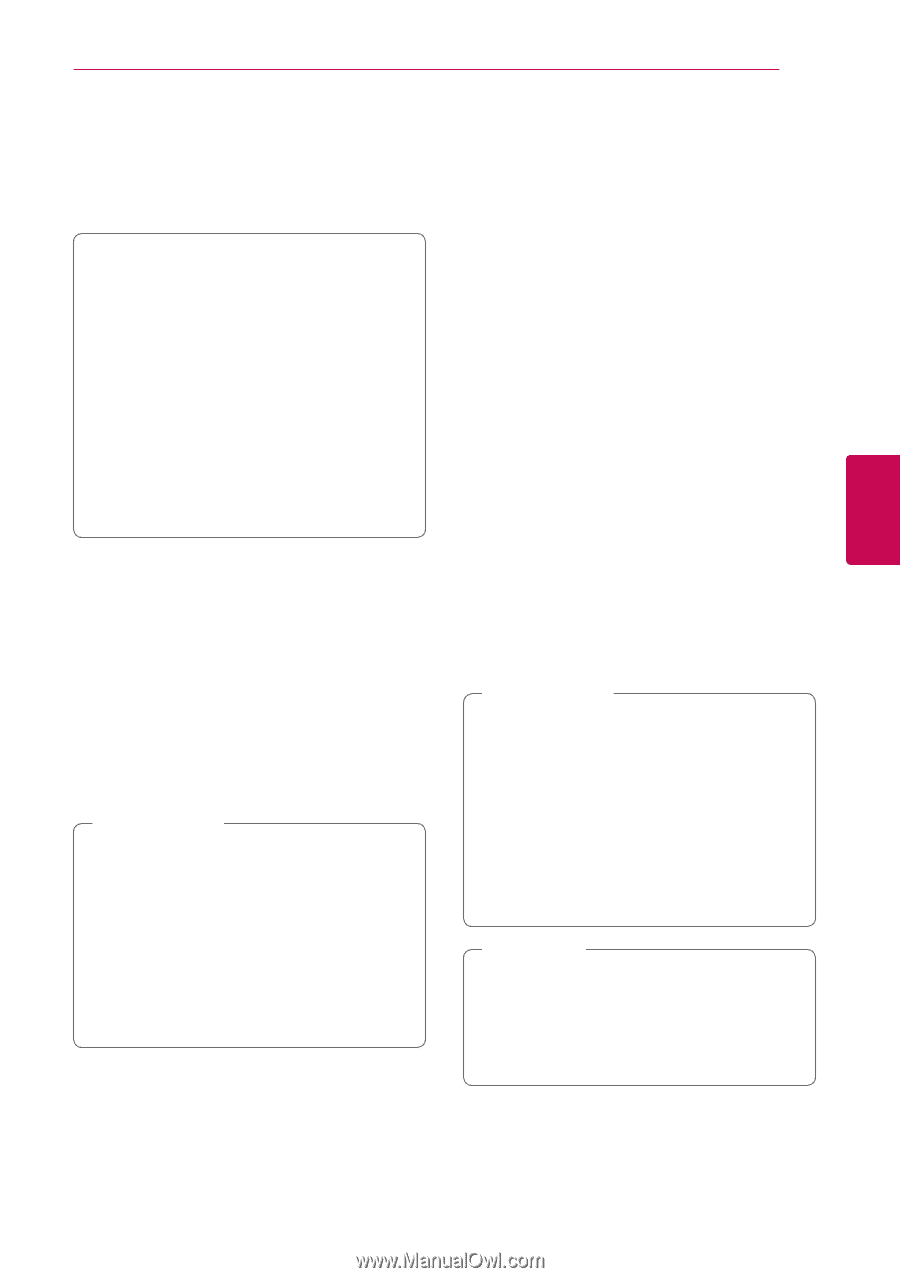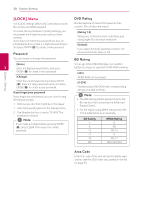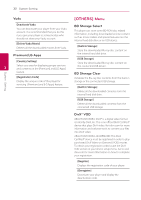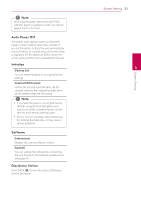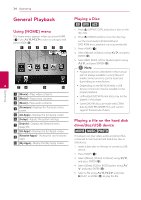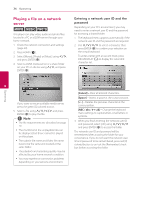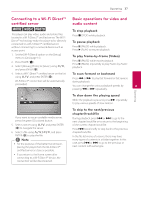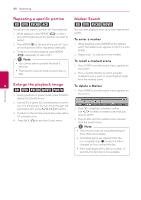LG BD690 Owner's Manual - Page 35
Playing Blu-ray 3D disc, Enjoying BD-Live - 3d ready blu ray player
 |
View all LG BD690 manuals
Add to My Manuals
Save this manual to your list of manuals |
Page 35 highlights
Operating 35 Playing Blu-ray 3D disc Enjoying BD-Live™ e e This player can play the Blu-ray 3D discs which contains separate views for the left and right eyes. Preparation In order to playback Blu-ray 3D title in stereoscopic 3D mode, you need to: yy Check your TV is 3D capable and has HDMI 1.4 input(s). yy Wear 3D glasses to enjoy the 3D experience if it is necessary. yy Check whether the BD-ROM title is the Blu- ray 3D disc or not. yy Connect an HDMI cable (Type A, High Speed HDMI™ Cable) between the player's HDMI output and TV's HDMI input. BD-Video supporting BD-Live (BD-ROM version 2 Profile 2) that has a network extension function allows you to enjoy more functions such as downloading new movie trailers by connecting this unit to the internet. 1. Check the network connection and settings (page 20). 2. Set the [BD Storage select] setting in the [Setup] menu (page 32). If the [BD Storage Select] option in the [Setup] menu is set to [USB Storage], a USB storage device connection is needed to download bonus content. 3. Press HOME (n), and set the [BD-LIVE connection] option on the [Setup] menu (page 31). Operating 1. Press HOME (n), and set the [3D Mode] option on the [Setup] menu to [On] (page 27). Depending on a disc, the BD-Live function may 4 not be operated if [BD-LIVE connection] option is set to [Partially Permitted]. 2. Press B (OPEN/CLOSE), and place a disc on the disc tray. 4. Insert a BD-ROM with BD-Live. 3. Press B (OPEN/CLOSE) to close the disc tray. The playback starts automatically. 4. Refer to the owner's manual of your 3D-ready TV for the further instruction. You may need to adjust the display settings and focus on your TV's setting for the improved 3D effect. The operations are differ depending on the disc. Refer to the manual supplied with the disc. >>Caution Do not extract the connected USB device while content is being downloaded or a Bluray disc is still in the disc tray. Doing so may damage the connected USB device and BDLive features may not operate properly with >>Caution yy Watching a 3D content for a long period time may cause dizziness or tiredness. yy It is not recommended to watch a movie in 3D mode for infirm, child and pregnant the damaged USB device anymore. If the connected USB device seems damaged from such an action, you can format the connected USB device from the PC and reuse it with this player. woman. yy If you are experiencing headache, tiredness or dizziness while viewing contents in 3D, it is strongly recommended to stop the playback and rest until you feel normal. ,,Note yy Some BD-Live contents may be restrictively accessed in some territories by contents provider's own decision. yy It may take up to several minutes to load and start enjoying BD-Live contents.