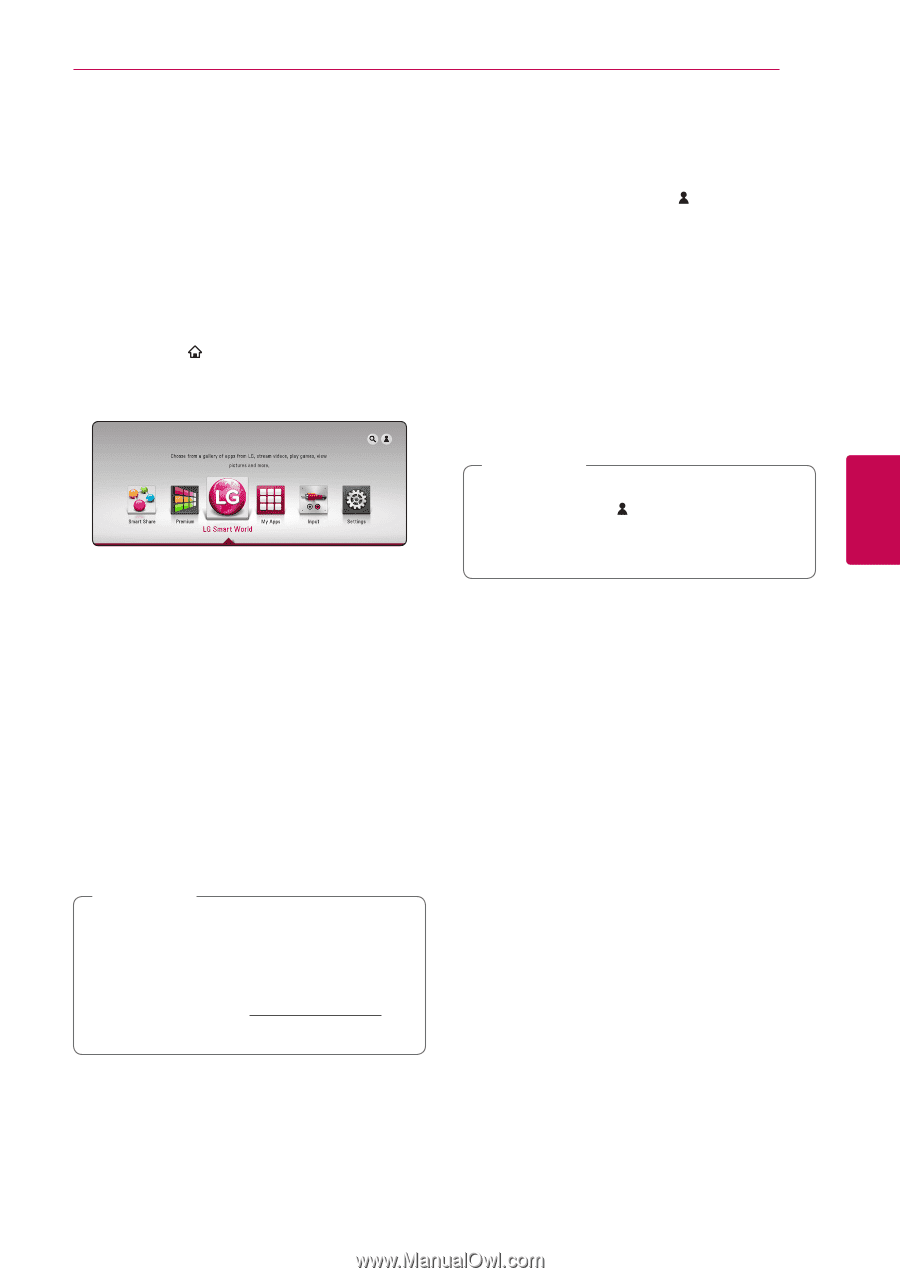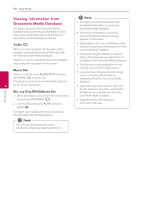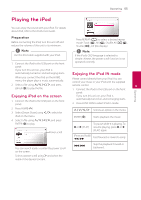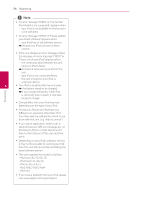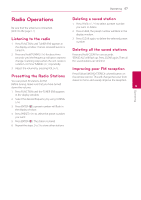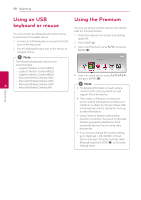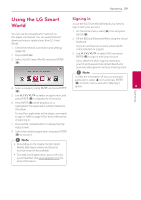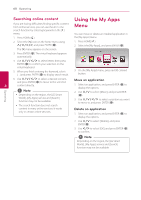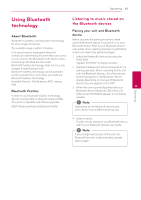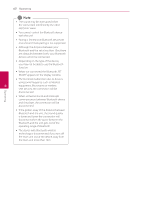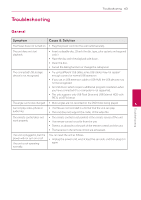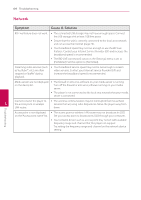LG BH9230BW Owners Manual - Page 59
Using the LG Smart World, Signing
 |
View all LG BH9230BW manuals
Add to My Manuals
Save this manual to your list of manuals |
Page 59 highlights
Operating 59 Using the LG Smart World Signing in To use the [LG Smart World] feature, you need to sign in with your account. You can use the LG application services on this player via Internet. You can easily find and download various applications from LG Smart World. 1. Check the network connection and settings (page 20). 2. Press HOME ( ). 3. Select the [LG Smart World], and press ENTER (b). 1. On the home menu, select [ ] icon and press ENTER (b). 2. Fill the [ID] and [Password] field using the virtual keyboard. If you do not have an account, press red (R) colored button to register. 3. Use W/S/A/D to select [OK], and press ENTER (b) to sign in with your account. If you select the [Auto Sign In] check box, your ID and password are remembered and automatically signed in without entering them. ,,Note To view the information of your account and applications, select [ ] icon and press ENTER (b) on home menu, and select [My Page] 4. Select a category using A/D, and press ENTER option. 4 (b). Operating 5. Use W/S/A/D to select an application, and press ENTER (b) to display the information. 6. Press ENTER (b) while [Install] icon is highlighted. The application will be installed to the player. To install an application to the player, user needs to sign in. Refer to page 59 for more information of signning in. 7. Press red (R) colored button to display the [My Apps] screen. 8. Select the installed application and press ENTER (b) to excute it. ,,Note yy Depending on the region, the [LG Smart World], [My Apps] service and [Search] function may not be available. yy To install a paid application, you need to be a paid member. Visit www.lgappstv.com for more information.