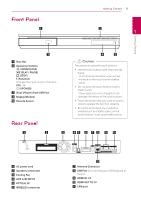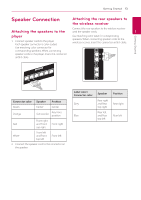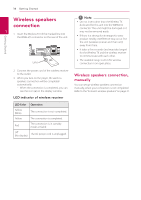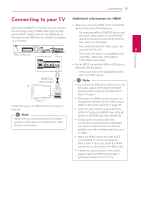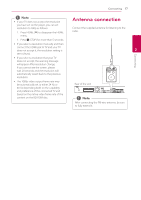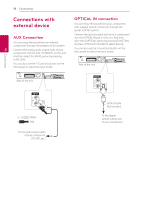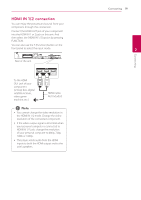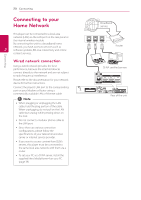LG BH9430PW Owners Manual - Page 15
Connecting, Connecting to your TV - problems
 |
View all LG BH9430PW manuals
Add to My Manuals
Save this manual to your list of manuals |
Page 15 highlights
Connecting 15 Connecting to your TV Additional information for HDMI If you have a HDMI TV or monitor, you can connect it to this player using a HDMI cable (Type A, High Speed HDMI™ Cable). Connect the HDMI jack on the player to the HDMI jack on a HDMI compatible TV or monitor. yy When you connect a HDMI or DVI compatible device make sure of the following: -- Try switching off the HDMI/DVI device and this player. Next, switch on the HDMI/DVI device and leave it for around 30 seconds, then switch on this player. -- The connected device's video input is set correctly for this unit. 2 Connecting Rear of the unit -- The connected device is compatible with 720x480p, 1280x720p, 1920x1080i or 1920x1080p video input. yy Not all HDCP-compatible HDMI or DVI devices will work with this player. -- The picture will not be displayed properly with non-HDCP device. HDMI Cable Not Included TV ,,Note yy If a connected HDMI device does not accept the audio output of the player, the HDMI device's audio sound may be distorted or may not output. Set the TV's source to HDMI (refer to TV's owner's manual). ,,Note Please refer to the manuals of your TV, Stereo System or other devices as necessary to make the best connections. yy When you use HDMI connection, you can change the resolution for the HDMI output. (Refer to "Resolution setting" on page 16) yy Select the type of video output from the HDMI OUT jack using [HDMI Color Setting] option on the [Settings] menu (page 29). yy Changing the resolution when the connection has already been established may result in malfunctions. To solve the problem, turn off the player and then turn it on again. yy When the HDMI connection with HDCP is not verified, TV screen is changed to black screen. In this case, check the HDMI connection, or disconnect the HDMI cable. yy If there are noises or lines on the screen, please check the HDMI cable (length is generally limited to 4.5 m (15 ft.)).