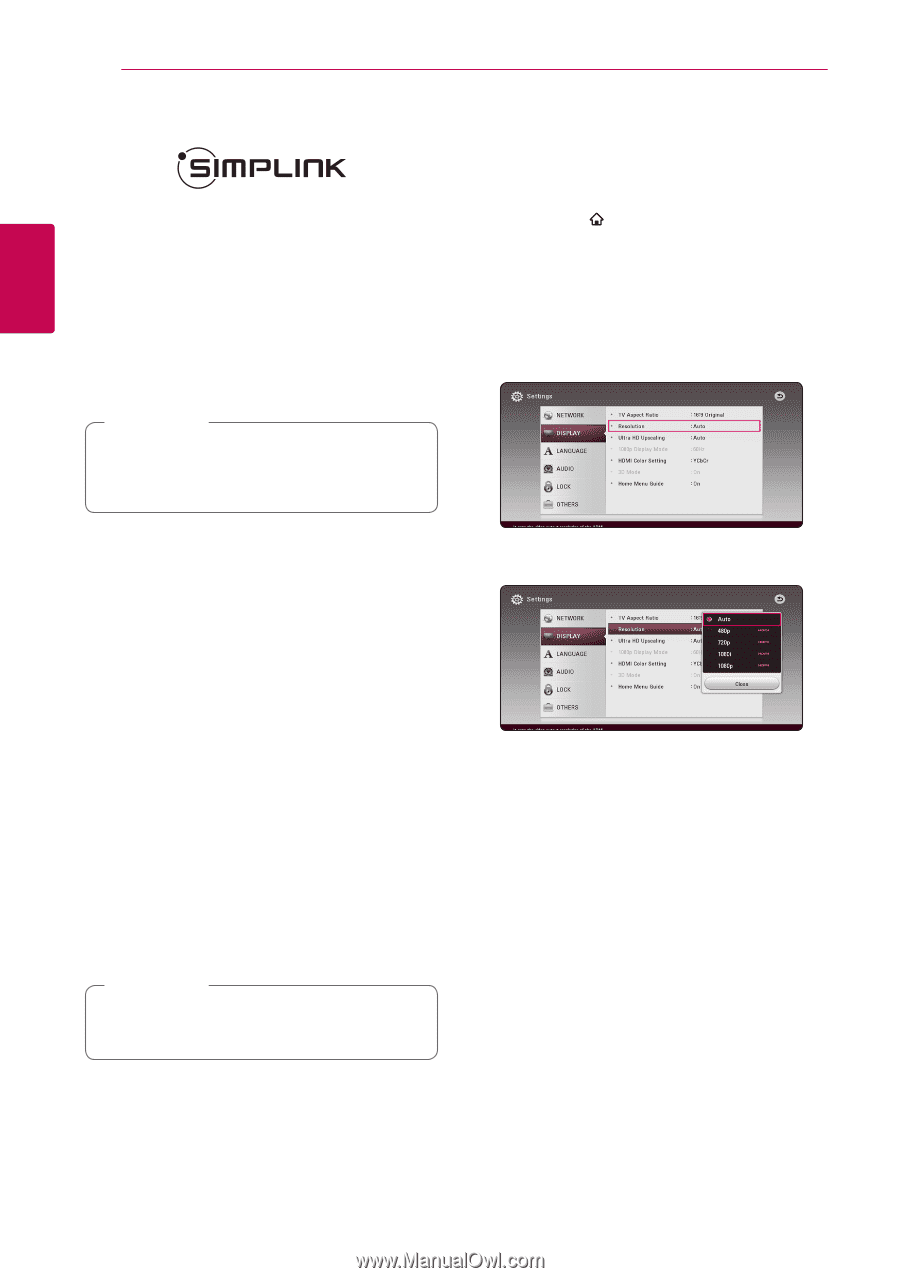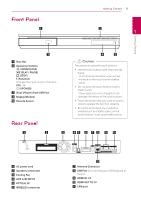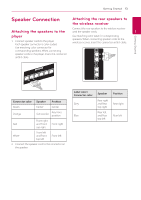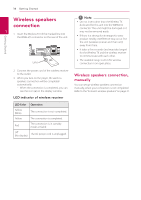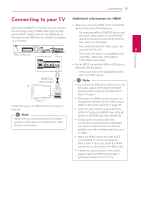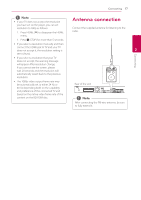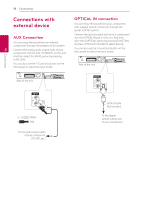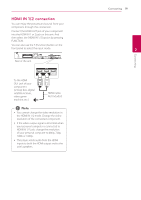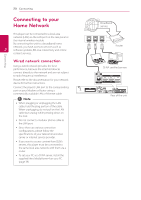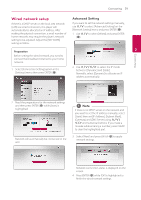LG BH9431PW Owners Manual - Page 16
What is SIMPLINK?, ARC (Audio Return Channel) function, Resolution setting - home theater system
 |
View all LG BH9431PW manuals
Add to My Manuals
Save this manual to your list of manuals |
Page 16 highlights
16 Connecting Connecting What is SIMPLINK? Resolution setting The player provides several output resolutions for HDMI OUT jack. You can change the resolution Some functions of this unit are controlled by the TV's remote control when this unit and LG TV's with using [Settings] menu. 1. Press HOME ( ). SIMPLINK are connected through HDMI connection. 2. Use A/D to select the [Settings] and press Controllable functions by LG TV's remote control; ENTER (b). The [Settings] menu appears. Play, Pause, Scan, Skip, Stop, Power Off, etc. 3. Use W/S to select [DISPLAY] option then 2 Refer to the TV owner's manual for the details of press D to move to the second level. SIMPLINK function. 4. Use W/S to select the [Resolution] option LG TV's with SIMPLINK function has the logo as then press ENTER (b) to move to the third level. shown above. ,,Note Depending on the disc type or playing status, some SIMPLINK operation may differ from your purpose or not work. ARC (Audio Return Channel) function The ARC function enables an HDMI capable TV to send the audio stream to HDMI OUT of this player. To use this function: -- Your TV must support the HDMI-CEC and ARC function and the HDMI-CEC and ARC must be set to On. -- The setting method of HDMI-CEC and ARC may differ depending on the TV. For details about ARC function, refer to your TV manual. -- You must use the HDMI cable (Type A, High Speed HDMI™ cable with Ethernet). -- You must connect with the HDMI IN that supports the ARC function using the HDMI OUT on this player. -- You can connect only one Home Theater to TV compatible with ARC. ,,Note To activate [SIMPLINK / ARC] function, set this option to [On]. (page 33) 5. Use W/S to select the desired resolution then press ENTER (b) to confirm your selection.