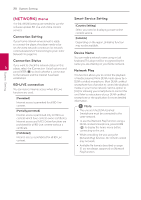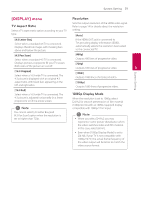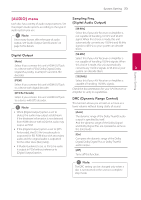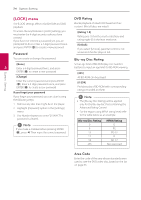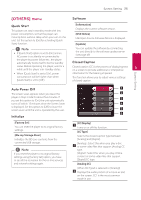LG BP175 Owners Manual - Page 20
[NETWORK] menu, Connection Setting, BD-LIVE connection, Smart Service Setting, Device Name
 |
View all LG BP175 manuals
Add to My Manuals
Save this manual to your list of manuals |
Page 20 highlights
20 System Setting System Setting [NETWORK] menu Smart Service Setting The [NETWORK] settings are needed to use the software update, BD-Live and online content services. [Country Setting] Select your area for displaying proper online content service. Connection Setting [Initialize] If your home network environment is ready to connect the player, the player needs to be set the wired network connection for network Depending on the region, [Initialize] function may not be available. communication(See "Connecting to your Home Network" on page 16.) Device Name Connection Status You can make a network name using virtual keyboard. This player will be recognised by the If you want to check the network status on this 3 player, select the [Connection Status] options and press ENTER (b) to check whether a connection name you are entering on your home network. Network Play to the network and the internet have been This function allows you to control the playback established. of media streamed from DLNA media server by a DLNA certified smartphone. Most DLNA certified BD-LIVE connection smartphone has a function to control the playback You can restrict Internet access when BD-Live functions are used. media on your home network. Set this option to [On] for allowing your smartphone to control this unit. Refer to instructions of your DLNA certified [Permitted] Internet access is permitted for all BD-Live smartphone or the application for more detailed information. content. ,,Note [Partially permitted] Internet access is permitted only for BD-Live content which have content owner certificates. Internet access and AACS Online functions are prohibited for all BD-Live content without a certificate. [Prohibited] Internet access is prohibited for all BD-Live content. yy This unit and the DLNA Certified Smartphone must be connected to the same network. yy To use the [Network Play] function using a DLNA certified smartphone, press HOME (1) to display the home menu before connecting to this unit. yy While controlling the unit using the [Network Play] function, the remote control may not work. yy Available file formats described on page 51 are not always supported on [Network Play] function.