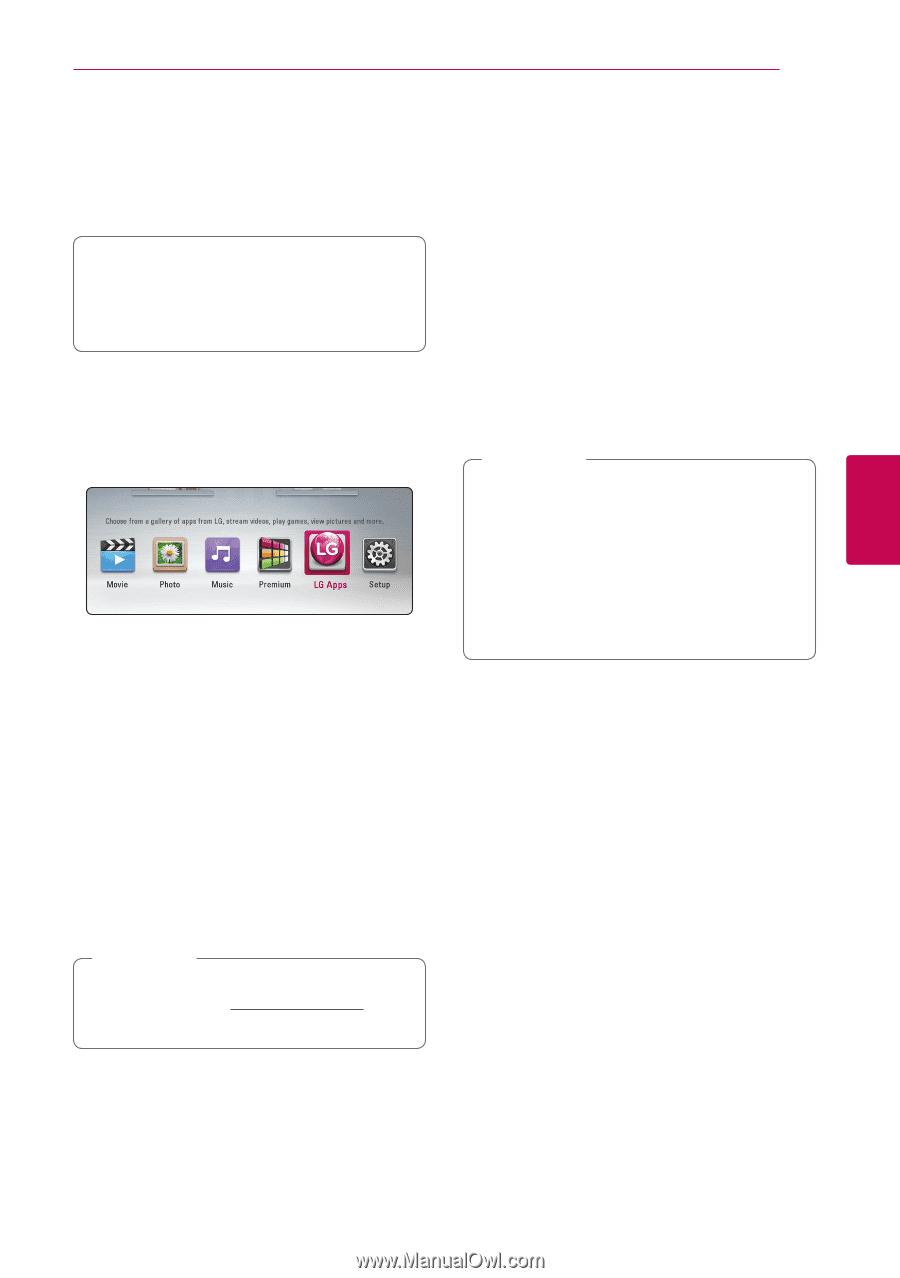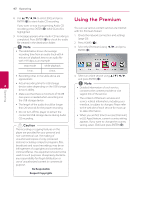LG BP220 Owners Manual - Page 43
Using the LG Apps, Signing in, Managing my Apps
 |
View all LG BP220 manuals
Add to My Manuals
Save this manual to your list of manuals |
Page 43 highlights
Operating 43 Using the LG Apps Signing in You can use the LG application services on this player via Internet. You can easily find and download various applications from LG App store. To use the [LG Apps] feature, you need to sign in with your account. 1. On the [LG Apps] or [My Apps] screen, press red (R) colored button. Depending on the region, the LG Apps service may not be available at the moment. The service will become available in these regions through at software update. 2. Fill the [ID] and [Password] field using the virtual keyboard. If you do not have an account, press red (R) colored button to register. 3. Use w/s/a/d to select [OK], and press 1. Check the network connection and settings ENTER (b) to sign in with your account. (page 20). If you select the [Auto Sign In] check box, 2. Press HOME (n). 3. Select the [LG Apps] using a/d, and press ENTER (b). your ID and password are remembered and automatically signed in without entering them. ,,Note yy If you want to sign in with other account, press red (R) colored button on [LG Apps] or [My Apps] screen, and select [Change User] option. 4 yy To view the information of your account and Operating applications, press red (R) colored button on [LG Apps] or [My Apps] screen, and select 4. Select a category using a/d, and press ENTER [Account Setting] option. (b). 5. Use w/s/a/d to select an application, and press ENTER (b) to display the information. 6. Press ENTER (b) while [Install] icon is highlighted. The application will be installed to the player. Managing my Apps You can move or delete an installed application in the [My Apps] menu. To install an application to the player, user needs to sign in. Refer to page 43 for more information of signning in. 7. Press yellow (Y) colored button to display the [My Apps] screen. 8. Select the installed application and press ENTER (b) to excute it. ,,Note To install a paid application, you need to be a paid member. Visit www.lgappstv.com for more information. Move an application 1. Select an application, and press green (G) colored button to display the options. 2. Use w/s to select [Move], and press ENTER(b). 3. Use w/s/a/d to select a position you want to move to, and press ENTER (b). Delete an application 1. Select an application, and press green (G) colored button to display the options. 2. Use w/s to select [Delete], and press ENTER(b). 3. Use a/d to select [Yes], and press ENTER (b) to confirm.