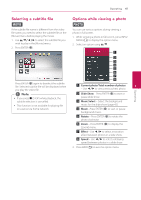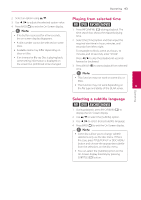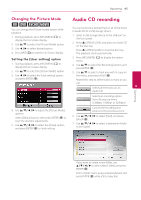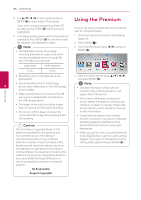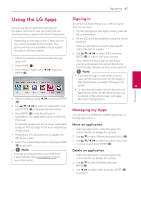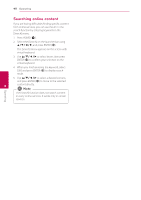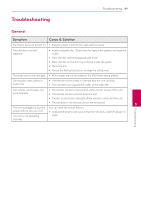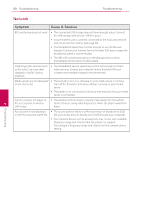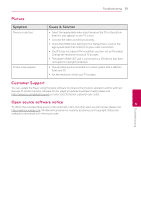LG BP320 Owners Manual - Page 46
Using the Premium
 |
View all LG BP320 manuals
Add to My Manuals
Save this manual to your list of manuals |
Page 46 highlights
46 Operating Operating 8. Use w/s/a/d to select [OK], and press ENTER (b) to start Audio CD recording. If you want to stop in progressing Audio CD recording, press ENTER (b) while [Cancel] is highlighted. 9. A message appears when Audio CD recording is completed. Press ENTER (b) to check the audio file created in the destination folder. ,,Note yy The table below shows the average recording time from an audio track with 4 minutes of playback time to an audio file with 192 kbps as an example. Using the Premium You can use various content services via Internet with the Premium feature. 1. Check the network connection and settings (page 20). 2. Press HOME (n). 3. Select the [Premium] using a/d, and press ENTER (b). stop mode while playback 1 min. 4 min. yy Recording times in the table above are 4. Select an online service using w/s/a/d, approximate. and press ENTER (b). yy Actual recording time for USB storage 4 device varies depending on the USB storage device's ability. yy Make sure that there is minimum of 50 MB ,,Note yy Detailed information of each service, contact to the content provider or visit suppot link of the service. free space is needed when recording into the USB storage device. yy The length of the audio should be longer yy The content of Premium services and service related information, including user interface, is subject to changes. Please refer than 20 seconds for the proper recording. to the web site of each service for most up- yy Do not turn off this player or extract the to-date information. connected USB storage device during Audio yy Using Premium features with wireless CD recording. network connection may result in improper >>Caution The recording or copying features on this streaming speed by interference from household devices that are using radio frequencies. player are provided for your personal and yy When you are first time to access [Premium] non-commercial use. The making of or [LG Apps] feature, current country setting unauthorized copies of copy-protected appears. If you want to change the country material, including computer programs, files, setting, select [Edit] and press ENTER (b). broadcasts and sound recordings, may be an infringement of copyrights and constitute a criminal offense. This equipment should not be used for such purposes. LG expressly disclaims any responsibility for illegal distribution or use of unauthorized content in commercial purpose. Be Responsible Respect Copyrights