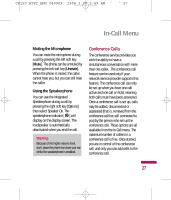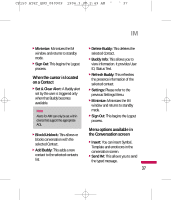LG CP150 Owner's Manual - Page 35
Offline Menu
 |
View all LG CP150 manuals
Add to My Manuals
Save this manual to your list of manuals |
Page 35 highlights
CP150 AT&T_ENG_080909 1904.3.30 2:49 AM ˘ ` 32 IM The Instant Messaging feature can only be used with the support of the network operator or communities such as AIM, Windows Live Messenger, Y! Messenger. For Instant Messaging users, a valid User ID and Password will be required in order to login and exchange messages as well as checking the online status. There are two ways to use the Instant Messaging feature. 1. Through the Main Menu. 2. Through the IM hotkey (the right navigation key). Short pressing the hotkey will bring up the available IM clients. The menu items below might not appear since not all IM communities support the various options. Also the menu strings may appear differently based on the selected IM communities. The keywords such as User ID, Login and Contact will be used as 32 general terms in IM menus according to the currently selected communities such as AIM, Windows Live Messenger, Y! Messenger. Offline Menu Sign In This allows users to login by filling in the User ID and Password. Note If your phone number is not registered on the SmartChip you will not be able to log into the IM client You can check your phone number in the option My number (Menu 9.0). Note Once the User ID and Password are saved, you will not be required to type them in again during the Login process. This feature is optional.