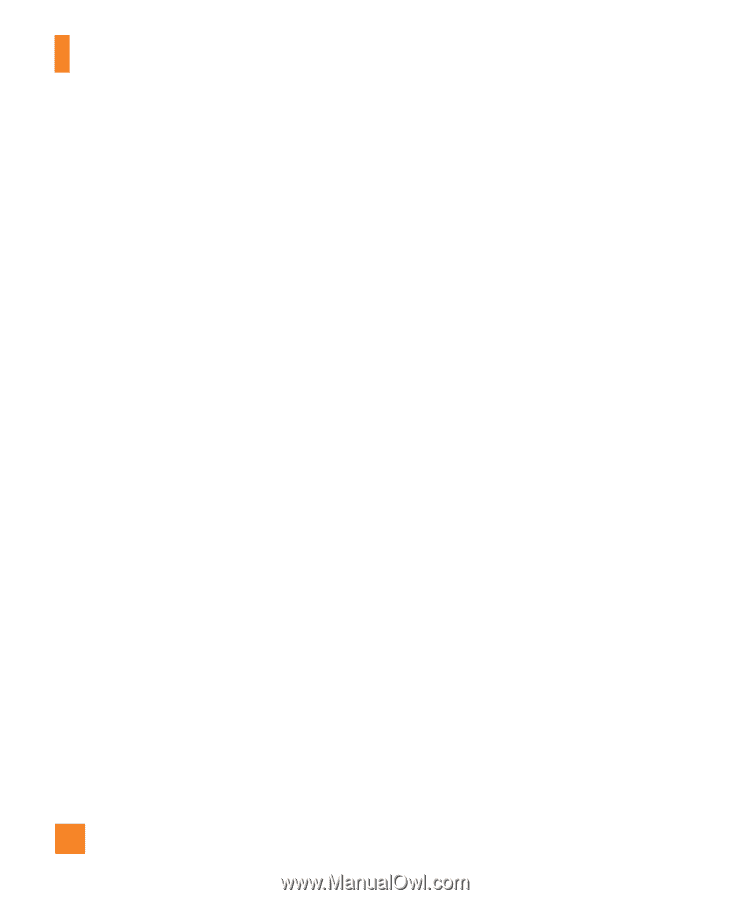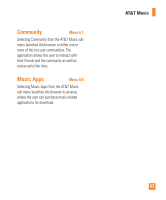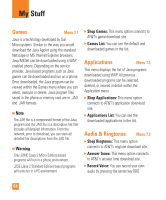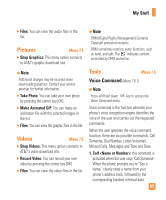LG CU720C User Guide - Page 63
It is now safe to unplug the USB connector, from the handset.
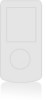 |
View all LG CU720C manuals
Add to My Manuals
Save this manual to your list of manuals |
Page 63 highlights
AT&T Music n Note If there are no items present in the playlist, click the Edit Playlist button and begin adding the music files from among the various media categories. 10. It is now safe to unplug the USB connector from the handset. n Note 1. If you connect your handset with a Specific USB Hub on your PC, the above music sync service may not work. So we recommend a direct USB Connection on your PC instead. 2. Once you connect your mobile phone to the PC, the phone's screen will display the "Connecting as Music Sync..." message. If the message does not change to "Connected as Music Sync Mode. Do not disconnect during transfer.", check if your PC is running Windows XP and Windows Media Player 10 or later. If your PC is running Windows XP and Windows Media Player 9, please download WMP10 or WMP11 by visiting Microsoft site. If your PC is running XP and WMP10 or later but "Connecting as Music Sync..." message does not disappear from the screen after you have tried to establish connection three to four times, perform one of the following methods and try again. 60 (Please note that all of the existing data will be erased on microSD card if you use the below process.) A. Follow those steps: Settings -> Reset Settings -> Master Clear -> Memory Card. B. Format external memory using Mass Storage. C. Remove external memory from the phone, and insert external memory to the phone and format. 3. If you have connected your handset to PC, and trying to send file using Music Sync, but the function is not working properly, please check the below lists. A. Check whether the file length you are transmitting is not too long. B. Check whether the license of the file you are transmitting is not expired. C. Check whether the file you are transmitting is a right format for your phone (MP3, WMA, AAC). If you have checked the above three lists, and still the file is not transmitted, please try the actions on 2. 4. If you transfer files as shown below, the transferred files will not show in a third party application or in Windows Media Player. A. Transmitted a file using Mass Storage, but not using Music Sync function.