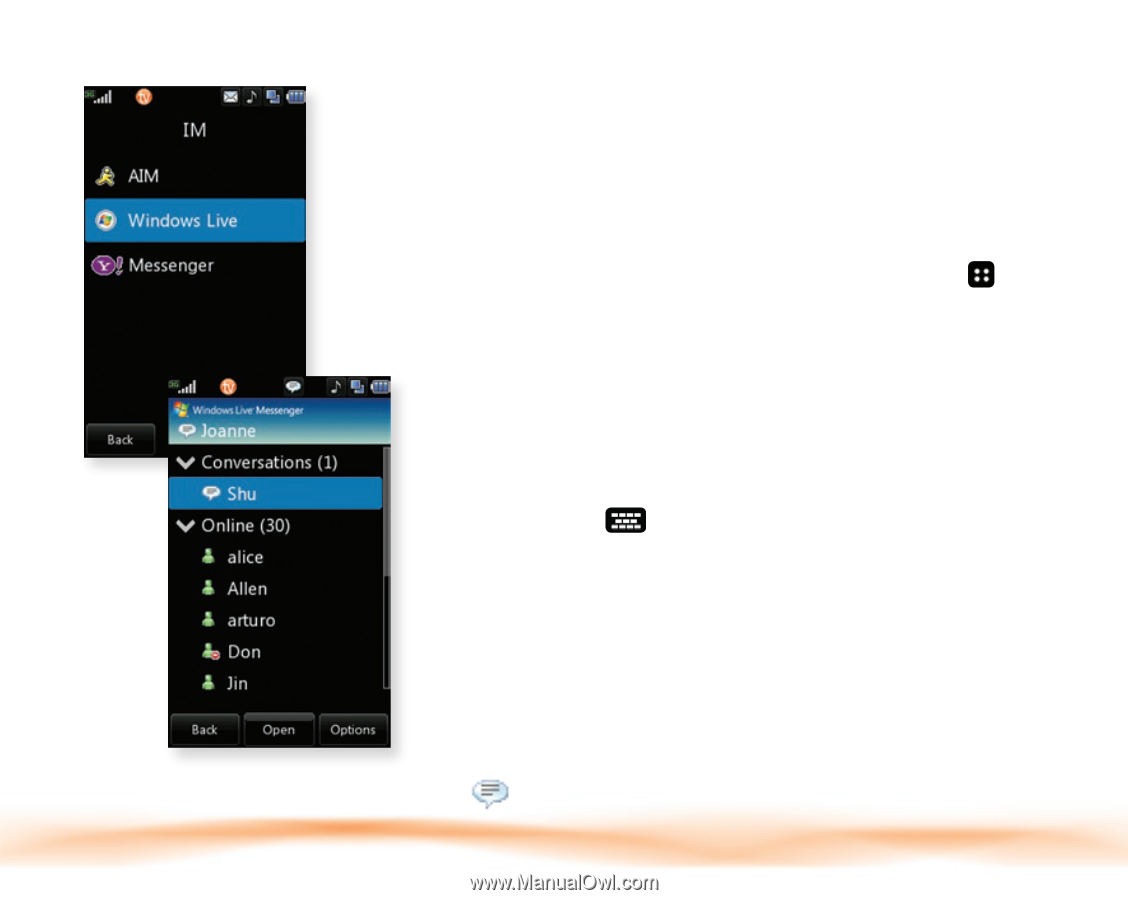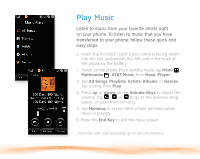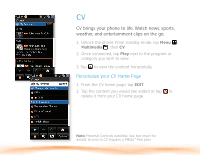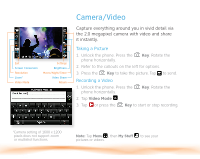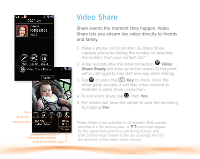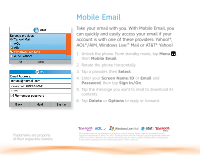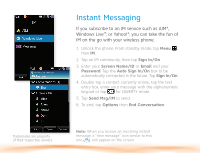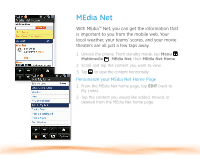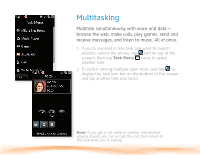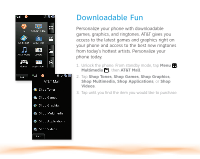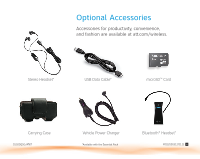LG CU920 Quick Start Guide - Page 12
Instant Messaging
 |
UPC - 562174053454
View all LG CU920 manuals
Add to My Manuals
Save this manual to your list of manuals |
Page 12 highlights
Instant Messaging If you subscribe to an IM service such as AIM®, Windows Live™, or Yahoo!®, you can take the fun of IM on the go with your wireless phone. 1. Unlock the phone. From standby mode, tap Menu , then IM. 2. Tap an IM community, then tap Sign In/On. 3. Enter your Screen Name/ID or Email and your Password. Tap the Auto Sign In/On box to be automatically connected in the future. Tap Sign In/On. 4. Double tap a contact currently online, tap the text entry box, enter your message with the alphanumeric keypad or tap for QWERTY mode. 5. Tap Send Msg/IM to send. 6. To end, tap Options then End Conversation. Trademarks are property of their respective owners. Note: When you receive an incoming instant message, a "new message" icon similar to this one will appear on the screen.