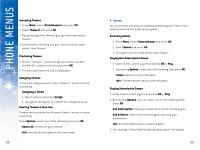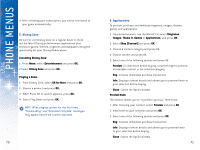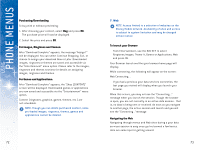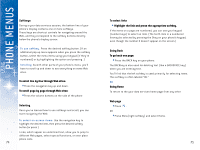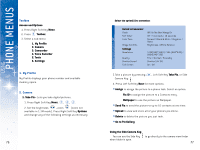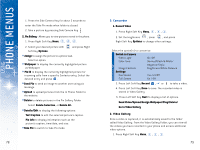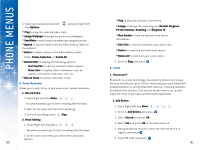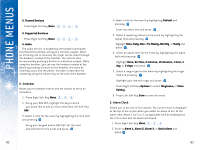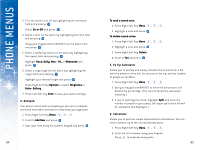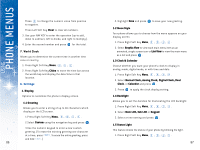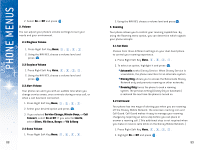LG DML200 User Manual - Page 42
Send Video/Upload/Assign Wallpaper/Play/Delete
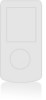 |
View all LG DML200 manuals
Add to My Manuals
Save this manual to your list of manuals |
Page 42 highlights
USING PHONE MENUS 1. Press the Side Camera Key for about 3 seconds to enter the Take Pix mode when folder is closed. 2. Take a picture by pressing Side Camera Key . 2. Pix Gallery - Allows you to view pictures stored in the phone. 1. Press Right Soft Key Menu, , , . 2. Select your desired picture with Soft Key Options. and press Right G Assign to assign the picture to a phone task. Select an option: G Wallpaper to display the currently highlighted picture as Wallpaper. G Pix ID to display the currently highlighted picture for incoming calls from a specific Contacts entry. Select the desired entry and press . G Send Pix to send an image to another user using pix message. G Upload to upload pictures from the In Phone Folder to the website. G Delete to delete pictures in the Pix Gallery Folder. Select Delete Selection, or Delete All. G Details/Edit to display the following options: Tex t Caption to edit the selected picture's caption. Pix Info to display information such as the picture's caption, time/date, and size. G Take Pix to switch to Take Pix mode. 78 3. Camcorder 1. Record Video 1. Press Right Soft Key Menu, , , . 2. Set the brightness , zoom , and press Right Soft Key Options to change other settings. Select the option(s) to customize: Switch to Camera Video Light On / Off Color Tone Normal/Black & White/ Negative/Sepia Image Controls Brightness/White Balance Settings Cue Sound Cue 1-3/Off Full Screen On / Off 3. Press Left Soft Key Record , or to take a video. 4. Press Left Soft Key Done to save. The recorded video is stored in Video Gallery. 5. Press Left Soft Key Next to display a list of options. Send Video/Upload/Assign Wallpaper/Play/Delete/ Go to Video Gallery 2. Video Gallery Once a video is captured, it is automatically saved to the folder called Video Gallery. From the Video Gallery Folder, you can view all the videos you have recorded in your phone and access additional video options. 1. Press Right Soft Key Menu, , , . 79