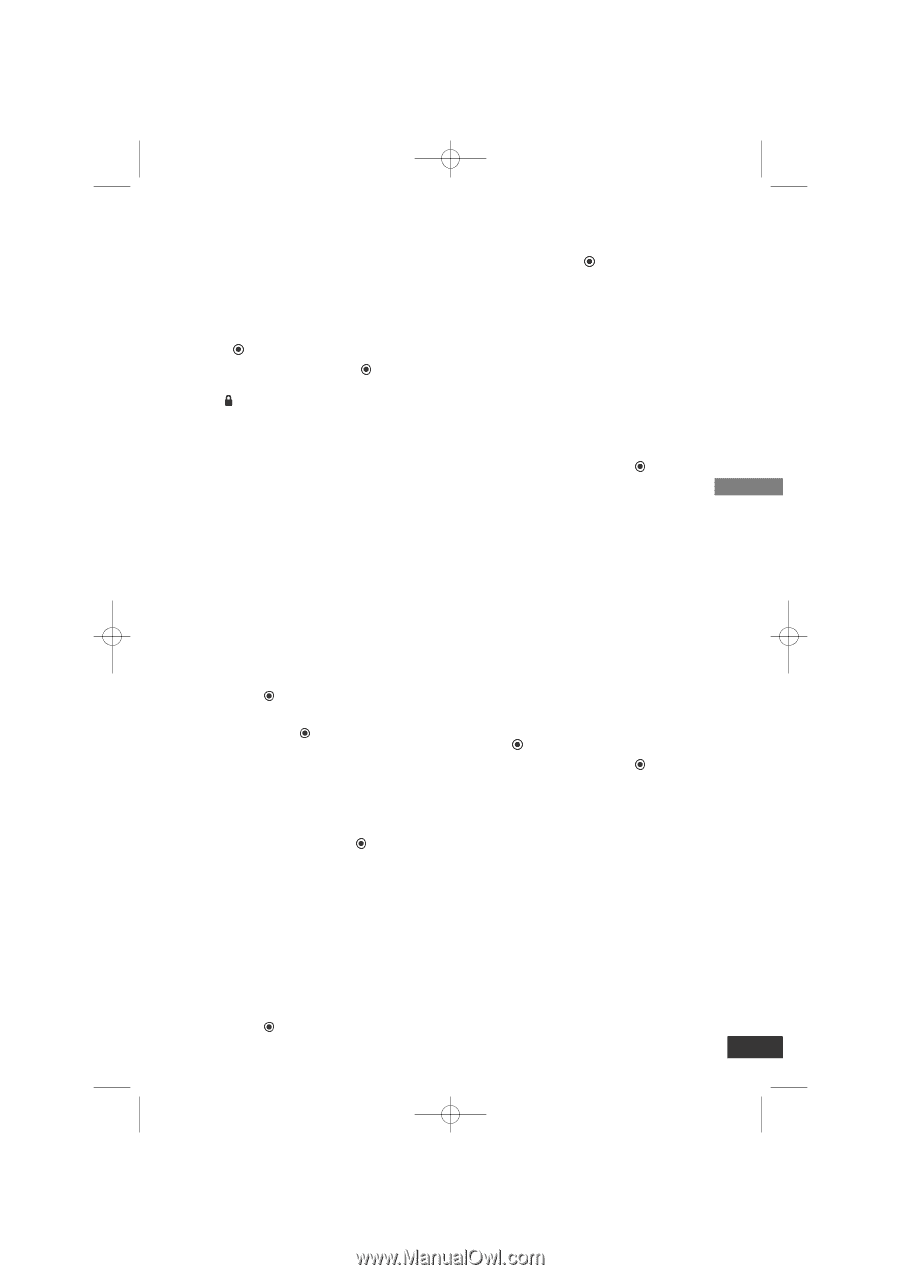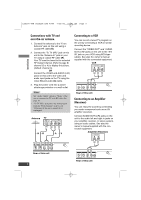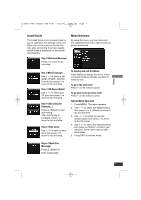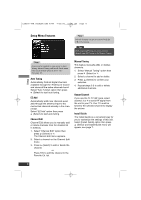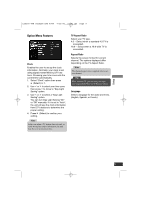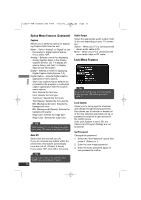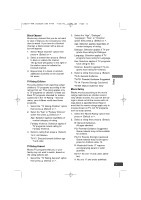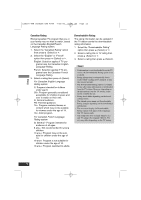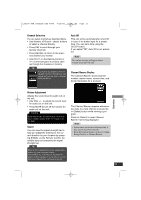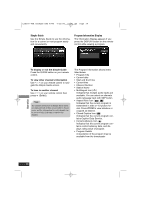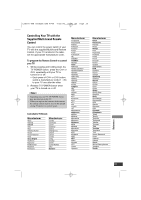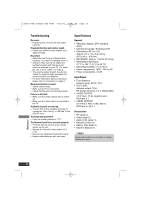LG DTT901 Owner's Manual - Page 11
Block Channel, TV Rating-Children, TV Rating-General, Movie Rating - black
 |
View all LG DTT901 manuals
Add to My Manuals
Save this manual to your list of manuals |
Page 11 highlights
LSX300-4PM_CUSALZK_ENG_4948 7/22/08 10:41 AM Page 11 Block Channel Blocks any channel that you do not want to view or that you do not want your children to watch. If you tune in a blocked channel, a black screen with a pop-up box will appear. 1. Select "Block Channel" option then press (Select) or i. 2. Select a channel then press (Select) to block or unblock the channel. The mark will appear to the right of the station name to indicate the blocked channel. 3. Repeat step 2 to block or unblock additional channels on the channel list menu. 2. Select the "Age", "Dialogue", "Language", "Sex", or "Violence" option then press (Select) or i. Age: Selection applies regardless of content category of rating. Dialogue: Selection applies if TV programs have rating for Dialogue. Language: Selection applies if TV programs have rating for Language. Sex: Selection applies if TV programs have rating for Sex. Violence: Selection applies if TV programs have rating for Violence. 3. Select a rating then press (Select). TV-G: General Audience. Setup TV Rating-Children Prevents children from watching certain children's TV programs according to the ratings limit set. This rating applies only to TV programs for children. Unless you block TV programs intended for mature audiences in the TV Rating - General menu, your children could view those programs. 1. Select the "TV Rating-Children" option then press (Select) or i. 2. Select the "Age" or "Fantasy Violence" option then press (Select) or i. Age: Selection applies regardless of content category of rating. Fantasy Violence: Selection applies if TV programs include rating for Fantasy Violence. 3. Select a rating then press (Select). TV-Y: All Children. TV-Y7: Directed toward children age 7 and older. TV-PG: Parental Guidance Suggested. TV-14: Parents Strongly Cautioned. TV-MA: Mature Audience Only. Movie Rating Blocks movies according to the movie ratings restrictions so children cannot view certain movies. You can set the ratings to block out all the movies with ratings above a specified level. Keep in mind that the movie ratings apply only to movies shown on TV, not TV programs such as soap operas. 1. Select the "Movie Rating" option then press (Select) or i. 2. Select a rating then press (Select). G: General Audiences All ages admitted. PG: Parental Guidance Suggested. Some material may not be suitable for children. PG-13: Parents Strongly Cautioned Some material may not be appropriate for children under 13. TV Rating-General Blocks TV programs that you or your family may not wish to watch, based on the rating scheme set. 1. Select the "TV Rating-General" option then press (Select) or i. R: Restricted Under 17 requires accompanying parent or adult guardian. NC-17: No one 17 and under admitted. X: No one 17 and under admitted. 11