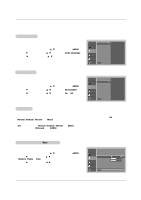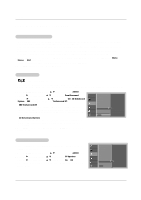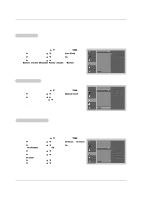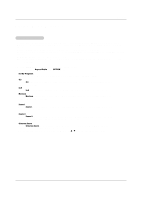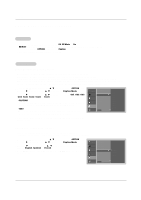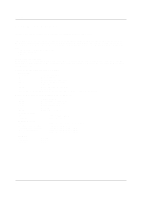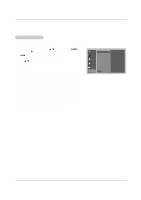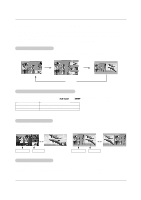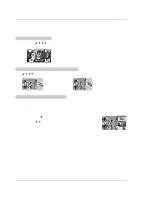LG DU-42LZ30 Owners Manual - Page 28
Option Menu Features continued
 |
View all LG DU-42LZ30 manuals
Add to My Manuals
Save this manual to your list of manuals |
Page 28 highlights
Operation Option Menu Features continued Caption 1. Use the CC button repeatedly to select Caption Off, EZ Mute, or On. • EZ Mute shows the selected captions option (if available on program) when the TV sound is muted . • You can also use the OPTION menu to select Caption. 2. Press EXIT button to save and return to TV viewing. Caption Mode Analog Broadcasting System Captions - Select a caption mode for displaying captioning information if provided on a program. - Analog caption displays information at any position on the screen usually the program's dialog. - Text displays information, usually at the bottom position and is used for a data service, generally not program related. - Caption/Text, if provided by the broadcaster, would be available for both digital and analog channels on the Antenna 1 source. - This TV is programmed to remember the caption/text mode it was last set to, when you turn the power off. 1. Press the MENU button and then use D / E button to select the OPTION menu. 2. Press the G button and then use D / E button to select Caption Mode. 3. Press the G button and then use D / E button to select caption: CC1, CC2, CC3, CC4, Text1, Text2, Text3, or Text4. • CAPTION The term for the words that scroll across the bottom of the TV screen; usually the audio portion of the program provided for the hearing impaired. • TEXT The term for the words that appear in a large black frame and almost cover the entire screen; usually messages provided by the broadcaster. 4. Press EXIT button to return to TV viewing or press MENU button to return to the previous menu. SETUP Aspect Ratio Caption VIDEO Caption Mode G AUDIO Caption Option Language TIME Cinema Demo OPTION LOCK MENU Prev. CC 1 CC 2 CC 3 CC 4 Text 1 Text 2 Text 3 Text 4 Digital Broadcasting System Captions - Choose the language you want the DTV/CADTV Captions to appear in. - Languages can be chosen for digital sources only if they are included on the program. 1. Press the MENU button and then use D / E button to select the OPTION menu. 2. Press the G button and then use D / E button to select Caption Mode. 3. Press the G button and then use D / E button to select available caption languages: English, Spanish, or French. 4. Press EXIT button to return to TV viewing or press MENU button to return to the previous menu. SETUP Aspect Ratio Caption VIDEO Caption Mode Caption Option AUDIO Language G TIME Cinema Demo OPTION LOCK MENU Prev. English Spanish French 28