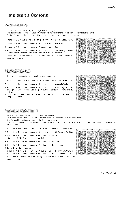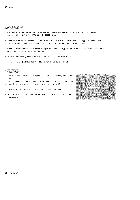LG DU42PX12X Owners Manual - Page 29
Operation, Option, Features, centinued
 |
UPC - 719192167674
View all LG DU42PX12X manuals
Add to My Manuals
Save this manual to your list of manuals |
Page 29 highlights
Option Menu Features centinued - Customize the DTV/CADTV captions that appear on your screen. 1. Press the MENU button and then use A. / _' button to select the OPTION menu. 2. Press the I_ button and then use A / _ button to select C_tton Opl_ot_. 3. Press the _ button and then use 4 / _ button to select Cu_stom. 4. Use Jk / T button to customize the Style, Font, etc., to your preference. A preview icon is provided at the bottom of the screen, use it to see the caption language. Size: Set the size the words will appear in. • Font: Select a typeface for the words. Text Color: Choose a color for the text. Text Opacity: Specify the opacity for the text color. • Bg (Background} Co:lo_r: Select a background color. • Bg (Backg_round} Opacity: Select the opacity for the background • :Edg'e Type: Select an edge type. • Edg'e Colo_r: Select a color for the edges. color. 5. Press EXmTbutton to return to TV viewing or press MENU button to return to the previous menu. - Set up the TV for the best picture appearance for viewing movies. 1. Press the MENU button and then use Ak/ _' button to select the OPTION menu. 2. Press the _ button and then use A / T button to select Cinema. 3. Press the _ button and then use A / T button to select On or Off. 4. Press EXIT button to return to TV viewing or press MENU button to return to the previous menu. - EZ Demo Use to scan the features and menu options available on your TV. - XD Demo Use to see the difference between XD Demo On and XD Demo Off. 1. Press the MENU button and then use A / _' button to select the OPTION menu. 2. Press the _ button and then use A / '_"button to select Demo, 3. Press the _ button and then use A / T button to select _-_-Demo or XD Demo. 4. Press the _ button to start EZ Demo or XD Demo. Press EXIT button to stop EZ Demo or XD Demo. Operation Owner's Manual 29