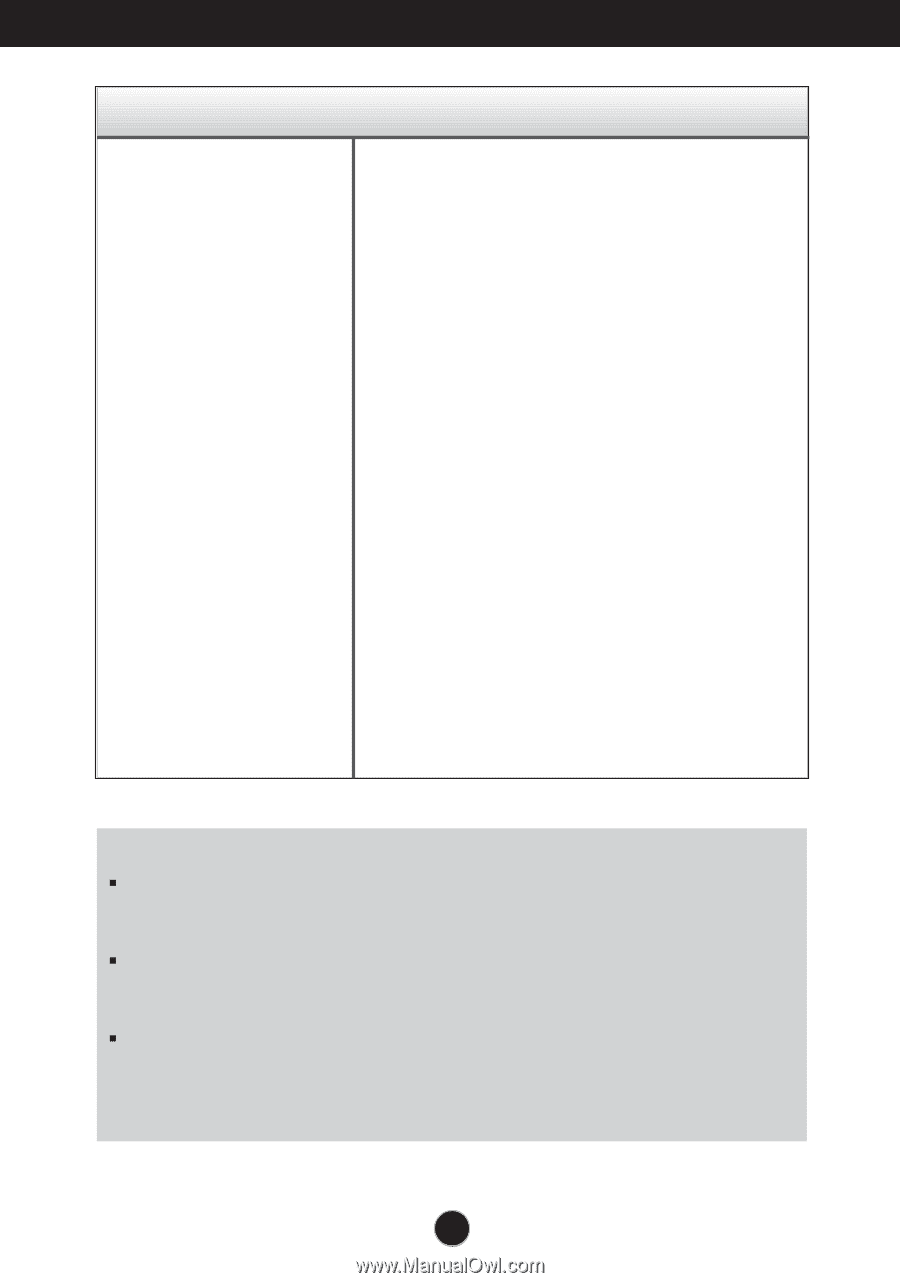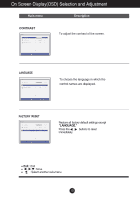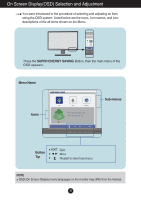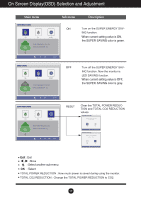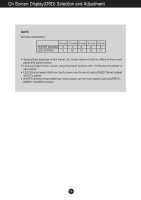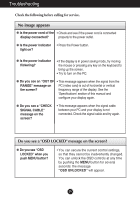LG E2041T-BN Owner's Manual - Page 21
Display image is incorrect - / / 20
 |
View all LG E2041T-BN manuals
Add to My Manuals
Save this manual to your list of manuals |
Page 21 highlights
Troubleshooting Display image is incorrect G Display Position is incorrect. • Press the AUTO button to automatically adjust your display image to the ideal setting. G On the screen background, vertical bars or stripes are visible. • Press the AUTO button to automatically adjust your display image to the ideal setting. G Any horizontal noise appearing in any image or characters are not clearly portrayed. • Press the AUTO button to automatically adjust your display image to the ideal setting. • Check Control Panel --> Display --> Settings and adjust the display to the recommended resolution or adjust the display image to the ideal setting. Set the color setting higher than 24 bits (true color). IMPORTANT Check Control Panel --> Display --> Settings and see if the frequency or the resolution were changed. If yes, readjust the video card to the recommend resolution. If the recommended resolution (optimal resolution) is not selected, letters may be blurred and the screen may be dimmed, truncated or biased. Make sure to select the recommend resolution. The setting method can differ by computer and O/S (Operation System), and resolution mentioned above may not be supported by the video card performance. In this case, please ask to the computer or the video card manufacturer. 20