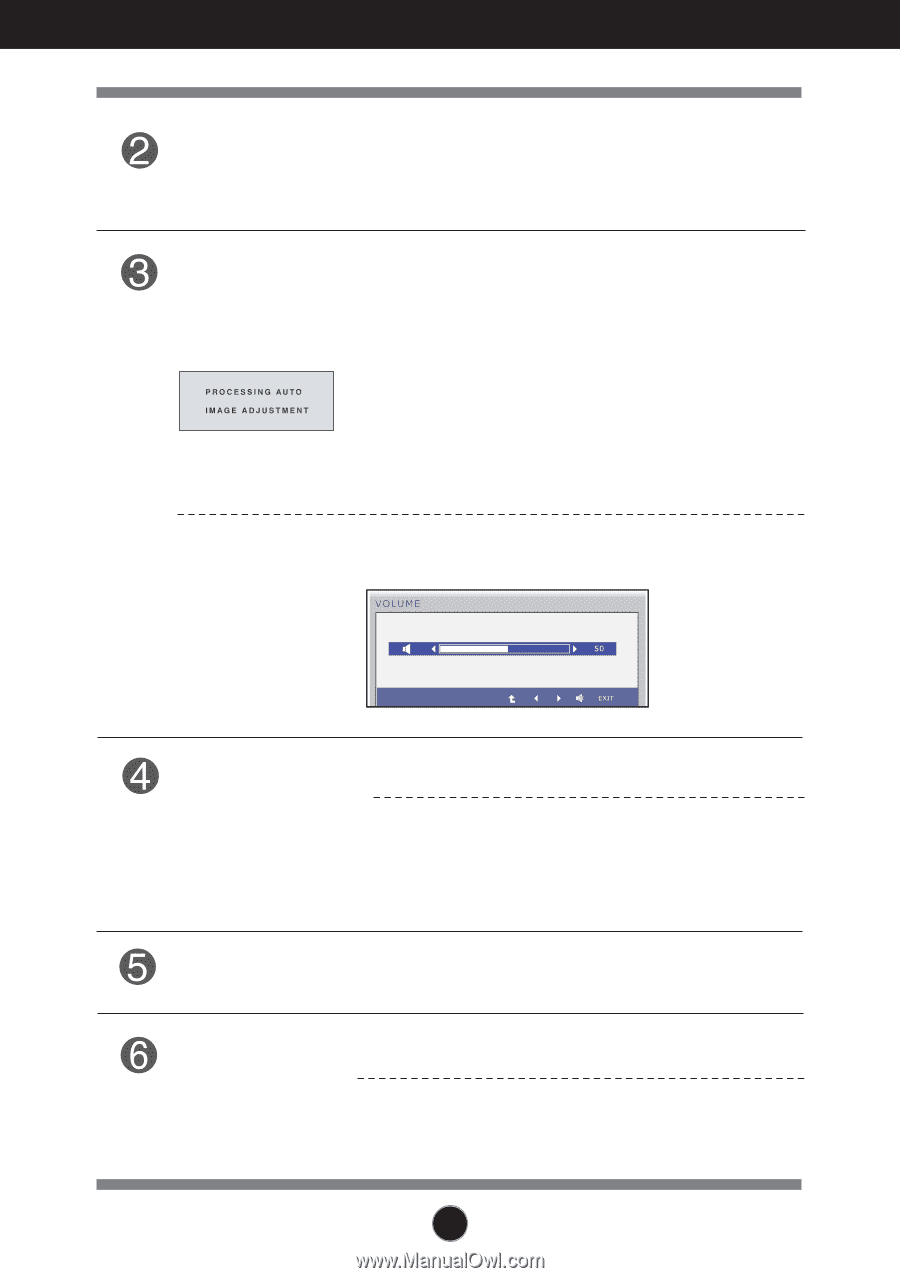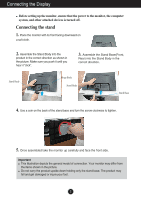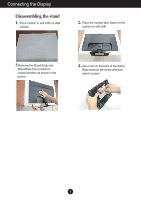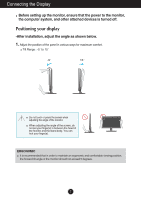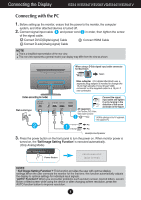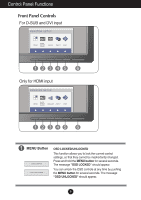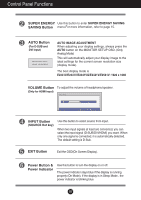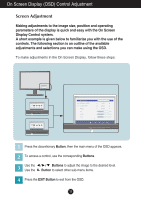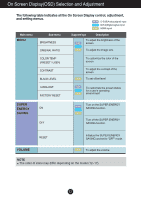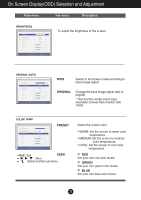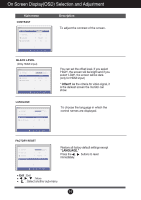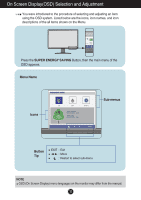LG E2241VB-BN User Manual - Page 11
Control Panel Functions, AUTO Button, INPUT Button, Power Button &, Power Indicator, EXIT Button
 |
View all LG E2241VB-BN manuals
Add to My Manuals
Save this manual to your list of manuals |
Page 11 highlights
Control Panel Functions SUPER ENERGY Use this button to enter SUPER ENERGY SAVING SAVING Button menu.For more information, refer to page 15. AUTO Button (For D-SUB and DVI input) AUTO IMAGE ADJUSTMENT When adjusting your display settings, always press the AUTO button on the MONITOR SETUP OSD. (Only Analog Mode) This will automatically adjust your display image to the ideal settings for the current screen resolution size (display mode). The best display mode is E2241V/E2341V/E2341VG/E2441V/E2541V: 1920 x 1080 VOLUME Button To adjust the volume of headphone/speaker. (Only for HDMI input) INPUT Button (SOURCE Hot key) Use this button to select source from input. When two input signals at least are connected, you can select the input signal (D-SUB/DVI/HDMI) you want. When only one signal is connected, it is automatically detected. The default setting is D-Sub. EXIT Button Exit the OSD(On Screen Display). Power Button & Power Indicator Use this button to turn the display on or off. The power indicator stays blue if the display is running properly (On Mode). If the display is in Sleep Mode , the power indicator is blinking blue. 10