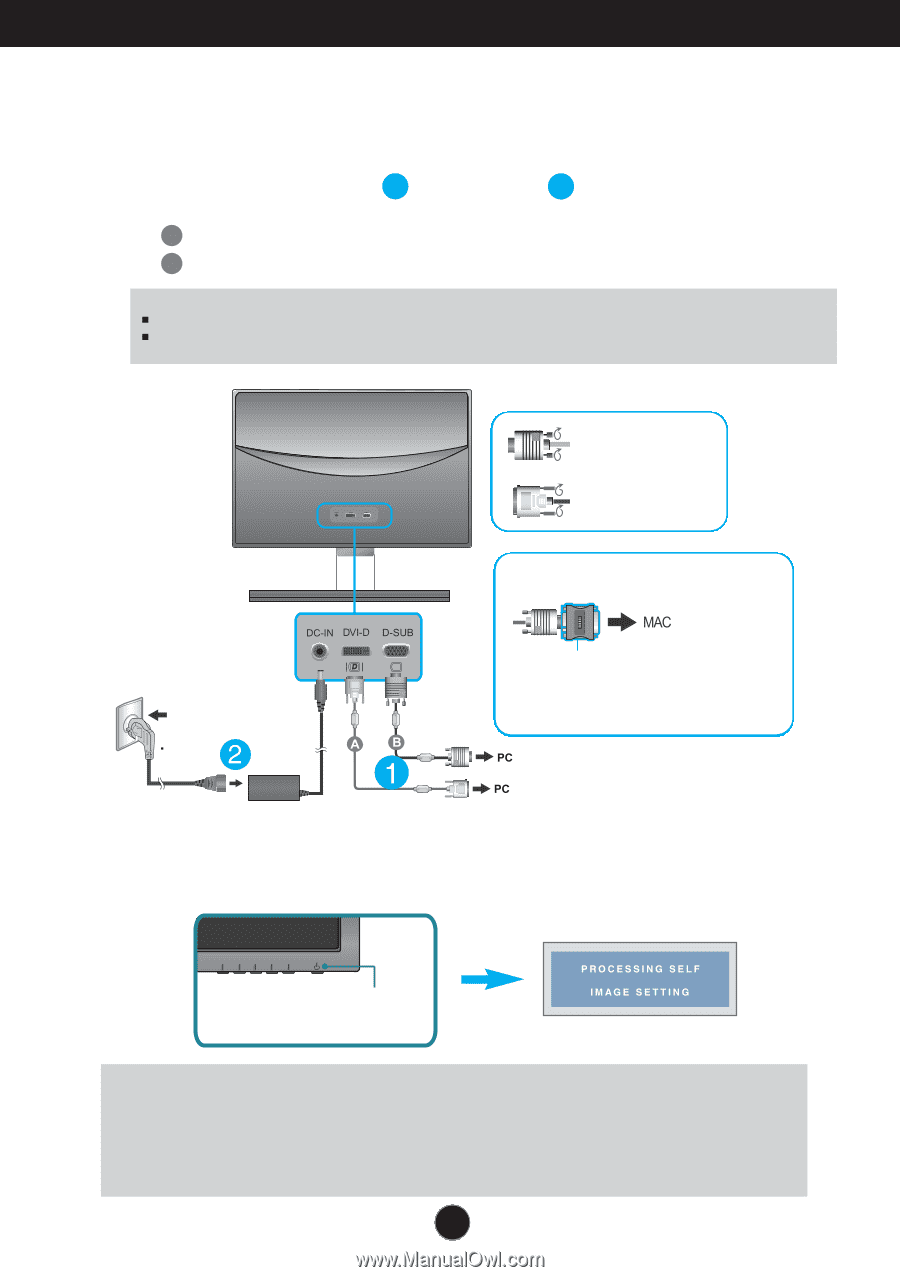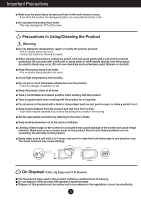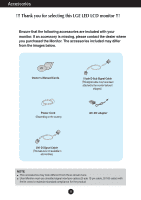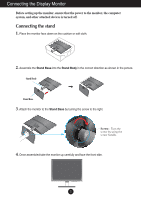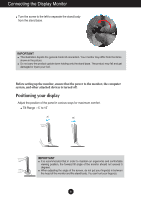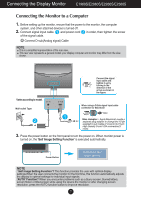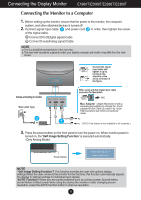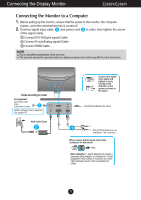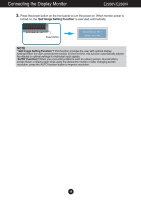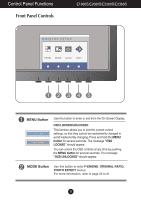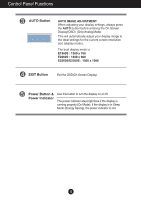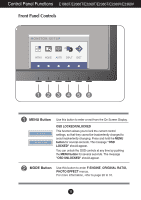LG E2360V-PN Owner's Manual - Page 9
E1960T/E2060T/E2260T/E2360T - monitor
 |
View all LG E2360V-PN manuals
Add to My Manuals
Save this manual to your list of manuals |
Page 9 highlights
Connecting the Display Monitor E1960T/E2060T/E2260T/E2360T Connecting the Monitor to a Computer 1. Before setting up the monitor, ensure that the power to the monitor, the computer system, and other attached devices is turned off. 2. Connect signal input cable 1 and power cord 2 in order, then tighten the screw of the signal cable. A Connect DVI-D(Digital signal) Cable B Connect D-sub(Analog signal) Cable NOTE This is a simplified representation of the rear view. This rear view represents a general model; your display computer and monitor may differ from the view shown. Varies according to model. Wall-outlet Type Connect the signal input cable and tighten it up by turning in the direction of the arrow as shown in the figure. When using a D-Sub signal input cable connector for Macintosh Mac Adapter : Apple Macintosh needs a separate plug adaptor to change the 15-pin supplied D-sub Cable (2 rows) to its 15-pin High Density D-sub VGA connection(3 rows). DVI-D (This feature is not available in all countries.) 3. Press the power button on the front panel to turn the power on. When monitor power is turned on, the 'Self Image Setting Function' is executed automatically. (Only Analog Mode) Power Button NOTE ' Self Image Setting Function'? This function provides the user with optimal display settings.When the user connects the monitor for the first time, this function automatically adjusts the display to optimal settings for individual input signals. 'AUTO' Function? When you encounter problems such as a blurry screen, blurred letters, screen flicker or tilted screen while using the device the monitor or after changing screen resolution, press the AUTO function button to improve resolution. 8