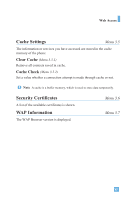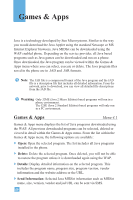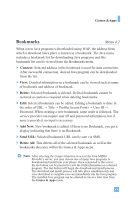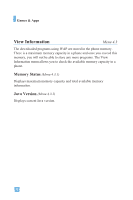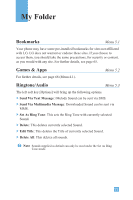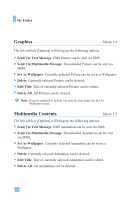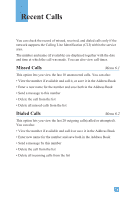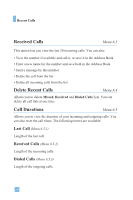LG G4015 User Guide - Page 72
Bookmarks
 |
UPC - 797553008897
View all LG G4015 manuals
Add to My Manuals
Save this manual to your list of manuals |
Page 72 highlights
Games &Apps Bookmarks Menu 4.2 When a new Java program is downloaded using WAP, the address from which a download takes place is known as a bookmark. The Java menu includes a bookmark list for downloading Java programs and this bookmark list can be viewed from the Bookmarks menu. ] Connect: Selected address in the bookmark is used for data connection. After successful connection, desired Java program can be downloaded from the list. ] View: Detailed information on a bookmark can be viewed such as name of bookmark and address of bookmark. ] Delete: Selected bookmark is deleted. Deleted bookmark cannot be restored so caution is required when deleting bookmarks. ] Edit: Selected bookmark can be edited. Editing a bookmark is done in the order of URL ¡ Title ¡ Profile(Access Point) ¡ User ID ¡ Password. When creating a new bookmark, same order is followed. The service provider can require user ID and password information, but if none is provided, no input is necessary. ] Add New: New bookmark is added. If there is no Bookmark, you get a display indicating that there is no Bookmark. ] Send URL: Selected bookmark URL can be sent via SMS. ] Delete All: This deletes all of the selected bookmark as well as the bookmarks directory within the Games & Apps menu. Note After selecting the Connect function to access the Java MIDlet Provider's server, you may choose one of many Java programs to download and install into your phone. Once connected to the server, the Go button can be pressed to view the JAD information on a desired program. The Get button will begin the download and install process. The download and install process will take place simultaneously and once download is complete you can immediately run the Java program. The installed Java program can be selected to run at a later time from the Games & Apps menu. 69